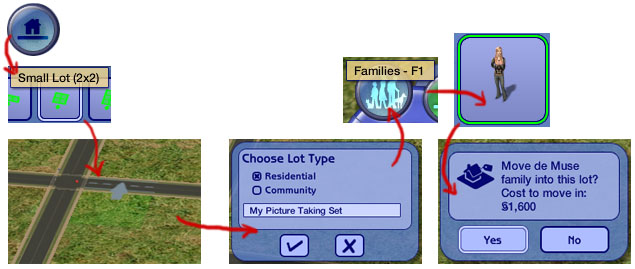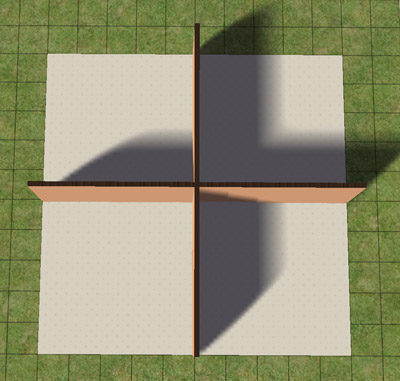Difference between revisions of "Tutorials:Taking Totally Bitchin Pics"
(→Make Your Sim) |
(→Create a Set) |
||
| Line 39: | Line 39: | ||
==Create a Set== | ==Create a Set== | ||
| − | [[Image:Bitchinpics-4.jpg|right]] | + | [[Image:Bitchinpics-4.jpg|right]]Now you'll be back in your neighborhood. It's time to create an empty lot that you can use as a picture-taking set for your sim. |
| + | |||
| + | |||
| + | Click on the Lots and Housing button, then choose an empty lot. 2x2 is a good size. Place the lot in a blank spot in your neighborhood, and give it a name. It should be a Residential lot. Click on the Families button and find the sim you just made in the sim bin. Click on the empty lot you just created and move them into it. | ||
<br style="clear:both" /> | <br style="clear:both" /> | ||
Revision as of 19:26, 26 November 2006
Contents |
Taking Totally Bitchin Pics
This long and verbose tutorial will give you tons of info on making your pics for your creations and contests much better. This tutorial is mostly focused on sims and taking pics of them and their content, but the tips here will be useful for many applications.
Introduction
Okay, so, your pics suck. No, they do, really, just admit it. It's okay. Admitting it is the first step. Breathe deep and just let it out. There, there, it's all right. We'll get you fixed up.
The game's engine is capable of taking some awesome pics, but you really have to know what you're doing in order to make use of it.
You Will Need
- The Sims 2, duh.
- A decent enough graphics card that you can turn up Sim/Object Detail, Lighting, and Texture Detail to High. You do not need smooth edges, reflections, or any other fancy doodadery. I don't even have a graphics card, let alone a good one, just some patience with slow framerates.
- A graphics editing program. The better the program the more you will likely be able to do with filters, etc. to improve your pics. I recommend Photoshop - though the current versions are several hundred dollars, you can purchase a used copy of Photoshop 7 for around $40 on eBay and get most of the same functions. You can also use Paint Shop Pro, Corel Photo Paint, Paint.NET, and GIMP, the last two of which are free. You can likely use most any other program that is capable of a few filters like Brightness/Contrast and Levels, some blurs, and multiple layers.
This tutorial will be written showing techniques from Photoshop, specifically Photoshop CS2. If you have earlier versions of Photoshop, or if you are using a different program, you may not be able to do everything here, or you may not be able to do things exactly as they are stated here with the same tools - most programs will offer alternate methods to do just about anything, but it's up to you to know your graphics editing program and know it well. This is NOT a tutorial for people who have just stopped playing in Microsoft Paint, so if you're unclear on your program, go Google "beginner (program name) tutorial".
Get Hacks
There are two important modifications you need to make to your game before you continue, if you want to take truly awesome pictures.
- GunMod's Camera Hack will give you MUCH better control of the camera in Cameraman mode, and allow angles and shots you could never achieve with the limits on the default camera.
- Radiance Lighting 2.2 will change the way the game's lighting works, to make for much more realistic, dramatic lighting effects. You can probably use Radiance Lighting even if you have a crappy graphics card. You will likely have to fundamentally change the way you use lighting once you install it, though, and you'll often find yourself using more lights to get things well lit. For more on using lights under Radiance Lighting, see the information in the tutorial on lighting your scene.
Those above two are pretty much essential, but if you're taking pictures of sims and you want some really great poses, you're going to need some hacks or hacked objects that allow you to put your sim in a variety of poses on demand. For that, you'll want to see the list at Content List: Hacks and Hacked Objects: Pictures, Movies, Stories, and Poses. Specific items listed there and ways to utilize them will be gone over in the rest of the tutorial.
Make Your Sim
Sims look best on a lot, so we're going to create a sim and put it on a blank lot to take pics. This will make an extra character file just to take pics, so if you have a big, overcrowded Legacy neighborhood, you might want to create a blank neighborhood for pics and testing to keep this out of your main 'hood.
Otherwise, go into Create a Family/Create a Sim and to in to create a sim. Enter a first name, and make sure you have it set to the right age and gender. Then click on the Choose Existing Sim button. Find your sim in the sim bin and click Accept. Jump to 6, where you set your sim's personality and aspiration. Choose an aspiration for your sim, and set their personality points. To avoid slouchy, gross sims, make sure they have at least 3 points in Sloppy and Lazy. Setting it to Aquarius gives you a basic personality. If you have Nightlife give your sim some Turn-Ons and a Turn-Off. Then choose Accept Sim. At the family screen, type a family name, and then click Accept Family.
Create a Set
Now you'll be back in your neighborhood. It's time to create an empty lot that you can use as a picture-taking set for your sim.
Click on the Lots and Housing button, then choose an empty lot. 2x2 is a good size. Place the lot in a blank spot in your neighborhood, and give it a name. It should be a Residential lot. Click on the Families button and find the sim you just made in the sim bin. Click on the empty lot you just created and move them into it.
Game Options
Camera Controls
Basic Set
The most basic type of set is just two walls with flooring stretched between them. Pay attention as you place the walls - notice that there is a shadowed side, and a side that is brightly lit. Light on a sim lot will come from a certain direction, just as in real life. You want both of your walls to be brightly lit, with shadows behind them, as it will make your sim easier to see against them.
Try placing walls and floors as shown, in a cross shape. Take a look at each corner in the game and notice the lighting. See how only one of those four corners is well-lit on both walls and the floor, the bottom left corner? You would want to place your sim in this corner for picture taking, as it will give you nice, clear, brightly-lit pictures. Placing your sim in any of the other corners, with shadows in them, would give you darker pics that won't look as nice.