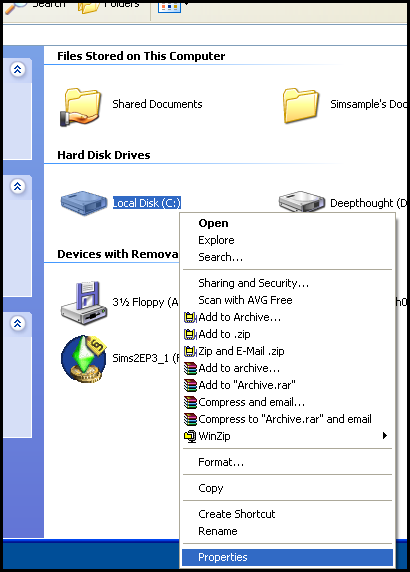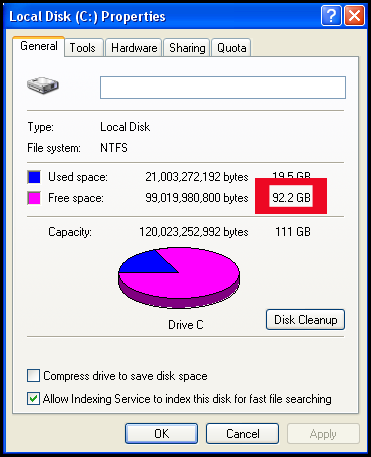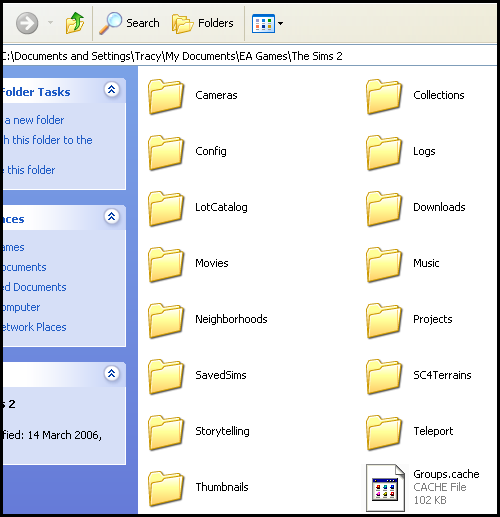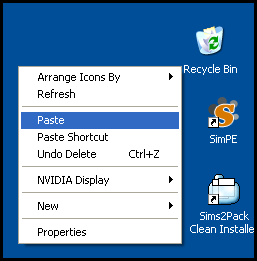Difference between revisions of "Game Help:Game Problem-Back Up"
| Line 40: | Line 40: | ||
==Next Step== | ==Next Step== | ||
| − | Now that you have made a copy of your Neighborhoods folder and can be sure that your sims and neighborhoods won't be affected in this process, it's time to remove the folders that are most likely the problem. '''Go to the next step: [[Game Help: | + | Now that you have made a copy of your Neighborhoods folder and can be sure that your sims and neighborhoods won't be affected in this process, it's time to remove the folders that are most likely the problem. '''Go to the next step: [[Game Help:Game Problem-Remove Most Likely Problems|Remove Most Likely Problems]]. |
=Related Links= | =Related Links= | ||
[[Category:Game Help]] | [[Category:Game Help]] | ||
{{GameHelpHeader}} | {{GameHelpHeader}} | ||
Revision as of 10:40, 11 April 2007
Contents |
Back Up
The best thing to do if your game does not work as it should is to find out if the problem is caused by something in your user files. This could include something you have downloaded, or it could be a corrupt sim, lot, or other file. Often it's a hack or just an object interfering with your game, but it's best to rule out (or in) ALL of your user data files at once, and then narrow it down from there if that is indeed the problem.
To do this, you will need to remove your user data files (all Sims 2 files in My Documents) to test.
Check Free Space
You will need around 400 Mb (megabytes) of free space. To find out how much you have, click start and then My Computer. Right click on the drive which holds your my Documents folder (usually this is Drive C) and choose ‘Properties’:
You’ll then see a window like this:
The number outlined in red is the one you’re interested in. If it’s bigger than 400 Mb you should be okay.
Note: A Gb (gigabyte) is just over 1000 Mb.
If you don’t have 400 Mb, you will need to free up some space. For more information on how to do that, see: you’ll need to free some space up. For details on how to do so, see: Game Help:System Checkup.
Back Up Neighborhoods
Now that you're sure you have some extra space, you need to make a copy of your Neighborhoods folder to ensure that all of your neighborhoods, sims, and lots are safe and will not be ruined accidentally during this process.
To do this, open the My Documents\EA Games\The Sims 2\ folder. You will see a list of folders that looks something like this:
Right-click on the Neighborhoods folder and choose Copy. Now go to your computer's Desktop, right-click, and choose Paste. This will make a duplicate of your Neighborhoods folder on your Desktop, so if for any reason something goes wrong while testing to find the problem, you can restore your Neighborhoods folder and you will have all your sims and neighborhoods intact.
Next Step
Now that you have made a copy of your Neighborhoods folder and can be sure that your sims and neighborhoods won't be affected in this process, it's time to remove the folders that are most likely the problem. Go to the next step: Remove Most Likely Problems.