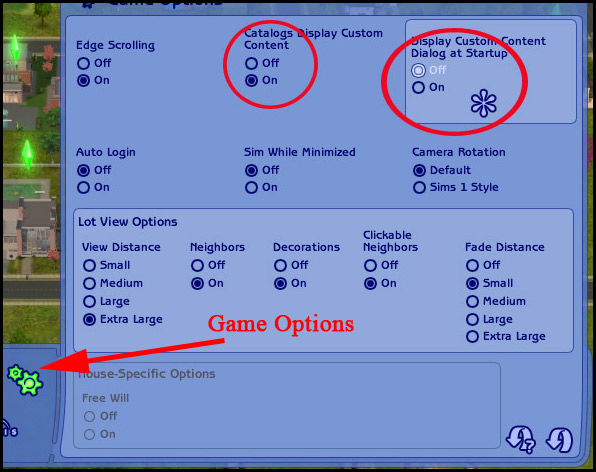Difference between revisions of "Game Help:Game Help:Sandbox"
| Line 15: | Line 15: | ||
Please read the above information in bold carefully before proceeding! And remember, you must actually DO the steps as written. Simply reading this article WILL NOT fix anything! DO THE STEPS. | Please read the above information in bold carefully before proceeding! And remember, you must actually DO the steps as written. Simply reading this article WILL NOT fix anything! DO THE STEPS. | ||
| − | ==First Step - | + | ==First Step - Back Up Your Game!== |
| − | + | While you do these steps you are going to be loading the game, possibly repeatedly, without custom content. Therefore, it is '''strongly advised''' that you back up your game before you do so, as loading the game without custom content can cause issues with your lots, sims, and neighborhoods. If anything goes wrong, you can restore your backed up files and continue playing without problems. | |
| + | |||
| + | For information on how to back up (and restore back ups if something goes wrong) see: [[Game Help:Back Ups]]. | ||
===How to Enable Custom Content=== | ===How to Enable Custom Content=== | ||
| + | |||
| + | Many issues with custom content not showing up are due to having not enabled custom content. | ||
* Load Sims 2. | * Load Sims 2. | ||
Revision as of 10:05, 21 April 2007
Contents |
Getting Custom Content to Show Up
Problem
- Some, all, or no custom content is showing up in your game.
Solution(s)
Solutions to this problem vary depending on what isn't showing up. Please go through the steps of this FAQ to fix your problem.
Please note that this FAQ covers ALL KNOWN SOLUTIONS to custom content not showing up. If you follow this FAQ to the letter and not only read it but do everything it says, your content should work. Please do not post on the forums if your content is not showing up - we will not have any additional suggestions and will only refer you back to this FAQ.
Please read the above information in bold carefully before proceeding! And remember, you must actually DO the steps as written. Simply reading this article WILL NOT fix anything! DO THE STEPS.
First Step - Back Up Your Game!
While you do these steps you are going to be loading the game, possibly repeatedly, without custom content. Therefore, it is strongly advised that you back up your game before you do so, as loading the game without custom content can cause issues with your lots, sims, and neighborhoods. If anything goes wrong, you can restore your backed up files and continue playing without problems.
For information on how to back up (and restore back ups if something goes wrong) see: Game Help:Back Ups.
How to Enable Custom Content
Many issues with custom content not showing up are due to having not enabled custom content.
- Load Sims 2.
- Click on the Game Option Button which looks like a little gear or cog:
- Set "Catalogs Display Custom Content" to ON.
- If you have Nightlife or later expansions, set "Display Custom Content Dialog at Startup" to OFF.
Restart the Game
- Close Sims 2 completely - exit the game so it is no longer running.
- Then, start it again, i.e. restart the game.
Does it work now?
- Once the game has loaded, check and see whether your custom content is showing up now.
- Does it work now?
|
No, some or all of my custom content is still not showing up. |