Difference between revisions of "Tutorials Talk:Main Page"
m (Talk:Sims 2 Modding moved to Tutorials Talk:Main Page) |
|||
| Line 1: | Line 1: | ||
| + | Tutorial DRAWING WATER WITH TERRAIN PAINT | ||
| + | |||
| + | Welcome on this tutorial. The picture below shows what we will create with this tutorial. | ||
| + | [[Image:Tutowater_genview.jpg]] | ||
| + | |||
| + | You like it ? let's get started. | ||
| + | To create this pond and the water I used the following items: | ||
| + | [[Image:Tutowater-shoplist.jpg]] | ||
| + | |||
| + | But you can, of course, create the same effects with your own favorite ones - simply note the different water colours requested - and without downloading custom contents - see "alternative solution" at the end of this page. | ||
| + | |||
| + | First create a crescent shaped hill of about 6 clicks high, both sides slightly descending to the street level. Note that the red encircled area in the next picture has to remain flat, that is where we will draw the water. | ||
| + | [[Image:tutowater_ph3.jpg]] | ||
| + | |||
| + | Use the medium or the large painting brush (depending on the size of the pond you wat to create) and colour the red encircled area with the darker blue water colour. This will create the depth effect of the water. Then, with the small painting brush, encircle the dark blue area with a circle of lighter blue colour. (here there is less depth so the water is lighter) | ||
| + | [[Image:Tutowater_ph4.jpg]] | ||
| + | |||
| + | Still using the small paint brush put some clicks here and there of the sparkling "Water 7" to create small waves on the water. | ||
| + | [[Image:Tutowater_ph5.jpg]] | ||
| + | |||
| + | Starts looking good, isn't it ? | ||
| + | |||
| + | Use the medium painting brush and choose a very light blue or white colour, here "Seafoam", centre the tool in the middle of the area you want to paint and make the lightest and fastest possible click. This will represent the surface of the water. | ||
| + | [[Image:Tutowater_ph6.jpg]] | ||
| + | |||
| + | Ok, this requests a little practice (I am not always successful the first time neither !): put your mouse's cursor exactly in them middle of the area you want to paint and, without moving the mouse, give a fast hit with one finger on your left mouse's button. Use the "undo" button and try again untill you're satisfied with your work. After a few trials you'll become a pro of "half clicks" ! | ||
| + | |||
| + | Now, easier : with the white colour and the small paint brush, add some foam in the area where the waterfall will reach the water you coloured for a more natural effect and, witht he "White Boulder" colour and the small terrain paint brush surround the pond with pebbles. | ||
| + | [[Image:Tutowater_ph7.jpg]] | ||
| + | |||
| + | Witht he "Rubble & Dirt" colour click here and there on the white pebbles to create a natural mix of pebbles surrounding the pond. | ||
| + | [[Image:Tutowater_ph8.jpg]] | ||
| + | |||
| + | Next step (facultative) with the white pebble colour and the small paint brush "half clik" here and there at the place water meets pebbles to create places where pebbles looks to be seen through the water. I surrounded the areas where I did this step so you can have a better idea of the result. | ||
| + | [[Image:Tutowater_ph9.jpg]] | ||
| + | |||
| + | That's almost done. Now decorate with the waterfalls, trees and flowers. | ||
| + | [[Image:Tutowater_ph10.jpg]] | ||
| + | [[Image:Tutowater deco_ph11.jpg]] | ||
| + | |||
| + | Done. | ||
| + | |||
| + | Alternative solution without downloads but same effects : | ||
| + | |||
| + | Dig a gutter with the small ground-lower tool to create a river bed and paint it the same way as shown above but keeping in mind that hte natural effect will be better if the beginning of the water painting doesn't appaer in the view. | ||
| + | [[Image:Tutowater alternat_ph12.jpg]] | ||
| + | |||
| + | Hope you liked this tutorial and that you'll have fun creating wonderful water. | ||
| + | Happy simming. | ||
Revision as of 14:57, 21 November 2008
Tutorial DRAWING WATER WITH TERRAIN PAINT
Welcome on this tutorial. The picture below shows what we will create with this tutorial.

You like it ? let's get started. To create this pond and the water I used the following items: File:Tutowater-shoplist.jpg
But you can, of course, create the same effects with your own favorite ones - simply note the different water colours requested - and without downloading custom contents - see "alternative solution" at the end of this page.
First create a crescent shaped hill of about 6 clicks high, both sides slightly descending to the street level. Note that the red encircled area in the next picture has to remain flat, that is where we will draw the water. File:Tutowater ph3.jpg
Use the medium or the large painting brush (depending on the size of the pond you wat to create) and colour the red encircled area with the darker blue water colour. This will create the depth effect of the water. Then, with the small painting brush, encircle the dark blue area with a circle of lighter blue colour. (here there is less depth so the water is lighter)
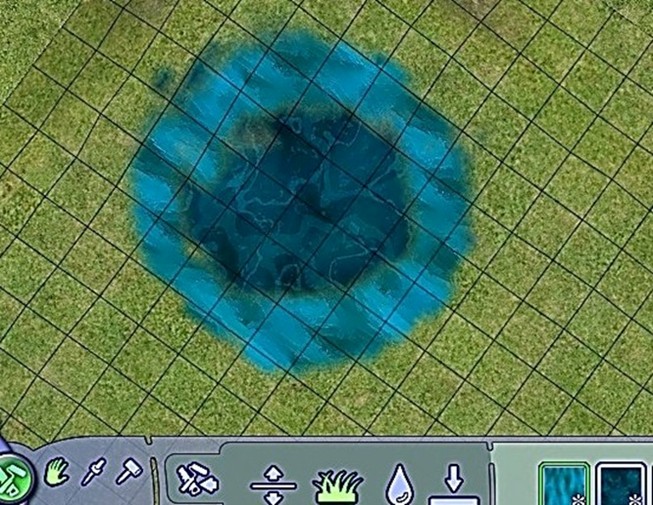
Still using the small paint brush put some clicks here and there of the sparkling "Water 7" to create small waves on the water. File:Tutowater ph5.jpg
Starts looking good, isn't it ?
Use the medium painting brush and choose a very light blue or white colour, here "Seafoam", centre the tool in the middle of the area you want to paint and make the lightest and fastest possible click. This will represent the surface of the water.
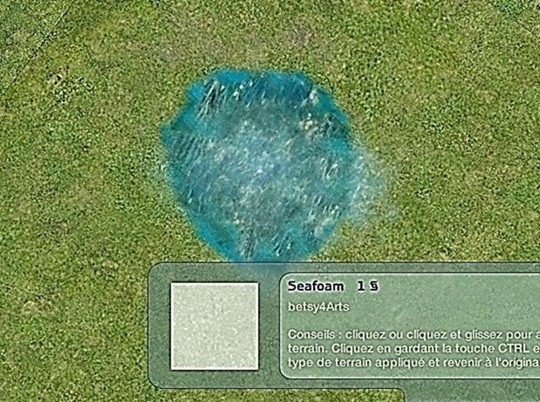
Ok, this requests a little practice (I am not always successful the first time neither !): put your mouse's cursor exactly in them middle of the area you want to paint and, without moving the mouse, give a fast hit with one finger on your left mouse's button. Use the "undo" button and try again untill you're satisfied with your work. After a few trials you'll become a pro of "half clicks" !
Now, easier : with the white colour and the small paint brush, add some foam in the area where the waterfall will reach the water you coloured for a more natural effect and, witht he "White Boulder" colour and the small terrain paint brush surround the pond with pebbles.

Witht he "Rubble & Dirt" colour click here and there on the white pebbles to create a natural mix of pebbles surrounding the pond.
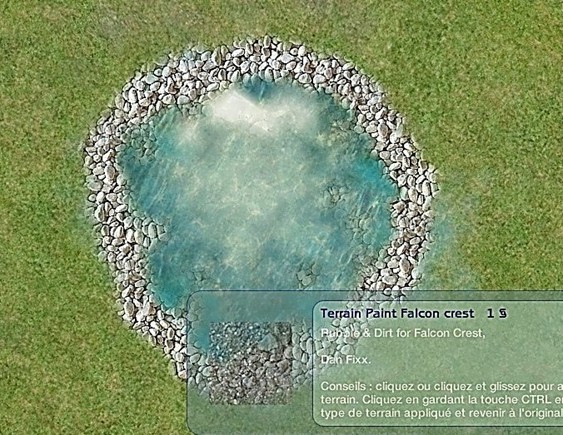
Next step (facultative) with the white pebble colour and the small paint brush "half clik" here and there at the place water meets pebbles to create places where pebbles looks to be seen through the water. I surrounded the areas where I did this step so you can have a better idea of the result.
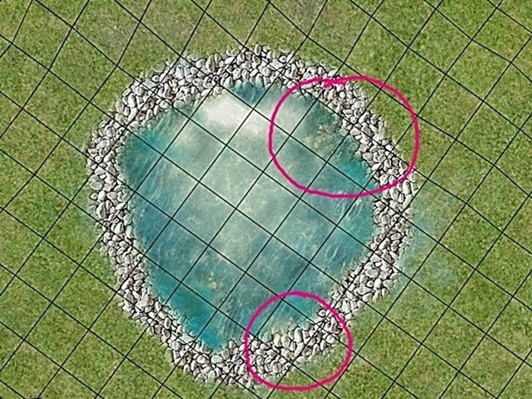
That's almost done. Now decorate with the waterfalls, trees and flowers.


Done.
Alternative solution without downloads but same effects :
Dig a gutter with the small ground-lower tool to create a river bed and paint it the same way as shown above but keeping in mind that hte natural effect will be better if the beginning of the water painting doesn't appaer in the view.

Hope you liked this tutorial and that you'll have fun creating wonderful water. Happy simming.