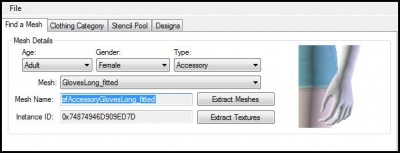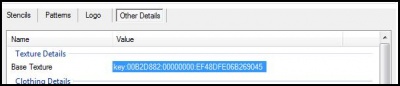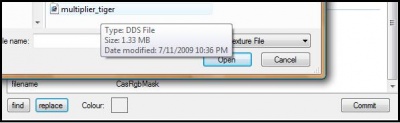Difference between revisions of "Sims 3:Replacing Textures"
(→What Do I Need?) |
(→Step 4) |
||
| Line 22: | Line 22: | ||
====Step 4==== | ====Step 4==== | ||
| − | Under the "Other Details" sub-tab click the | + | Under the "Other Details" sub-tab click the texture key to highlight it. |
[[Image:Step4basetext.jpg|center|400px]] | [[Image:Step4basetext.jpg|center|400px]] | ||
| − | |||
====Step 5==== | ====Step 5==== | ||
Revision as of 23:58, 1 August 2009
Contents |
Introduction
This tutorial explains how to replace a CAS part texture (i.e. base texture, mask, specular) using the CAS Texture Unitool (CTU).
What Do I Need?
- Delphy's CAS Texture Unitool (CTU) found here
- A previously completed base texture saved in an acceptable .DDS compression (DXT5).
How Do I Do It?
Step 1
Open the CTU and create a new file (File → New)
Step 2
In the "Find A Mesh" tab, set the mesh details to the parameters of the mesh you wish to change the base texture of. (i.e. Adult-Female-Accessory) Next choose the mesh you want to use from the drop down list.
Step 3
Move over to the "Designs" tab and click "Add New Design".
Step 4
Under the "Other Details" sub-tab click the texture key to highlight it.
Step 5
Being sure that the base texture key is highlighted, click "replace". Select your new base texture file and click Open. (Notice that the base texture key changes) Next hit "Commit".
Step 6
Make any other changes/additions to your package (if you don't have any, that's okay). Once you've finished, save your creation as a .package. Go to File → Save As, give your package a name, then hit save.
And that's it!