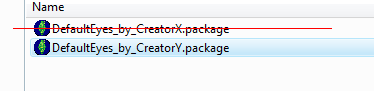Difference between revisions of "Game Help:TS3 GCCTSU HALP 2"
(→Remove Old Replacements) |
|||
| Line 16: | Line 16: | ||
In order to install the default replacement eyes by Creator Y, you'd need to first remove the existing eyes by Creator X. | In order to install the default replacement eyes by Creator Y, you'd need to first remove the existing eyes by Creator X. | ||
| − | Having two conflicting replacements in game can cause rendering issues | + | Having two conflicting replacements in game can cause rendering issues in game, usually resulting in the default EA eyes/skin/texture/etc. being displayed. |
<br clear="all"> | <br clear="all"> | ||
| + | |||
| + | ==Clear Caches== | ||
| + | Once you've removed any duplicate replacements, you should always delete your caches. For me information on clearing caches, see: | ||
| + | |||
| + | [[Game_Help:TS3_GCCTSU_1_Refresh_cache Refreshing Caches]] | ||
Revision as of 22:45, 20 January 2010
Back to: ![]() Getting Custom Content to Show Up
Getting Custom Content to Show Up ![]() Getting Custom Content to Show Up: Packages, Step 3
Getting Custom Content to Show Up: Packages, Step 3 ![]() Getting Custom Content to Show Up: Packages, Step 4
Getting Custom Content to Show Up: Packages, Step 4
Default Replacements
When dealing with default replacement items, such as eyes and skins, you'll have to take a few extra steps to get them working properly.
Remove Old Replacements
Before you install a new default replacement, you'll first have to remove any existing packages of the same type.
For example:
In order to install the default replacement eyes by Creator Y, you'd need to first remove the existing eyes by Creator X.
Having two conflicting replacements in game can cause rendering issues in game, usually resulting in the default EA eyes/skin/texture/etc. being displayed.
Clear Caches
Once you've removed any duplicate replacements, you should always delete your caches. For me information on clearing caches, see: