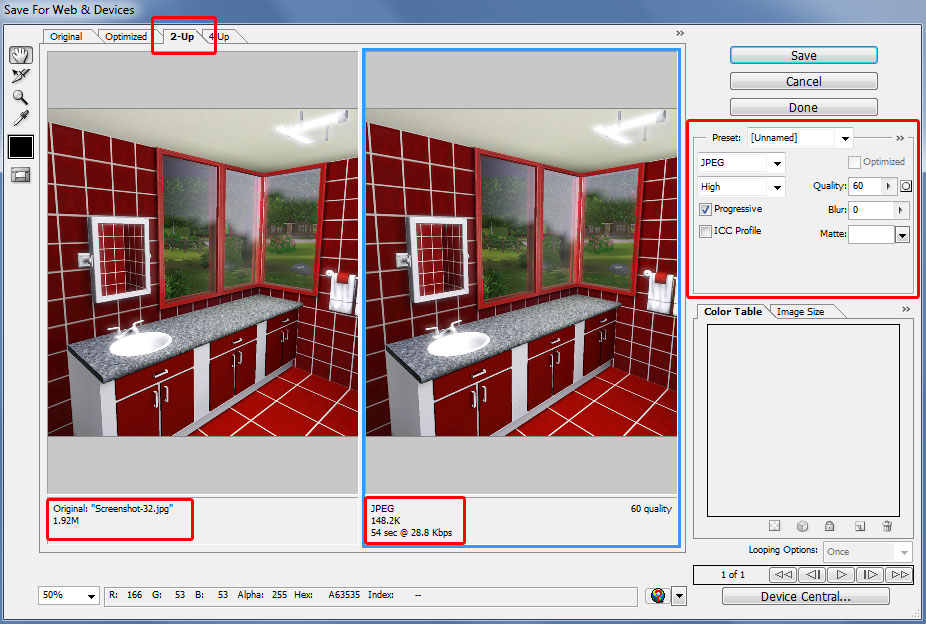Difference between revisions of "Photoshop ImgCompress"
From SimsWiki
HugeLunatic (Talk | contribs) |
HugeLunatic (Talk | contribs) |
||
| Line 10: | Line 10: | ||
*Look at the bottom of the dialog box - it will show you original image size and compressed image size | *Look at the bottom of the dialog box - it will show you original image size and compressed image size | ||
*Click Save and choose filename/location as normal | *Click Save and choose filename/location as normal | ||
| + | |||
[[Image:PSCompress.jpg]] | [[Image:PSCompress.jpg]] | ||
Latest revision as of 03:47, 28 May 2010
[edit] Compressing Images using Photoshop CS3
The option for saving a web friendly compressed jpg/jpeg has been in Photoshop for a while. You may have to search for it if your version is older than CS3 as it may be in a different area.
With your image open and any cropping, touchup or writing you want to do:
- File/Save for Web & Mobile Devices
- Select the 2-up tab to see the original and compressed images side by side
- On the right select JPEG from the drop down box
- The box under JPEG has quick compression selection but for more fine tuning go to next step
- Tick the Progressive box - this allows you to use the slider under Quality
- Look at the bottom of the dialog box - it will show you original image size and compressed image size
- Click Save and choose filename/location as normal