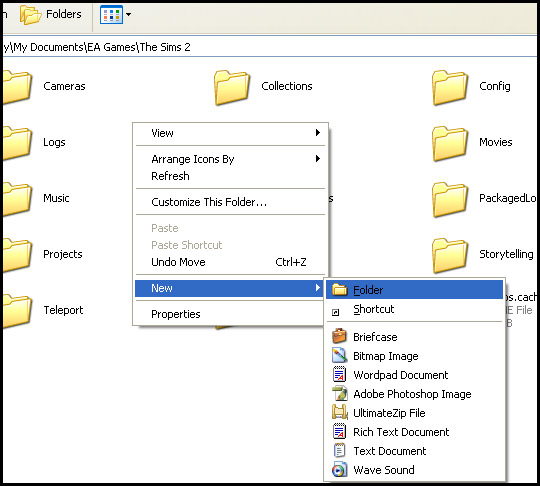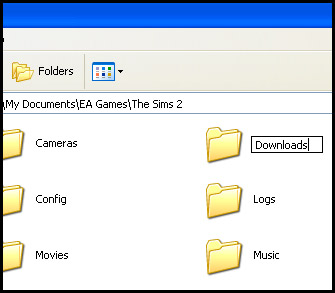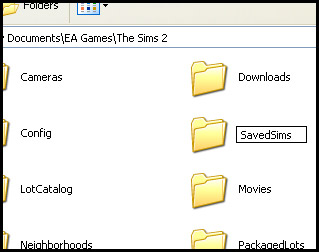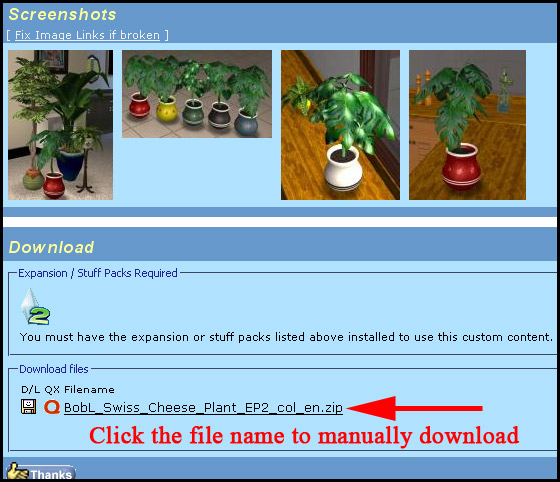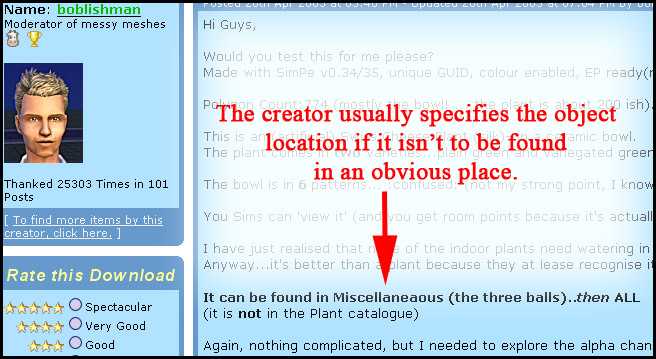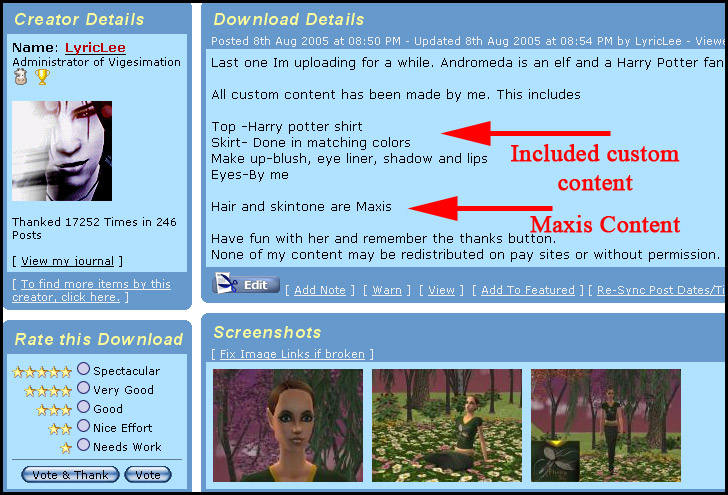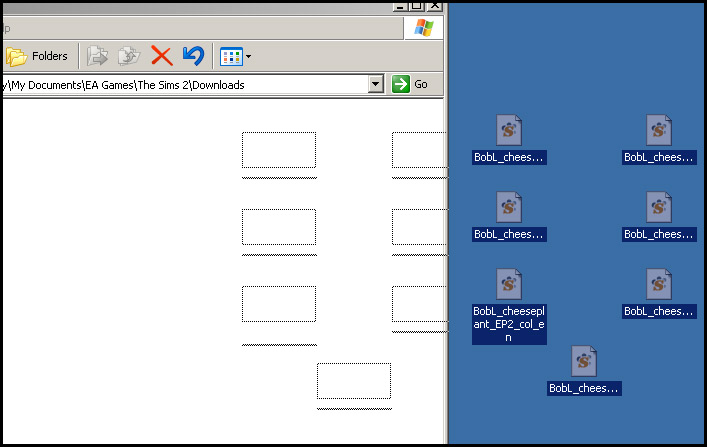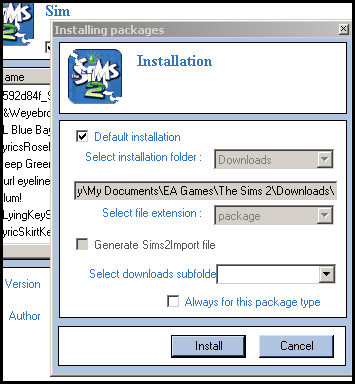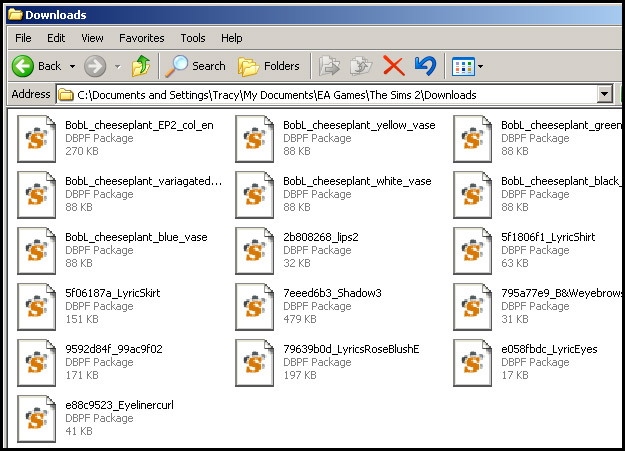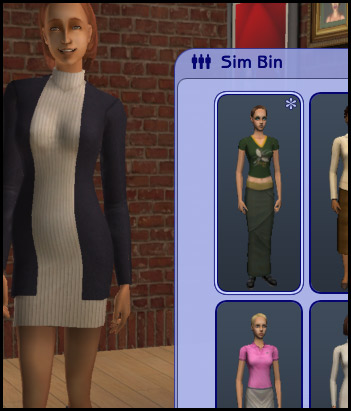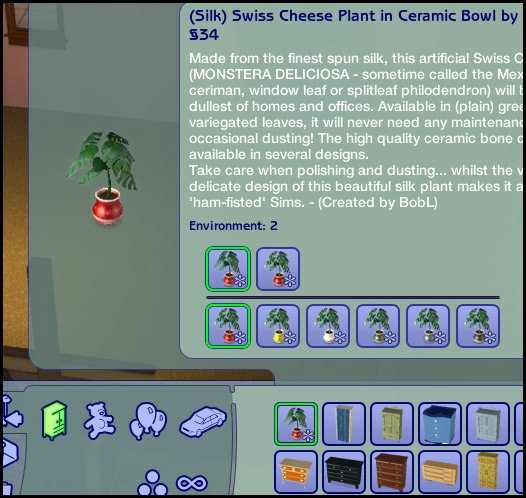Difference between revisions of "Game Help:Getting Custom Content to Show Up 8"
Notokay7052 (Talk | contribs) |
Notokay7052 (Talk | contribs) |
||
| (2 intermediate revisions by one user not shown) | |||
| Line 1: | Line 1: | ||
| + | [[Image:RightArrow.gif]] '''Back to:''' [[Game Help:Getting Custom Content to Show Up 7|Looking in the correct place]] | ||
{{GameHelpHeader}} | {{GameHelpHeader}} | ||
==Creating new folders== | ==Creating new folders== | ||
| − | + | ===Creating new Downloads and Saved Sims folders=== | |
<font color="red" style="font-size:1.5em"> You have [[Game Help:Back Ups|backed up your files]], haven't you?</font> | <font color="red" style="font-size:1.5em"> You have [[Game Help:Back Ups|backed up your files]], haven't you?</font> | ||
| Line 36: | Line 37: | ||
| − | <font color="blue">'''Note- the name of the folder must be </font> <font color="red"> SavedSims </font> <font color="blue"> with both of the Ss capitalised, and no space.'''</font> | + | <font color="blue">'''Note- the name of the folder must be </font> <font color="red"> SavedSims </font> <font color="blue"> with both of the Ss capitalised, and no space.'''</font> |
| − | + | ||
==Test the new folders== | ==Test the new folders== | ||
| + | Download a Sim and an object to see if the new folders work. I used the [http://www.modthesims2.com/showthread.php?t=58006 Swiss Cheese Plant] by Boblishman and [http://www.modthesims2.com/showthread.php?t=82531 'Andromeda'] by LyricLee. | ||
| + | |||
| + | |||
| + | [[Image:SwissCheesePlant.jpg]] | ||
| + | |||
| + | |||
| + | [[Image:TestingLocation.jpg]] | ||
| + | |||
| + | |||
| + | [[Image:TestingAndromeda.jpg]] | ||
| + | |||
| + | |||
| + | Neither of these downloads require seperate meshes, and since they are not Maxis Object recolours you do not need the CEP for this test. Therefore, they are both good choices to test out your folders. | ||
| + | |||
| + | |||
| + | Manually download the files and save them to your desktop. [http://www.modthesims2.com/article.php?t=62053 Unzip] / [http://www.modthesims2.com/article.php?t=62041 unrar] the files and then drag the swiss cheese plant files into the new Downloads folder: | ||
| + | |||
| + | [[Image:ManualDownload.jpg]] | ||
| + | |||
| + | |||
| + | You'll notice that 'Andromeda' is a Sims2Pack file, so you'll need to double click that so that it installs with the Maxis Installer, or the Clean Installer if you have it. | ||
| + | For the Clean Installer, allow to install to the default locations. | ||
| + | |||
| + | |||
| + | [[Image:CleanInstallerA.jpg]] | ||
| + | |||
| + | |||
| + | If you take a look in your Downloads folder you should see all of the files neatly installed in there (the icons may be a little different if you do not have SimPE installed, but they should still be DBPF package files): | ||
| + | |||
| + | |||
| + | [[Image:DownloadsFolder.jpg]] | ||
| + | |||
| + | |||
| + | If you used the Maxis installer for installing the sim then you may find that these files were installed to the SavedSims folder instead. | ||
| + | Now, load up the game. Once in game, make sure the custom content is enabled- if it is not, then set it to 'enabled' and then restart the game. | ||
| + | Go into CAS (Create-a-Sim or Create-a-Family) and choose an adult female. Then click the 'choose existing sim' button. Do you see the installed sim in the Sim Bin? | ||
| + | |||
| + | |||
| + | [[Image:SimInBin.jpg]] | ||
| + | |||
| + | |||
| + | Go back to neighbourhood view and then enter a lot (it does not matter whether you choose an empty or occupied lot). In buy mode, go to where the object you installed is located- for the swiss cheese plant, Boblishman stated that it would be in Miscellaneous> All: | ||
| + | |||
| + | |||
| + | [[Image:BuyModePlant.jpg]] | ||
| + | |||
| + | |||
| + | If your sim and object showed up, then you can now copy your custom content to the newly created Downloads and SavedSims folders, and discard the old folders.<br> | ||
| + | ''If for some reason your content still does not show up in game, but the newly downloaded items did, then you'll know that your files themselves are at fault, and your best bet is to redownload the custom content.'' | ||
| + | |||
| + | |||
| + | [[Image:RightArrow.gif]] '''Click Next: [[Game Help:Getting Custom Content to Show Up 9|Lots Don't Appear]] to continue...''' | ||
| + | [[Image:RightArrow.gif]] '''Back to:''' [[Game Help:Getting Custom Content to Show Up 7|Looking in the correct place]] | ||
{{GameHelpHeader}} | {{GameHelpHeader}} | ||
[[Category:Game Help]] | [[Category:Game Help]] | ||
Latest revision as of 04:41, 2 March 2007
![]() Back to: Looking in the correct place
Back to: Looking in the correct place
[edit] Creating new folders
[edit] Creating new Downloads and Saved Sims folders
You have backed up your files, haven't you?
If the steps so far have not been successful, the next thing to try is to create new custom content folders.
First, cut and paste your Downloads and Saved Sims folders from My Documents/ EA Games/ The Sims 2 to the Desktop. This moves your current files out of the way, and keeps all of your Downloads safe.
Go back to the My Documents/ EA Games/ The Sims 2 folder. Now, right click on the white area of the Sims2 window and choose New> folder.
A new folder will appear in the window, and its title will be highlighted so that you can rename it. Type Downloads into the title, so that the folder is named like this:
Note- the name of the folder must be Downloads with the capital D.
Some people find it easier and more successful to get the game to create a Downloads folder for them- to do this, just double click a Sims2Pack to install it. The game will then automatically create a Downloads folder if there isn't one already.
Now, right click in the white area of the Sims2 window and choose New> folder again, and this time call the folder SavedSims:
Note- the name of the folder must be SavedSims with both of the Ss capitalised, and no space.
[edit] Test the new folders
Download a Sim and an object to see if the new folders work. I used the Swiss Cheese Plant by Boblishman and 'Andromeda' by LyricLee.
Neither of these downloads require seperate meshes, and since they are not Maxis Object recolours you do not need the CEP for this test. Therefore, they are both good choices to test out your folders.
Manually download the files and save them to your desktop. Unzip / unrar the files and then drag the swiss cheese plant files into the new Downloads folder:
You'll notice that 'Andromeda' is a Sims2Pack file, so you'll need to double click that so that it installs with the Maxis Installer, or the Clean Installer if you have it.
For the Clean Installer, allow to install to the default locations.
If you take a look in your Downloads folder you should see all of the files neatly installed in there (the icons may be a little different if you do not have SimPE installed, but they should still be DBPF package files):
If you used the Maxis installer for installing the sim then you may find that these files were installed to the SavedSims folder instead.
Now, load up the game. Once in game, make sure the custom content is enabled- if it is not, then set it to 'enabled' and then restart the game.
Go into CAS (Create-a-Sim or Create-a-Family) and choose an adult female. Then click the 'choose existing sim' button. Do you see the installed sim in the Sim Bin?
Go back to neighbourhood view and then enter a lot (it does not matter whether you choose an empty or occupied lot). In buy mode, go to where the object you installed is located- for the swiss cheese plant, Boblishman stated that it would be in Miscellaneous> All:
If your sim and object showed up, then you can now copy your custom content to the newly created Downloads and SavedSims folders, and discard the old folders.
If for some reason your content still does not show up in game, but the newly downloaded items did, then you'll know that your files themselves are at fault, and your best bet is to redownload the custom content.
![]() Click Next: Lots Don't Appear to continue...
Click Next: Lots Don't Appear to continue...
![]() Back to: Looking in the correct place
Back to: Looking in the correct place