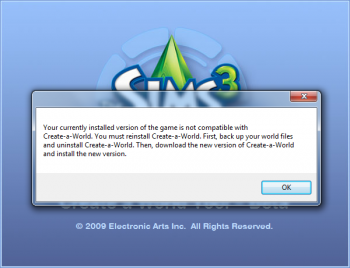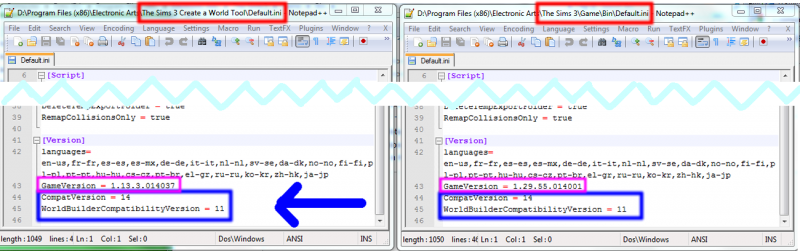Difference between revisions of "Game Help Talk:Patch Table"
From SimsWiki
EllaCharm3d (Talk | contribs) |
EllaCharm3d (Talk | contribs) (→added save as to Desktop tip) |
||
| (9 intermediate revisions by 2 users not shown) | |||
| Line 1: | Line 1: | ||
==Workarounds for CAW with version mismatch issues == | ==Workarounds for CAW with version mismatch issues == | ||
| − | [[File:Caw version mismatch error.png|right|350px]]Since the TS3W.exe file was introduced, Create-A-World | + | {{Infobox_Info |
| − | + | | Info: Note that the actual version numbers would be different than the ones shown in the example below as this was first written in 2011. The current values would always be maintained on the last row of the Patch Table. | |
| − | + | }} | |
| − | + | [[File:Caw version mismatch error.png|right|350px]]Since the TS3W.exe file was introduced, Create-A-World just need the base game to be on the same level. That means, CAW and BG versions need to be on the same row, if you refer to the [[Game_Help:Patch_Table|Patch Table]] page. | |
| − | + | ||
| − | |||
| − | + | The workaround, originally found by Kiritra and now maintained by our members in [http://my.modthesims.info/showthread.php?t=457349 CAW and Sims 3 Version Mismatch Work-Around] is to | |
| − | + | ||
| − | The workaround, found by Kiritra in | + | |
# edit the CAW gameversion to be on the same game code "''level''" | # edit the CAW gameversion to be on the same game code "''level''" | ||
# copy these 2 lines found in the CAW tool Default.ini file into the last pack's Default.ini file | # copy these 2 lines found in the CAW tool Default.ini file into the last pack's Default.ini file | ||
| + | #* or, if patch is newer (ie level number is higher) than CAW's CompatVersion, copy FROM base game TO CAW as shown in the step-by-step section below. | ||
# see table at the end of post#1 [http://my.modthesims.info/showthread.php?t=457349 CAW and Sims 3 Version Mismatch Work-Around] and find the last pack you own | # see table at the end of post#1 [http://my.modthesims.info/showthread.php?t=457349 CAW and Sims 3 Version Mismatch Work-Around] and find the last pack you own | ||
# rollback (ie uninstall and reinstall) to use the CAW version and base game version to match the last pack as in that table | # rollback (ie uninstall and reinstall) to use the CAW version and base game version to match the last pack as in that table | ||
# only patch up to that level | # only patch up to that level | ||
| + | <pre width=60%> | ||
[Version] | [Version] | ||
... | ... | ||
CompatVersion = 12 | CompatVersion = 12 | ||
| − | WorldBuilderCompatibilityVersion = 9 | + | WorldBuilderCompatibilityVersion = 9</pre> |
| Line 27: | Line 25: | ||
* Go to your base game's \Game\Bin path (Red box, on the right) | * Go to your base game's \Game\Bin path (Red box, on the right) | ||
| − | + | <pre width=75%>\Program Files (x86)\Electronic Arts\The Sims 3\Game\Bin\</pre> | |
* Open this file in Notepad, leave it and Alt+Tab back to Windows Explorer | * Open this file in Notepad, leave it and Alt+Tab back to Windows Explorer | ||
* Then, go to CAW's path (Red box, on the left) | * Then, go to CAW's path (Red box, on the left) | ||
| − | + | <pre width=75%>\Program Files (x86)\Electronic Arts\The Sims 3 Create a World Tool\</pre> | |
* Make a copy of this '''Default.ini''' file and back it up just in case | * Make a copy of this '''Default.ini''' file and back it up just in case | ||
* And open this Default.ini in Notepad, as well. | * And open this Default.ini in Notepad, as well. | ||
| Line 37: | Line 35: | ||
* Edit the GameVersion of CAW '''FROM''' <tt>1.13.3.0'''13'''037</tt> '''TO''' <tt>1.13.3.0'''14'''037</tt> (Pink boxed), so the game codes are on the same level. | * Edit the GameVersion of CAW '''FROM''' <tt>1.13.3.0'''13'''037</tt> '''TO''' <tt>1.13.3.0'''14'''037</tt> (Pink boxed), so the game codes are on the same level. | ||
* Finally, the left side is how the CAW Default.ini should now look after the above edits are done (click on image to view in higher resolution). | * Finally, the left side is how the CAW Default.ini should now look after the above edits are done (click on image to view in higher resolution). | ||
| + | * Save the file and if prompted to overwrite, answer Yes. | ||
| + | * Do the same for worldbuilder.ini. You just need to edit the [[Game_Help:TS3_Patching_Versions#Understanding_Game_Levels|game code's level]] in this file. | ||
| + | * If you cannot Save, do a Save As to Desktop temporarily, and we'll move it back later. | ||
| + | * If you had to save the 2 files to Desktop, copy+paste them back into CAW's install path. | ||
[[File:Caw workaround.png|800px]] | [[File:Caw workaround.png|800px]] | ||
| + | |||
| + | == It didn't work! Help! == | ||
| + | |||
| + | If the above steps don't work for you or you have questions, please post in the Q&A thread : [http://my.modthesims.info/showthread.php?t=457349 CAW and Sims 3 Version Mismatch Work-Around] | ||
| + | |||
| + | |||
| + | == 1.34 updates == | ||
| + | |||
| + | '''Jun Installer file''': | ||
| + | <pre width="50%"> | ||
| + | GameVersion = 1.16.2.016037 | ||
| + | CompatVersion = 16 | ||
| + | WorldBuilderCompatibilityVersion = 13</pre> | ||
| + | |||
| + | '''Mar Installer file''': | ||
| + | <pre width="50%"> | ||
| + | GameVersion = 1.16.2.015037 | ||
| + | CompatVersion = 15 | ||
| + | WorldBuilderCompatibilityVersion = 12</pre> | ||
| + | |||
| + | [[File:1.16.2 caw installer different size.png|right]]Even though the CAW version is the same, the installer is of different sizes (see image) and the contents of the Default.ini differs for the lines shown above. So, it appears that one would still need to redownload. I did not test if the older version works without being uninstalled as my system was recently reformatted and I don't think I'd be reverting things just to confirm this theory. If anyone has information to share, please do. | ||
| + | ~ [[User:EllaCharm3d|ellaCharm3d]] 07:29, 5 June 2012 (EDT) | ||
| + | |||
| + | I can confirm that the older version works okay, as long as the Default.ini is changed to reflect version 13. | ||
| + | [[User:Simsample|Simsample]] 09:16, 3 July 2012 (EDT) | ||
| + | |||
| + | |||
| + | |||
| + | == How to tell if CAW has been updated == | ||
| + | |||
| + | See [http://ellacharmed.wordpress.com/2012/11/28/do-you-know-how-to-tell-if-caw-has-been-updated/ Do you know: how to tell if CAW has been updated?] | ||
Latest revision as of 15:05, 10 January 2013
Contents |
[edit] Workarounds for CAW with version mismatch issues
The workaround, originally found by Kiritra and now maintained by our members in CAW and Sims 3 Version Mismatch Work-Around is to
- edit the CAW gameversion to be on the same game code "level"
- copy these 2 lines found in the CAW tool Default.ini file into the last pack's Default.ini file
- or, if patch is newer (ie level number is higher) than CAW's CompatVersion, copy FROM base game TO CAW as shown in the step-by-step section below.
- see table at the end of post#1 CAW and Sims 3 Version Mismatch Work-Around and find the last pack you own
- rollback (ie uninstall and reinstall) to use the CAW version and base game version to match the last pack as in that table
- only patch up to that level
[Version] ... CompatVersion = 12 WorldBuilderCompatibilityVersion = 9
[edit] Step-by-step
The FROM and TO would most likely change depending on what is older - CAW or the base game level. In the below scenario, my base game is patched to a higher level (level 014) than CAW (level 013), so I copy FROM base game TO CAW.
- Go to your base game's \Game\Bin path (Red box, on the right)
\Program Files (x86)\Electronic Arts\The Sims 3\Game\Bin\
- Open this file in Notepad, leave it and Alt+Tab back to Windows Explorer
- Then, go to CAW's path (Red box, on the left)
\Program Files (x86)\Electronic Arts\The Sims 3 Create a World Tool\
- Make a copy of this Default.ini file and back it up just in case
- And open this Default.ini in Notepad, as well.
- Copy the 2 lines indicated above from base game's Default.ini. Note the values would change as more patches are released in future.
- Paste it to replace the lines in the Default.ini from your base game's path to the CAW path (Blue boxed).
- Edit the GameVersion of CAW FROM 1.13.3.013037 TO 1.13.3.014037 (Pink boxed), so the game codes are on the same level.
- Finally, the left side is how the CAW Default.ini should now look after the above edits are done (click on image to view in higher resolution).
- Save the file and if prompted to overwrite, answer Yes.
- Do the same for worldbuilder.ini. You just need to edit the game code's level in this file.
- If you cannot Save, do a Save As to Desktop temporarily, and we'll move it back later.
- If you had to save the 2 files to Desktop, copy+paste them back into CAW's install path.
[edit] It didn't work! Help!
If the above steps don't work for you or you have questions, please post in the Q&A thread : CAW and Sims 3 Version Mismatch Work-Around
[edit] 1.34 updates
Jun Installer file:
GameVersion = 1.16.2.016037 CompatVersion = 16 WorldBuilderCompatibilityVersion = 13
Mar Installer file:
GameVersion = 1.16.2.015037 CompatVersion = 15 WorldBuilderCompatibilityVersion = 12Even though the CAW version is the same, the installer is of different sizes (see image) and the contents of the Default.ini differs for the lines shown above. So, it appears that one would still need to redownload. I did not test if the older version works without being uninstalled as my system was recently reformatted and I don't think I'd be reverting things just to confirm this theory. If anyone has information to share, please do.
~ ellaCharm3d 07:29, 5 June 2012 (EDT)
I can confirm that the older version works okay, as long as the Default.ini is changed to reflect version 13. Simsample 09:16, 3 July 2012 (EDT)