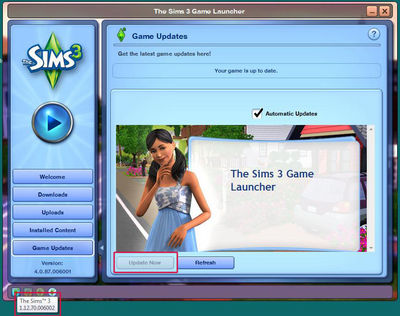Difference between revisions of "Game Help:Installing Sims 3 Package Files"
EllaCharm3d (Talk | contribs) (Redirected page to Game Help:Installing Sims 3 Package Files) |
EllaCharm3d (Talk | contribs) (Undo redirect) |
||
| Line 1: | Line 1: | ||
| − | + | {{Sims3GameHelpHeader}} | |
| + | |||
| + | =Installing Sims 3 Package Files= | ||
| + | |||
| + | This guide will explain how to use custom content files that are in .package format in The Sims 3. | ||
| + | |||
| + | |||
| + | ==Before You Start== | ||
| + | |||
| + | <font color="red"><big>'''Make sure you've read [[Game_Help:TS3_CC_Basics|Sims 3 CC Basics]] first!'''</big></font> | ||
| + | |||
| + | |||
| + | While this guide to .package files explains how to get the .package files in your game, [[Game_Help:TS3_CC_Basics|Sims 3 CC Basics]] explains all about custom content in general, including using zip/rar/7z files, identifying file types, and what information to look for before downloading particular files. | ||
| + | |||
| + | |||
| + | ==Game Version== | ||
| + | |||
| + | [[Image:LauncherVersion.jpg|right|400x400px]]Depending on what patch/update level you have (and any expansion packs) you may need to install your .package files in a different way. The way .package files are installed has changed with later patches/EPs, and it's a bit easier the new way. | ||
| + | |||
| + | The easiest way to find your game version is to open the game Launcher. Look down at the very bottom left corner - you should see some tiny little icons. Float your cursor over the far left one and it will tell you your base game patch version - you need to have at least patch version 1.12.70 or later. '''If you don't see the icons at all, you need to update your game!''' | ||
| + | |||
| + | |||
| + | <font color="red"><big>'''We STRONGLY recommend fully updating your game to the latest patch version!'''</big></font> | ||
| + | |||
| + | |||
| + | [[Image:RightArrow.gif]] '''To update your game:''' Click on the "Game Updates" tab in the launcher and click Update Now. | ||
| + | |||
| + | |||
| + | [[Image:RightArrow.gif]] '''For more information on updating your game, see: [[Game Help:TS3 Patching|Patching The Sims 3]].''' | ||
| + | |||
| + | <br clear="all" \> | ||
| + | |||
| + | |||
| + | ==Upgrading to Patch 1.12== | ||
| + | |||
| + | If you have had .package format custom content installed before upgrading to patch 1.12, you will need to switch over your method of handling custom content, from the old way (in Program Files) to the new way (in Documents). '''You will need to remove the old way first, before doing it the new way!''' | ||
| + | |||
| + | |||
| + | [[Image:RightArrow.gif]] '''For full instructions on switching over from the old way to the new way, see: [[Game Help:Installing Sims 3 Package Files/Old Way to New Way|Installing Sims 3 Package Files: Old Way to the New Way]].''' | ||
| + | |||
| + | |||
| + | ==Choose Game Version== | ||
| + | |||
| + | Now that you know which version/patch/update you have for your base game (and removed the old method of dealing with CC, if necessary), you can proceed to the instructions on installing .package files. Choose one of the below options: | ||
| + | |||
| + | |||
| + | {{WizardOption | ||
| + | |link=Game_Help:Installing_Sims_3_Package_Files/Setup and Files | ||
| + | |text='''Game is Patched:''' The Sims 3 is patched to 1.12.70 or above... | ||
| + | }} | ||
| + | |||
| + | |||
| + | {{WizardOption | ||
| + | |link=Game Help:Installing Sims 3 Package Files/Old | ||
| + | |text='''Game is NOT Patched:''' The Sims 3 is NOT patched to 1.12.70 or above, and you do not want to patch... | ||
| + | }} | ||
| + | |||
| + | [[Category:Game Help]] | ||
| + | [[Category:Sims 3]] | ||
| + | |||
| + | {{Sims3GameHelpHeader}} | ||
Revision as of 17:35, 30 September 2010
| Sims 3 Game Help Categories: | |
|---|---|
|
Custom Content | Installation | Gameplay Guides | Technical & Graphics Issues | Miscellaneous Issues | |
| MTS Help Q&A Forums | |
Contents |
Installing Sims 3 Package Files
This guide will explain how to use custom content files that are in .package format in The Sims 3.
Before You Start
Make sure you've read Sims 3 CC Basics first!
While this guide to .package files explains how to get the .package files in your game, Sims 3 CC Basics explains all about custom content in general, including using zip/rar/7z files, identifying file types, and what information to look for before downloading particular files.
Game Version
Depending on what patch/update level you have (and any expansion packs) you may need to install your .package files in a different way. The way .package files are installed has changed with later patches/EPs, and it's a bit easier the new way.The easiest way to find your game version is to open the game Launcher. Look down at the very bottom left corner - you should see some tiny little icons. Float your cursor over the far left one and it will tell you your base game patch version - you need to have at least patch version 1.12.70 or later. If you don't see the icons at all, you need to update your game!
We STRONGLY recommend fully updating your game to the latest patch version!
![]() To update your game: Click on the "Game Updates" tab in the launcher and click Update Now.
To update your game: Click on the "Game Updates" tab in the launcher and click Update Now.
![]() For more information on updating your game, see: Patching The Sims 3.
For more information on updating your game, see: Patching The Sims 3.
Upgrading to Patch 1.12
If you have had .package format custom content installed before upgrading to patch 1.12, you will need to switch over your method of handling custom content, from the old way (in Program Files) to the new way (in Documents). You will need to remove the old way first, before doing it the new way!
![]() For full instructions on switching over from the old way to the new way, see: Installing Sims 3 Package Files: Old Way to the New Way.
For full instructions on switching over from the old way to the new way, see: Installing Sims 3 Package Files: Old Way to the New Way.
Choose Game Version
Now that you know which version/patch/update you have for your base game (and removed the old method of dealing with CC, if necessary), you can proceed to the instructions on installing .package files. Choose one of the below options:
|
Game is Patched: The Sims 3 is patched to 1.12.70 or above... |
|
Game is NOT Patched: The Sims 3 is NOT patched to 1.12.70 or above, and you do not want to patch... |
| Sims 3 Game Help Categories: | |
|---|---|
|
Custom Content | Installation | Gameplay Guides | Technical & Graphics Issues | Miscellaneous Issues | |
| MTS Help Q&A Forums | |