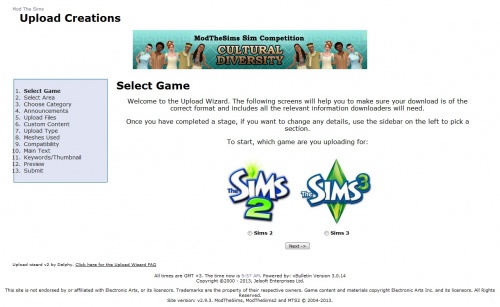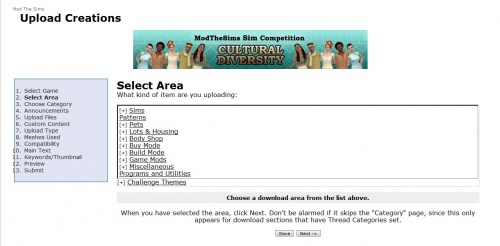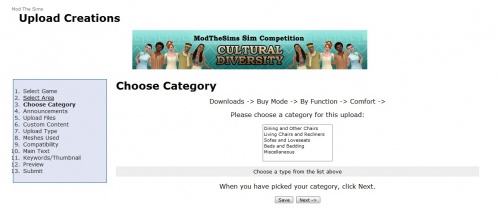Difference between revisions of "User:Armiel/Upload Wizard FAQ"
| Line 19: | Line 19: | ||
{| class="collapsible collapsed wikitable" style="width:100%" | {| class="collapsible collapsed wikitable" style="width:100%" | ||
|- | |- | ||
| − | ! style="text-align:left" | Stage | + | ! style="text-align:left" | Stage 2 - Select Area |
|- | |- | ||
|[[Image:Upload creations - Select area.jpg|500px|right]] | |[[Image:Upload creations - Select area.jpg|500px|right]] | ||
| Line 27: | Line 27: | ||
When you have chosen your area, click the Next button. | When you have chosen your area, click the Next button. | ||
| + | |} | ||
| + | |||
| + | {| class="collapsible collapsed wikitable" style="width:100%" | ||
| + | |- | ||
| + | ! style="text-align:left" | Stage 3 - Choose Category | ||
| + | |- | ||
| + | |[[Image:Upload creations - Select category.jpg|500px|right]] | ||
| + | This screen '''only appears''' when the area that you have chosen has categories available to choose from - these are mostly the Lots and Clothing areas as well as a few others. | ||
| + | |||
| + | If you don't see this screen, don't worry! It just means your chosen area doesn't have any sub-categories available. | ||
| + | |||
| + | When you have selected a category (if applicable), click Next. | ||
|} | |} | ||
Revision as of 09:28, 12 August 2013
UPLOAD WIZARD FAQ
Hi All, and welcome to the FAQ about the MTS2 Uploading Wizard.
The following posts and screens will take you through the stages of the wizard and list some things you might need to know.
Click on "more info" on the category to see the upload stage
| Stage 1 - Select game |
|---|
|
This stage let's you select which game you are uploading for. Once you have made your selection, click next. |
| Stage 2 - Select Area |
|---|
|
This stage let's you select which section inside the MTS downloads area you want to upload items to. It works like a normal select box but with additional drill down functionality. Click on the area name to select it and to see any subareas if there are any. When you have chosen your area, click the Next button. |
| Stage 3 - Choose Category |
|---|
|
This screen only appears when the area that you have chosen has categories available to choose from - these are mostly the Lots and Clothing areas as well as a few others. If you don't see this screen, don't worry! It just means your chosen area doesn't have any sub-categories available. When you have selected a category (if applicable), click Next. |