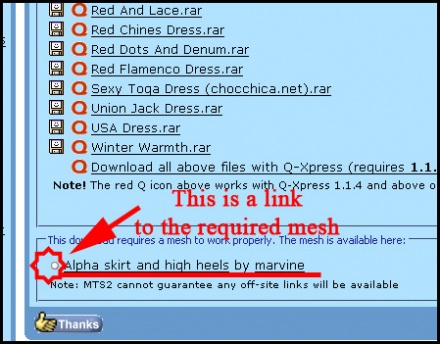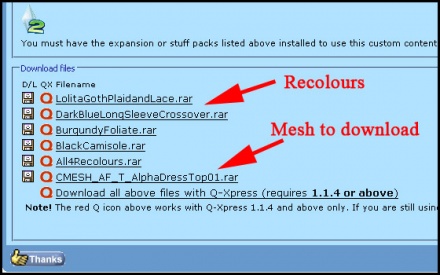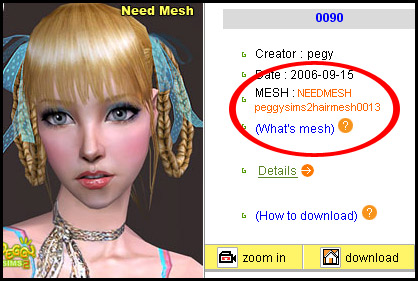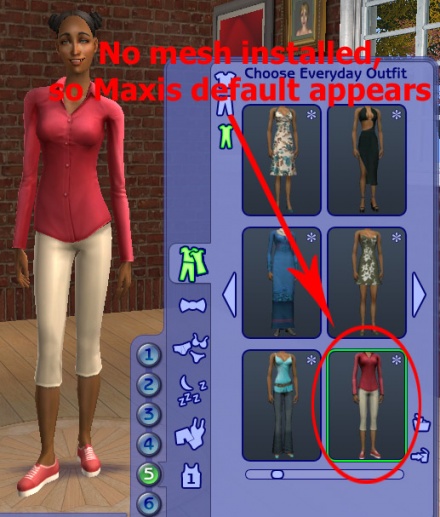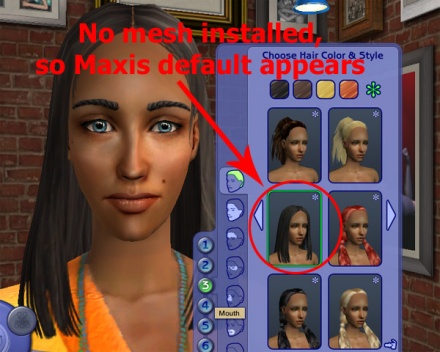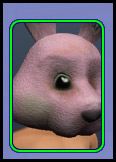Difference between revisions of "Game Help:GCCTSU4"
| Line 102: | Line 102: | ||
|text='''Do you have the required Expansion Pack(s)? | |text='''Do you have the required Expansion Pack(s)? | ||
}} | }} | ||
| + | |||
| + | <!-- mesh --> | ||
| + | |||
[[Category:Game Help]] | [[Category:Game Help]] | ||
Revision as of 21:08, 26 November 2008
Required Mesh?
Many pieces of custom content require a new mesh to work in your game.
What is a Mesh?
There is a detailed explanation, with pictures, of what meshes and recolors are, here:
How do you know if you need a mesh?
If a mesh is required for a particular item, the creator will tell you that you need a mesh, and which one you need.
- For this download on MTS2, the creator clearly states that a mesh is needed, and he includes a link to the web page where you can obtain the mesh. This creator has recoloured an existing mesh by another person, so you'll need to follow the link to get the mesh these recolours use.
- If the creator of recolours link to another site and it's confusing or difficult to find the mesh there (as some sites are), they may provide detailed instructions on how to find the mesh in the text of their post. For example, "Click on Meshes, then Adult Female, then Everyday, then scroll down to the bottom and click on the blue dress with white trim. You can get the mesh with that outfit."
- Some creators allow recolour creators to include meshes with their work. If the mesh is included, the creator of the recolours will generally tell you so. Make sure you read the text of the post!
- This download on MTS2 is a new mesh and recolours of that mesh. If the mesh file is part of the creation, then the creator will either have a separate link to the mesh (as here) so you have to get the colours and the mesh, or they'll state in their text that the mesh file is included with the recolours, in the same RAR/ZIP.
- On other websites, the creator will usually specify if you need a mesh, too, and tell you which one. The way this is done varies depending on the site and the creator - sometimes it's not so clear, so you'll need to be observant and make sure you read carefully to know whether you need a mesh, and which one.
- A mesh file usually includes the word MESH in it somewhere.
If you don't have the correct meshes installed...
Body Shop Content
If you do not have the correct meshes for Body Shop items (sim-related content like hair, clothing, and accessories), then the recolours will show up as Maxis default items instead.
- For adult female everyday and formal clothing, you'll generally see the red shirt and capri pants. If you have Seasons you'll see the pinkish outerwear outfit with boots.
- The outfit you may see varies depending on age, gender, and what category the item is in, but basically, if you're getting a Maxis outfit where you should be seeing a custom one, you're probably missing the mesh for that outfit.
- If you are missing the mesh for a hairstyle, you'll also see a default Maxis hairstyle.
- For females, you may see the standard Maxis center-parted long hair if you haven't gotten the right mesh and installed it correctly.
- For males, you'll see the short fuzzy "afro" hair.
- It's also possible that if you're missing the mesh for a hair style, you'll see the social bunny head instead of a Maxis default hair.
- Another possibility is that you will see a blank head - just a hole where the hair should be.
- Or you may see a bald head instead of a hairstyle.
- If you are seeing something that doesn't look like the correct new hair, chances are you haven't installed the right hair mesh properly.
Other Content
If you are missing the mesh for any non-Body Shop content, something not related to a sim like clothing, hair, or an accessory, you won't see anything show up at all in your game. If you're missing the mesh for an object, rather than Maxis defaults, you'll see nothing in the catalog at all.
How to Fix It
If you remember where you got the items you were trying to install, go back to the site where you downloaded them and check again to see about what new meshes you may require. Download them and install them properly and the content should work for you.
If you don't remember where you got the items you were trying to install, you can delete the default outfits or hair showing up in your game by selecting them in Create a Sim and clicking on the trash can icon. There's really no way to scan your content and have it tell you where you can get the meshes you need, so you're best off just deleting the items that are missing meshes, and downloading everything again if you decide you want it later and remember where it was from.
- If you forgot the mesh and saw a Maxis default, and then installed the mesh later and the thumbnail is still displaying the default image, not the now-working outfit, try ctrl-rightclicking on the thumbnail to refresh it. If that doesn't work, or if you have a lot of thumbnails to refresh, you can click here for details on deleting the CAS thumbnails. The game will regenerate new ones.
Test
- Run The Sims 2.
- Once the game has loaded, go into Create a Family or a lot and see whether your custom content is showing up.
If it is still not working...
Next Step