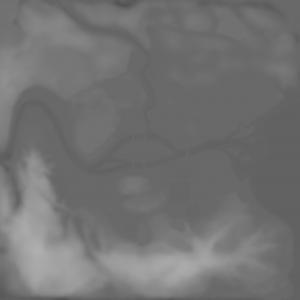Difference between revisions of "Tutorials:Creating Sims 3 Worlds"
(Finished plan section, starting basic map/terrain sculpting.) |
|||
| Line 58: | Line 58: | ||
* The number on the end of the height map file name indicates the correct setting to use under Maximum Height (100, 200, or 300). So MediumMountainRiverMap200.png should be used with a Maximum Height set to 200. | * The number on the end of the height map file name indicates the correct setting to use under Maximum Height (100, 200, or 300). So MediumMountainRiverMap200.png should be used with a Maximum Height set to 200. | ||
| + | |||
| + | * There will be some delay after clicking OK on New World Options - CAW may appear to be frozen. Give it a little bit - it has to generate a whole map from an image. | ||
* '''Performance Tip:''' Maximum Height is the maximum height of terrain on the map - you can't have mountains as high using 100 as you can 200 or 300. A lower Maximum Height means better performance, so use the lowest one you can for the world you want to create. | * '''Performance Tip:''' Maximum Height is the maximum height of terrain on the map - you can't have mountains as high using 100 as you can 200 or 300. A lower Maximum Height means better performance, so use the lowest one you can for the world you want to create. | ||
| Line 77: | Line 79: | ||
* '''Height maps are 16-bit greyscale PNG images.''' Saving in any other setting will cause your height map to be smushed down and repeated twice across the world map. To change this in Photoshop, use the Image > Mode menu to set it to Greyscale and 16 Bits/Channel. | * '''Height maps are 16-bit greyscale PNG images.''' Saving in any other setting will cause your height map to be smushed down and repeated twice across the world map. To change this in Photoshop, use the Image > Mode menu to set it to Greyscale and 16 Bits/Channel. | ||
<br clear="all" \> | <br clear="all" \> | ||
| + | |||
| + | ===Camera Controls=== | ||
| + | |||
Revision as of 22:34, 22 December 2009
Contents |
Introduction
Create a World (CAW) is an EA created tool which allows players to create their own worlds (neighborhoods) for The Sims 3. With almost limitless possibilities, you can sculpt the world to your exact design. But it can be complicated to use, and there's a lot of things to consider when making a world. This tutorial will take you from start to finish so you can make your very own worlds for your game and for others to use.
A Word of Warning
Creating a world is time-consuming. It can take a loooooooooong time to create a good world - it would be very surprising to see a full world including decorated lots created in under a month of dedicated, regular hard work, and for most people it would probably take longer. Each individual part really isn't that difficult and some of it is quite relaxing and enjoyable, but it is tedious. And you really can't halfass it. If you want to create just a blank map, that can take less time, but you really still have to do a lot of the tedious parts even then too.
Making your very own world from scratch is a rewarding and overall fun experience, but if you're doing more than just playing around - if you truly want to make your own full neighborhood to the quality of Riverview or Sunset Valley, then you are committing a serious chunk of time to this to do it right.
Skill Level
Average computer user-ish. Most of the Create a World interface is pretty easy to use, once you know where everything is. You'll need to know basic stuff - finding particular folders, moving files around, not using your mouse as a foot pedal. For custom textures and such, it can get a bit more advanced, but none of this is rocket surgery. It's just kind of complicated but not -hard-.
You Will Need
- Create a World - A free download. Download it, run the exe. This is PC only - Mac folks will have to use Bootcamp or something like that.
- A fully updated game: Run the game's Launcher and Update your game. You may have to update EA Download Manager to do this. You may also have to update expansions separately from the base game. Update everything.
- Remove your mods: Sometimes, mods can interfere with CAW working properly. Temporarily remove the contents of your Program Files\Electronic Arts\Mods\Packages folder to somewhere else. Files installed as sims3packs are probably okay.
- Photoshop or a graphics editor (optional): If you want to truly customize stuff, this can be helpful but isn't strictly necessary to make a new world. You'll need a DDS plugin (google Photoshop DDS plugin or Paint Shop DDS plugin or whatever you're using) to save some images.
Make a Plan
If you're going to do a complete neighborhood, before you ever open CAW, you should draw out a basic outline (at least in your head) of what kind of neighborhood you want to create. Having a solid plan before you start will help give you a goal and direction as you work - really necessary for a long haul project.
- Size: Riverview and Sunset Valley are the largest available size, though they use up a lot of space around the edges in inaccessible hills. Do you want a small, cozy neighborhood that's just big enough to fit everything, or a bustling urban landscape with houses and businesses everywhere - or maybe a small town surrounded by wilderness? Once you get past terrain sculpting, you won't be able to easily resize your world without losing work, so be sure of the size!
- Terrain: What sort of land forms do you want to create? An island? A rolling plain? A valley between steep mountain ranges? Think about the kind of views you want to create - what's your idea of a beautiful vista? Sketch out a basic shape for where you want the water, the hills, the flat parts. You can always change it later. Also, consider what kind of climate you want for your world - tropical, grassland, beach, alien lava rocks, whatever. What would the weather be like there? What kind of plants grow there? You may vary the landscaping here and there on particular lots and areas, but overall, have an idea of whether you want palm trees or oaks.
- Style and Theme: What kind of overall style do you want for your world? What sort of sims will be living there? What do their homes look like? Try looking at house plans and browsing by style to get an idea of what appeals to you (and you think you could build). While individual houses or groups of houses in a world will vary, most real life places have a general style in one area, and most of the buildings will have elements of that style. Decide what elements you want throughout your creation.
- Special Features: What interesting stuff do you want to include in your world? What neat little nooks and crannies or pretty spots do you imagine would be nice? Roughly where would you put them on the map? Jot down any cool ideas you have for your world as you're doing the sculpting, so you can make sure to leave room for everything you want.
Basic World
A basic map is one created up to a level where you could reasonably share it with others - it's a blank slate with everything but stuff on the lots and sims placed. Everything that can be done in Create a World has been done, and all that's left is doing the stuff that can all be done in-game. "Basic" may sound easy, but there are a lot of parts to creating a basic map.
Create a New World
Run Create a World.
File > New World.
New World Options: Here, you'll need to select the height map you want to use for your new world. A height map is an image which uses light and dark shading to represent higher and lower areas - a topographical map. CAW comes with many built-in height maps which you can use as a starting point. Choose one that sounds interesting - or try taking a look at a few to see if any inspire you.
- Premade height maps are located in: My Documents\Electronic Arts\The Sims 3 Create A World Tool\UserToolData\HeightMaps
- You can choose between Large, Medium, Small, and Tiny maps.
- You can choose between Lush and Desert for your default texture - but you can always change the textures later.
- The number on the end of the height map file name indicates the correct setting to use under Maximum Height (100, 200, or 300). So MediumMountainRiverMap200.png should be used with a Maximum Height set to 200.
- There will be some delay after clicking OK on New World Options - CAW may appear to be frozen. Give it a little bit - it has to generate a whole map from an image.
- Performance Tip: Maximum Height is the maximum height of terrain on the map - you can't have mountains as high using 100 as you can 200 or 300. A lower Maximum Height means better performance, so use the lowest one you can for the world you want to create.
Creating Height Maps (Optional)
If you would like to create your own height map, you can. Most any graphics editor can create height maps. White is higher, black is lower. Smooth transitions from light to dark will mean a smooth incline - a harder edged transition will mean a steep, craggy cliff.Even if you don't draw out your whole height map in detail, you may find it helpful to at least use a large blobby brush to draw out where you want the hills, where you want mountains, and where you want low areas.
- Size of the height map image = size of the map: The larger the image, the larger the map:
- Large: 2048x2048
- Medium: 1024x1024
- Small: 512x512
- Tiny: 256x256
- Height maps are 16-bit greyscale PNG images. Saving in any other setting will cause your height map to be smushed down and repeated twice across the world map. To change this in Photoshop, use the Image > Mode menu to set it to Greyscale and 16 Bits/Channel.