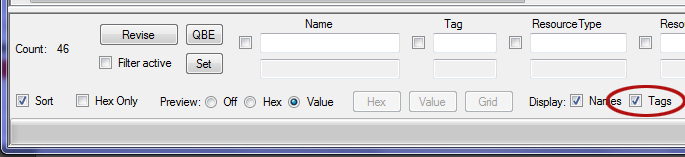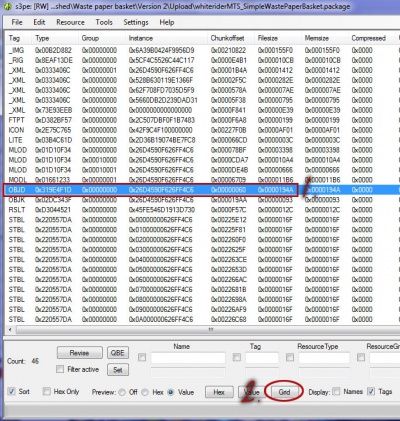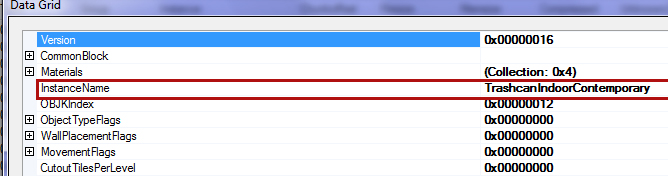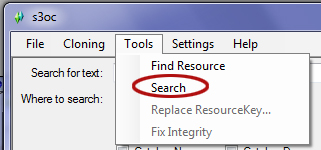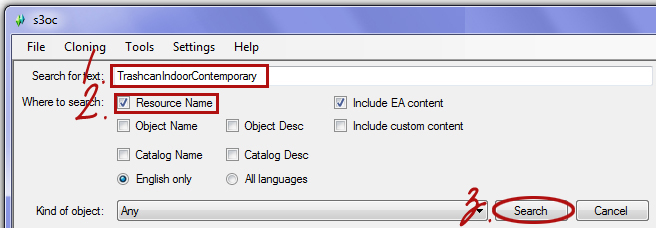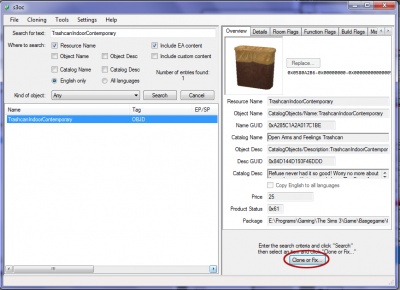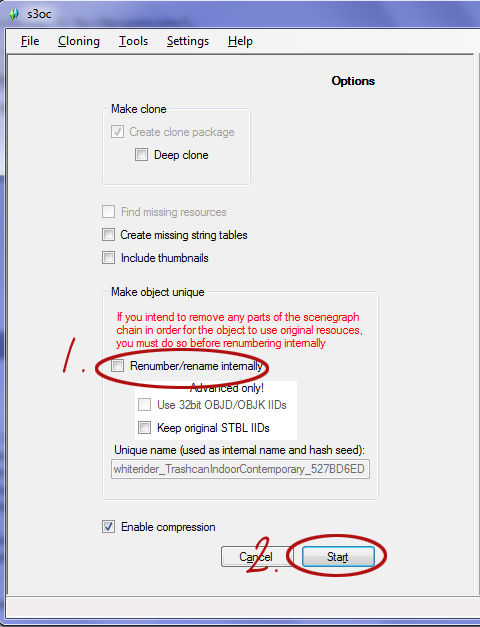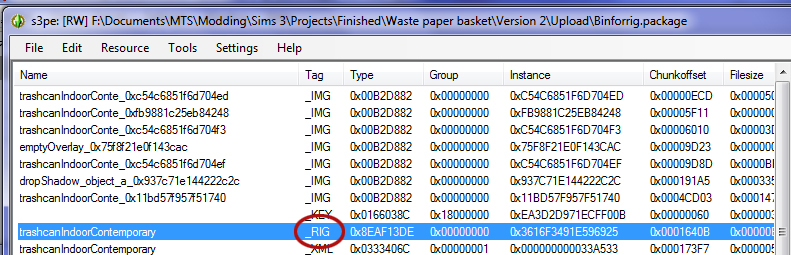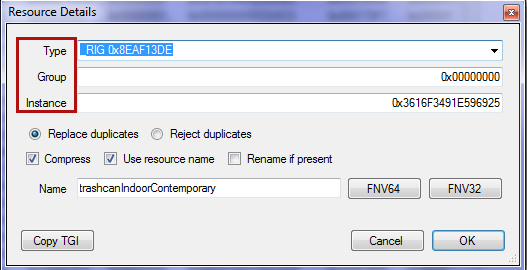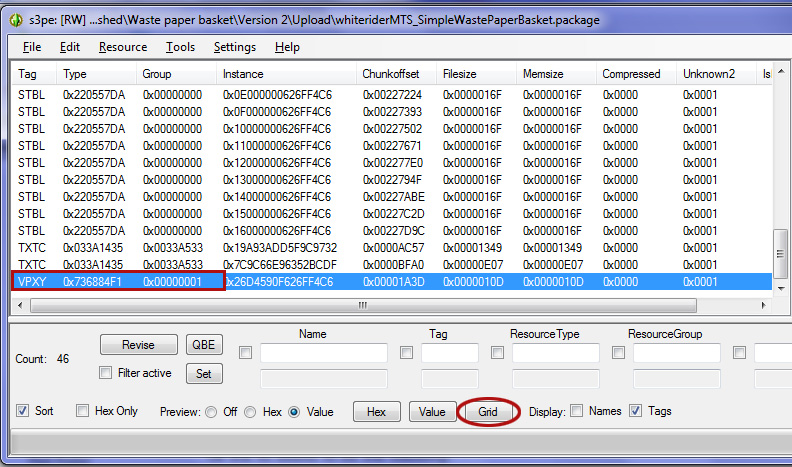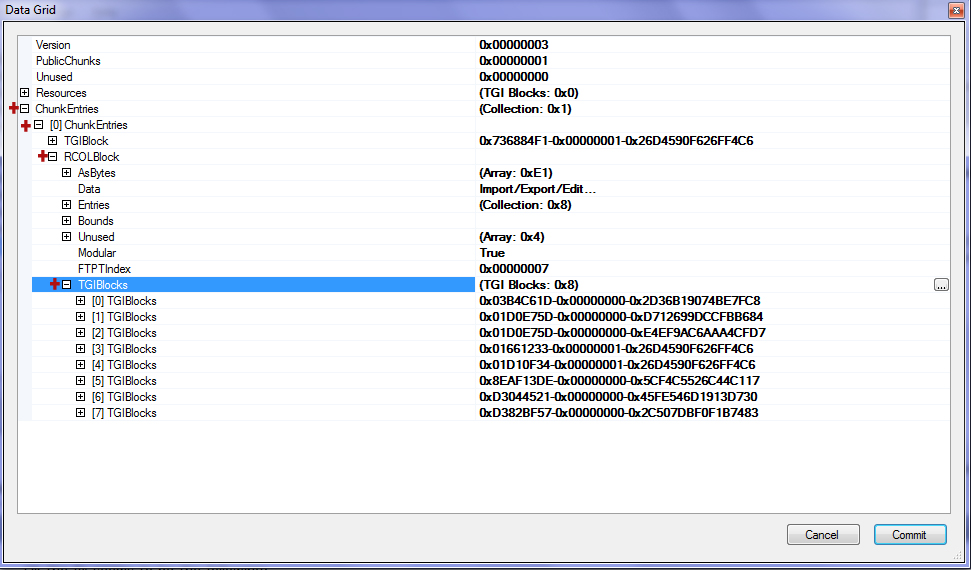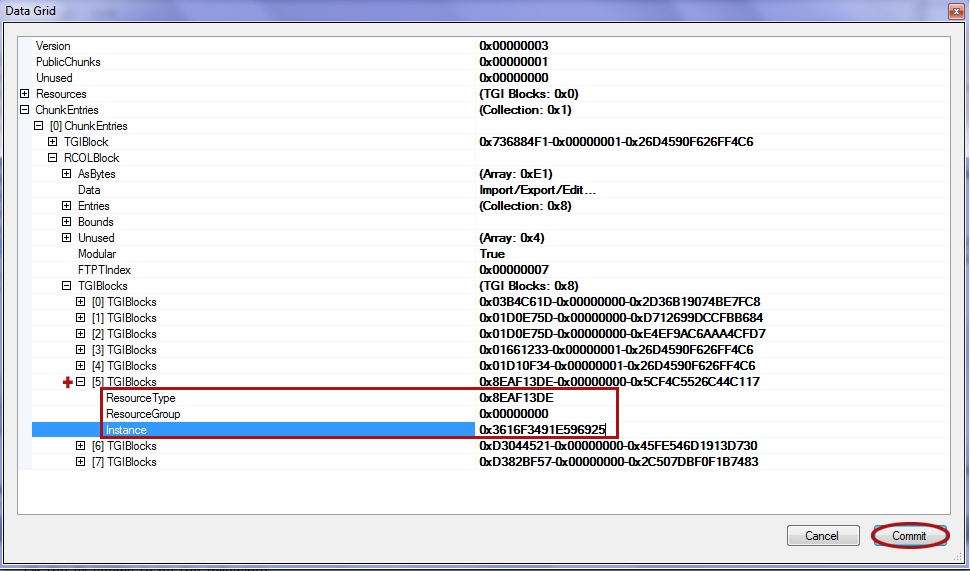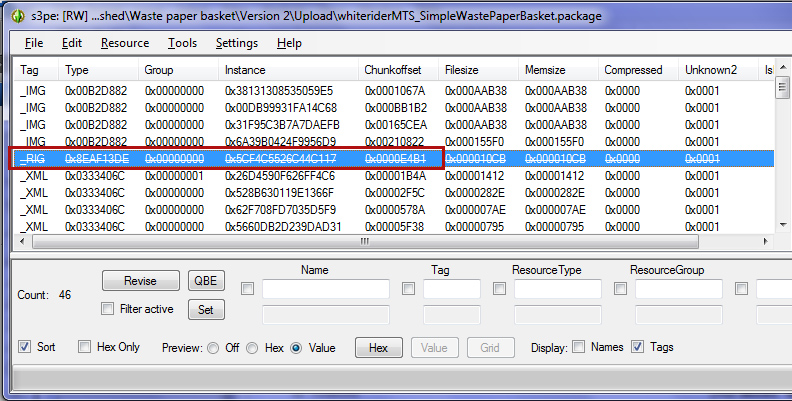Difference between revisions of "Tutorial:Fixing Object RIGs for Patch 1.26"
Whiterider (Talk | contribs) |
Whiterider (Talk | contribs) |
||
| Line 199: | Line 199: | ||
The CC object should now be immune to any changes in _RIG format. | The CC object should now be immune to any changes in _RIG format. | ||
| + | |||
| + | =Additional Credits= | ||
| + | Many thanks to Inge Jones, whose method for fixing objects [http://www.modthesims.info/showthread.php?p=3669110#post3669110 here] this tutorial expands upon. | ||
{{TS3ModdingHeader}} | {{TS3ModdingHeader}} | ||
Latest revision as of 23:24, 18 October 2011
| Tutorials by Category | |
|---|---|
|
CAS | Patterns | Objects | Building | Worlds | Modding | Modding Reference |
Contents |
[edit] Overview
With the 1.26 patch (1.27 on Mac), EA have significantly changed the format of the _RIG resource. The result of this is that all old CC objects, which use the old _RIG format, are now broken. In some cases there are no noticeable effects, even though the object is still broken; however in some cases serious problems result, for example chairs snapping to the centre of tables, baths containing no water, sims walking through closed doors, and so on.
This tutorial is exceedingly dumbed down, and is intended to be used both by creators fixing their own work, and by downloaders wanting to fix something which has not yet been fixed by its creator. Thus, if you are a more technically skilled creator, I sincerely apologise for the high level of hand-holding involved in this tutorial. You may find it quicker to read The Short Version than to follow the entire picture tutorial.
It is worth noting that an automated batch fixer for this problem is being worked on; however the manual method is still useful for informational purposes, and may find use also in cases where for some reason the automatic process cannot be used. When the batch fixer is released, a link will be added to it here.
[edit] When should this method be used?
In technical terms, all objects have been broken by this patch, since all objects have a _RIG resource. However, some objects don't use the _RIG resource; so while they are technically broken, ingame they will still work fine, and don't need to be fixed.
Any objects which have slots are likely to need to be fixed. This includes any object which can have things placed on it (e.g. tables, counters, fireplaces); any objects which sims can interact with (e.g. chairs, beds, cars, fridges, computers); any objects which have special effects (e.g. water in bathtubs and sinks, possibly laundry machines and other objects with lights); and a handful of other miscellaneous types of objects, such as doors. The best way to find out if your object needs fixing, unless it is a clear-cut case such as a chair, is to test it ingame.
If your object's slots have been edited - for example, if it is an emptied bookshelf with extra slots for placing deco - then you should not use this fix. This fix will revert your object's slots back to those of the EA object you cloned it from. If your object requires edited slots, you're better off waiting for new tools which can edit the new _RIG format, so that you can reclone and make the slot changes anew.
[edit] What you will need
You need to download and install the following programs:
- S3PE (Sims 3 Package Editor) by Inge & Peter
- S3OC (Sims 3 Object Cloner) by Inge & Peter
You will also need to have the CC object you want to fix as an individual .package file - it is not possible to use this method on sims3packs or on combined .package files.
You will need to keep a list of some random numbers, so keep notepad open so that you don't lose track.
You do not need to have the 1.26/1.27 patch, or the Pets EP, installed to use this method.
[edit] The Long Version
[edit] Step 1: Finding the Parent Object
The first thing we need to do is find the parent object - that is, the object that your CC object was cloned from. If you remember what you cloned, you can skip this step and go straight to #Step 2: Cloning the Parent Object.
Otherwise, open the CC file in S3PE. Make sure that the Tags tickbox at the bottom of the S3PE window is ticked.
You now need to find the resource in the main window with the tag OBJD. Select it, and click the Grid button.
In the Grid window, find the line called Instance Name. This is the name of the parent object: copy it into notepad or write it down. In my example, the name is TrashcanIndoorContemporary.
[edit] Step 2: Cloning the Parent Object
We now need to clone the parent object. Open S3OC, and go Tools -> Search.
In the search screen, paste the Instance Name you copied into the search box, and tick only Resource Name and Include EA content. Everything else should be unticked! Click Search; you will probably have to be patient here, as the search can take quite some time.
Once you've found the right object in the search results (there will probably only be one to choose from), select it and click Clone or fix....
In the next screen, you can leave everything as it is, except that you must untick Renumber/rename internally. Then, click Start. You will be asked to save your file: do so, and then wait.
Cloning is another slow process, but after a short while, you'll see a box asking if you want to keep working in S3OC. Click No, and exit S3OC.
[edit] Step 3: Gathering _RIG Details
We now need to gather some details - ID numbers - of the _RIG resource in the object we just cloned.
Open your newly-cloned .package file in S3PE, and find the resource with the tag _RIG. Double-click it.
A box will pop up containing the details of that resource. Copy the values from the Group and Instance boxes into notepad. In this case, I will note down:
Group: 0x00000000
Instance: 0x3613F3491E596925
[edit] Step 4: Fixing the CC Object
Now, close the S3PE window for the object you cloned. There's no point in having too many windows open and inviting confusion!
In the S3PE window for the CC object, find the resource with the tag VPXY. Select it, and click Grid.
In the Grid window, click the + signs next to:
ChunkEntries
- [0] ChunkEntries
- RCOLBlock
- TGIBlocks
- RCOLBlock
In the TGIBlocks section, find the line which starts with 0x8EAF13DE (which line it is depends on the CC object). Click the + next to that line.
You can now see three values: the first one is the ResourceType, which we can ignore. Into the ResourceGroup and Instance values, paste the values you copied from the cloned object earlier; Group value into the ResourceGroup box, and Instance value into the Instance box. Then, click Commit.
Finally, we're going to tidy up. The broken _RIG in the CC object isn't being used any more, so find it, select it, and hit your Delete key. Lines will appear through that resource, to indicate that it has been deleted. If you delete the wrong thing by accident, just right-click the resource and click Delete again to undelete.
Save your file using Save As under a new filename, in case something goes wrong! Your CC object should now work with the 1.26/1.27 patch.
[edit] The Short Version
The goal is to completely bypass the broken _RIG in your .package file, by redirecting the VPXY "signpost" resource to point to the _RIG of a suitable EA object.
[edit] Finding the Parent Object
First, you need to know what the CC object was originally cloned from. You can check this in the following way:
- Open the CC file in S3PE.
- Select the OBJD resource and click Grid.
- The name of the "parent" object is listed next to Instance Name.
[edit] Optional Method 1
Pick either this method or #Optional Method 2.
[edit] Cloning the Parent Object
We now need to extract the parent object so that we can salvage the EA _RIG from it. You will need to use S3OC to clone the object.
- As a shortcut, use the Search feature under the Tools menu in S3OC. Input the Instance Name and tick the Resource Name box (the two are the same).
- When cloning the object, untick "Renumber/rename internally", then clone.
[edit] Gathering _RIG Details
We now need to get hold of the Group and Instance of the EA _RIG resource. You will probably want to copy this info into notepad so you don't lose it.
- Open your cloned file in S3PE, select the _RIG resource and double-click it.
- Copy the values in the Group and Instance boxes.
[edit] Optional Method 2
[edit] Finding the _RIG in FullBuild
An alternative method of discovering the _RIG's TGI is to check the FullBuild files. If you prefer not to use S3OC:
- Open the FullBuild0.package (basegame) or FullBuild_px.package (EP), depending on which EP the parent object is from.
- Filter for the Instance Name from above and the tag _RIG.
- Copy the Group and Instance values of the appropriate _RIG resource.
[edit] Rereferencing in the VPXY
(This bit isn't optional!)
Now we apply the fix: editing the VPXY of the CC object to point to the EA _RIG.
- Open the CC object in S3PE.
- Select the VPXY resource and click Grid.
- Expand the following sections in the Grid window:
- ChunkEntries
- [0] ChunkEntries
- RCOLBlock
- TGIBlocks
- RCOLBlock
- [0] ChunkEntries
- ChunkEntries
- Find the TGI line with the Type (first section) "0x8EAF13DE". This is the reference to the _RIG.
- Expand that TGI line, and replace the Group and Instance with those you copied from the cloned file. Commit.
- You will probably want to tidy up by deleting the now unused _RIG. Save As.
The CC object should now be immune to any changes in _RIG format.
[edit] Additional Credits
Many thanks to Inge Jones, whose method for fixing objects here this tutorial expands upon.
| Tutorials by Category | |
|---|---|
|
CAS | Patterns | Objects | Building | Worlds | Modding | Modding Reference |