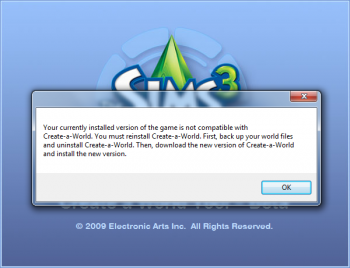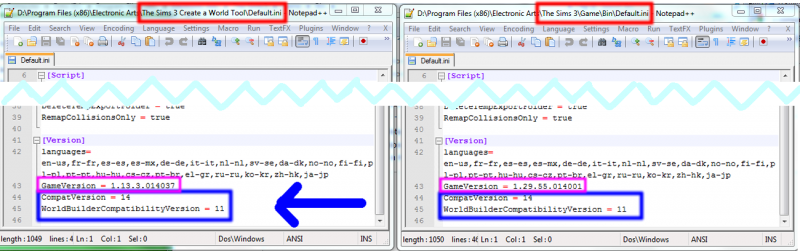Difference between revisions of "Game Help Talk:Patch Table"
From SimsWiki
EllaCharm3d (Talk | contribs) |
EllaCharm3d (Talk | contribs) |
||
| Line 38: | Line 38: | ||
* Finally, the left side is how the CAW Default.ini should now look after the above edits are done (click on image to view in higher resolution). | * Finally, the left side is how the CAW Default.ini should now look after the above edits are done (click on image to view in higher resolution). | ||
[[File:Caw workaround.png|800px]] | [[File:Caw workaround.png|800px]] | ||
| + | |||
| + | |||
| + | == It didn't work! Help! == | ||
| + | |||
| + | If the above steps don't work for you or you have questions, please post in the Q&A thread : [http://my.modthesims.info/showthread.php?t=457349 CAW and Sims 3 Version Mismatch Work-Around] | ||
Revision as of 08:04, 2 March 2012
Workarounds for CAW with version mismatch issues
Since the TS3W.exe file was introduced, Create-A-World can only load if you have the matching Pack released for that level. ie- if you have Generations with patch 1.22 (game code level 011 equivalent to CompatVersion = 11) and CAW ver 1.11.10
- if you have Town Life with patch 1.24 (game code level 012 equivalent to CompatVersion = 12) and CAW ver 1.11.12
- if you have Pets with patch 1.26 (game code level 013 equivalent to CompatVersion = 13) and CAW ver 1.13.3
- and so on and so forth...see Game Help:Patch_Table
So, for those of us who didn't buy these packs, CAW won't load and you would get the following error message. See image on right.
The workaround, found by Kiritra in CAW Version mismatch rebooted, rewritten and solved and it's replacement CAW and Sims 3 Version Mismatch Work-Around is to
- edit the CAW gameversion to be on the same game code "level"
- copy these 2 lines found in the CAW tool Default.ini file into the last pack's Default.ini file
- see table at the end of post#1 CAW and Sims 3 Version Mismatch Work-Around and find the last pack you own
- rollback (ie uninstall and reinstall) to use the CAW version and base game version to match the last pack as in that table
- only patch up to that level
[Version] ... CompatVersion = 12 WorldBuilderCompatibilityVersion = 9
Step-by-step
The FROM and TO would most likely change depending on what is older - CAW or the base game level. In the below scenario, my base game is patched to a higher level (level 014) than CAW (level 013), so I copy FROM base game TO CAW.
- Go to your base game's \Game\Bin path (Red box, on the right)
\Program Files (x86)\Electronic Arts\The Sims 3\Game\Bin\
- Open this file in Notepad, leave it and Alt+Tab back to Windows Explorer
- Then, go to CAW's path (Red box, on the left)
\Program Files (x86)\Electronic Arts\The Sims 3 Create a World Tool\
- Make a copy of this Default.ini file and back it up just in case
- And open this Default.ini in Notepad, as well.
- Copy the 2 lines indicated above from base game's Default.ini. Note the values would change as more patches are released in future.
- Paste it to replace the lines in the Default.ini from your base game's path to the CAW path (Blue boxed).
- Edit the GameVersion of CAW FROM 1.13.3.013037 TO 1.13.3.014037 (Pink boxed), so the game codes are on the same level.
- Finally, the left side is how the CAW Default.ini should now look after the above edits are done (click on image to view in higher resolution).
It didn't work! Help!
If the above steps don't work for you or you have questions, please post in the Q&A thread : CAW and Sims 3 Version Mismatch Work-Around