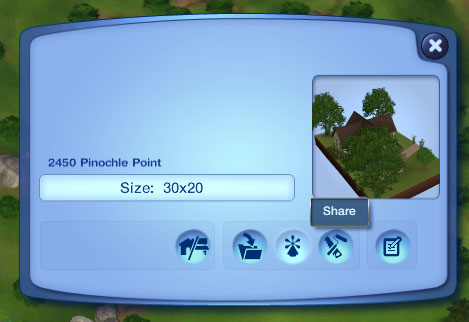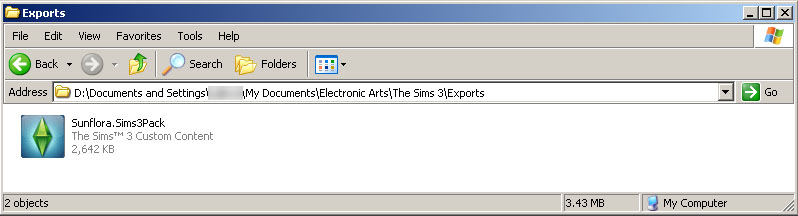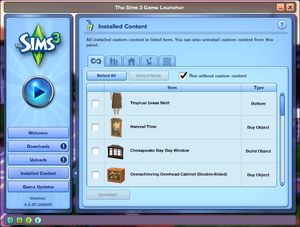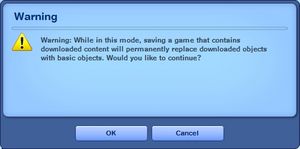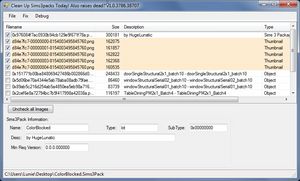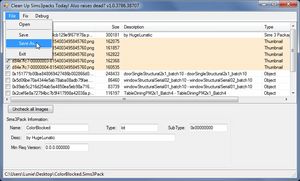Difference between revisions of "MTS2:Creator Guidelines/Sims 3 Lots and Houses/Sandbox"
(Created page with "=Sims 3 Lots= ==Introduction== So you want to share your lot that you've slaved over building and decorating for all to bask in your greatness? It's easy to do as long as you...") |
(→Creating your Lot) |
||
| Line 11: | Line 11: | ||
|style="color:#000"| | |style="color:#000"| | ||
Does your lot look nice? Does it have a good flow to it? Is the way it's laid out attractive, interesting, and enjoyable to look at? | Does your lot look nice? Does it have a good flow to it? Is the way it's laid out attractive, interesting, and enjoyable to look at? | ||
| + | |||
| + | * '''Realism:''' Does your lot look like what it's supposed to look like? Not all lots have to be realistic, and fanciful ones certainly shouldn't look like your everyday house, but if your lot is based on a real building or real type of building, it should look like what it's supposed to look like. | ||
| + | |||
| + | For example, a castle should not just be a huge building with stone walls, but should look like an actual castle, and supermarket should look like an actual supermarket. You can look up pictures of the type of lot you're trying to build on Google Image Search for some good ideas. | ||
| + | * '''Playability:''' The layout of the lot should make sense and be routable. Make sure sims have enough room to move around the house, and that they can access all items that can be used. | ||
| + | * '''Roofing:''' The roof pieces should connect each other nicely, and not leave gaps between each other. | ||
| + | * '''Landscaping:''' ? | ||
'''Tip:''' Using Create a style-tool in TS3 can have a tremendous effect on how your lot will look. Please explore the possibilities of this tool. Selecting the patterns and colors yourself instead of using EA-made presets creates much more unique, and often better looking results. | '''Tip:''' Using Create a style-tool in TS3 can have a tremendous effect on how your lot will look. Please explore the possibilities of this tool. Selecting the patterns and colors yourself instead of using EA-made presets creates much more unique, and often better looking results. | ||
A small tutorial [http://www.modthesims.info/showthread.php?t=484119 here]. | A small tutorial [http://www.modthesims.info/showthread.php?t=484119 here]. | ||
| − | |||
| − | |||
| − | |||
| − | |||
| − | |||
| − | |||
| − | |||
| − | |||
| − | |||
| − | |||
| − | |||
| − | |||
| − | |||
| − | |||
| − | |||
| − | |||
| − | |||
| − | |||
| − | |||
| − | |||
| − | |||
| − | |||
<br style="clear:both" /> | <br style="clear:both" /> | ||
|} | |} | ||
Revision as of 19:32, 19 October 2013
Contents |
Sims 3 Lots
Introduction
So you want to share your lot that you've slaved over building and decorating for all to bask in your greatness? It's easy to do as long as you comply with all the necessary requirements. The less guesswork, the better! Please take the time to read through these guidelines as some key items have changed and may affect your upload. Pay close attention to what is required, and your upload will spend less time in the moderation queue and the more likely it is to get approved. Thanks!
Creating your Lot
Quality |
|---|
|
Does your lot look nice? Does it have a good flow to it? Is the way it's laid out attractive, interesting, and enjoyable to look at?
For example, a castle should not just be a huge building with stone walls, but should look like an actual castle, and supermarket should look like an actual supermarket. You can look up pictures of the type of lot you're trying to build on Google Image Search for some good ideas.
Tip: Using Create a style-tool in TS3 can have a tremendous effect on how your lot will look. Please explore the possibilities of this tool. Selecting the patterns and colors yourself instead of using EA-made presets creates much more unique, and often better looking results. A small tutorial here.
|
Uploading your Lot
Packaging your Lot |
|---|
|
Once you have finished building your lot in the game, you will need to save it and then Edit Town to return to the neighborhood. From there select your lot and click the Share button on the lot panel. Enter the lot name and description on the next screen, and then click the checkmark. When it's done, you'll have a new .sims3pack file on your computer. Lots are saved to the Exports folder, which is located in My Documents\Electronic Arts\The Sims 3\Exports |
Packaging Lots with no custom content |
|---|
|
Installed sims3packs will package with your lot but package files do not do this. Some creators do not allow inclusion of cc in lots so you need to remove it when packaging.
|
Title and description |
|---|
|
It's important that you include certain information so that players know what to expect when they use your creation! The following information should be in the text description for your upload. TitleYou probably already have a name for your lot - it makes a good title for your upload. DescriptionYou need to write a decent description for your upload. You don't have to write a novel here, just at least a few sentences about your lot. It's nice to let people know you've put some careful thought into your creation. If your English is not good, you can ask for help writing a description in Creator Feedback. |
Screenshots |
|---|
|
The screenshots you take will show off the world you have made and allow people to see what they're downloading. Take some nice big (800+ pixels-ish on the smallest side is a good size to aim for), clear pictures to entice downloaders into using your lovely new creation. Do not apply filters like sharpen, contrast, etc. to the required pictures, as downloaders want to see what your creation will look like in their game, not your skills at using Photoshop. You will need to include at least:
|
Credits and Links for Included and Pictured Content
Before uploading your lots please scan it with CUSTARD. Content that is installed from sims3packs will package with lots, and some patterns will package even if you didn't use them on the lot. Note: Presets of EA patterns do NOT package with lots.
| Remove Custom Content with CUSTARD (*) |
|---|
|
| Content that CAN be Included |
|---|
|
You may include items of the following types with your upload:
When uploading to MTS, the custom content wizard will require that you indicate the creator of each item, enter a description, and provide a link to the creator's site, profile, or original upload thread. The beauty of this system is that once somebody has entered that info for an item (or if it was uploaded to MTS originally), nobody else has do that again - it automatically gets added as credit from that point on. You are, however, responsible for making sure the links and credits are correct, even if the custom content wizard fills in the wrong information (perhaps because someone before you has entered the wrong info). Please link to the creator's site if they have a site of their own, or if the creator posts at a forum site, link to the original upload thread or the creator's profile. You may NOT link to "ModtheSims" for items uploaded at MTS - you need to provide a more direct link to the actual creator. We must all show the utmost respect for the people who create our content for us. Providing a simple credit and link is the least we can do to show our appreciation for being allowed to include someone else's work in our files. Nobody wants their work stolen, used without permission, or used without being credited. Keep in mind that if your upload contains an item that someone else made, and that artist does not want their work to be redistributed, your upload will be removed at their request. You would be allowed to upload a new version that does not contain their content. For a quick list of policies for a lot of major sites (including an easy reference on ones that freely allow including their content), see: Creator Policies |
| Content that CANNOT be Included |
|---|
|
Please use CUSTARD/Clean Installer to remove all items of the below types from your file before uploading.
|
| Clean Lots |
|---|
| It's sometimes easier if people choose to upload clean lots. A clean lot, simply, is a lot with no custom content whatsoever – or a bare minimum of custom content.
Why upload a clean lot?
|
Uploading
Once you have your creation made and screenshots taken, you need to make sure you have the correct files and information ready to do your upload.
| Zip, Rar, or 7z |
|---|
| To upload your file(s) to MTS, you will need to compress them into an archive file, which makes them smaller and allows you to include many files in one download. The archive file formats we currently accept are .zip, .rar, and .7z.
For instructions on compressing your files into an archive, please see: Creator Guidelines: Creating Archive Files.
|
| Good title |
|---|
| You'll need a good title for your upload which describes what it is, and interests people in downloading it.
Good titles:
Bad titles:
|
| Good description |
|---|
| In the main text of your upload, you'll need to write a good description of what you have made. The description must be about what you have made - what it is, what its features are, etc... You don't have to write a novel here, just a few sentences to get people interested. Please make sure this description is in English, don't over-use smileys/emoticons, and if necessary, run it through spellcheck and proofread for typos.
Good descriptions:
Bad descriptions:
|
| Lot Size (*) |
|---|
| Please include the lot size in your upload description. You can find this on the lot info panel under Edit Town. While lots can be moved to larger plots, they cannot be moved to smaller ones, so this is important. |
| Lot Price (*) |
|---|
Please include the lot price in your upload description - both the furnished and unfurnished. You'll see this at the top left of the screen when in build mode.
|
| Furnished Lots (*) |
|---|
| Since the game has given the player the ability to purchase a lot furnished or unfurnished, please furnish all residential lots for Sims 3. It doesn't need to be fully decorated. But please include all the basic furnishings for survival: Kitchen, living room, bathroom and bedroom. Do NOT include a furnished and unfurnished version. |
| Content Required But Not Included |
|---|
| When you went through all of the custom content which is required for your uplaod, you may have found some items which you could not include and had to remove them.
For these items, you can make a "shopping list" for downloaders. Create a section in the text of your post, starting in bold, saying, "Content Required But Not Included" and then list each item which you had to remove, along with a credit and a link to the exact page where it may be found.
In the event that this exact page cannot be linked to (i.e., site policy, JAVA difficulties, etc.), please link to the desired site’s home page and then provide adequate instructions to direct players to the necessary file. For example: ExampleSimSite.com > Downloads > Bedroom > Pink Fusion Set That way, the download can get those items separately. If they download them separately and get your upload which was packaged with those items included, then the removed items will show up properly when people install it. |
| Game Version & EPs/SPs (*) |
|---|
In TS3 lots can be installed regardless of the expansions (EPs) or stuff packs (SPs) it was built with, as long as the downloader has the same patch version or greater. EP/SP specific content will just leave empty spaces. If you've used a considerable amount of content from an EP/SP you must list it as being required. Please list the base game version that the lot was built with. Finding Game Version
|
| Upload in sets |
|---|
| If you have created several items in a set, or similar items in the same sort of theme at the same time, please upload these together in a single set, all on one thread (instead of all separately, one by one, on different threads). This is easier for everyone: on our upload moderators, as they only have one thread to review rather than several... on you, as submitting a single thread is much quicker and easier than several... and on downloaders, as they can get everything they want all in one place rather than having to hunt around.
If you are doing a huge set, you can always break the set up into pieces, posting more screenshots along with the downloads as comments in the thread, as is done here and here. To do that, create a new thread in the Creator Issues Forum and arrange your thread there, using the first post as an introduction, and attach your uploads and images to subsequent posts in the thread. When you're done, PM a moderator to have it moved to the upload queue. For more information, read the message that displays when you go to post in Creator Issues. |
Additional Stuff
- If your upload is rejected or marked as changes required and you're not sure why, ask in Creator Issues.
- If you're not sure whether your lots are ready for uploading, use the Creator Feedback Forum to get feedback on it.