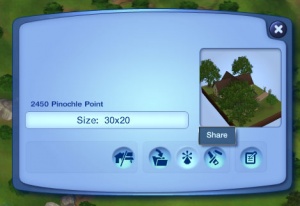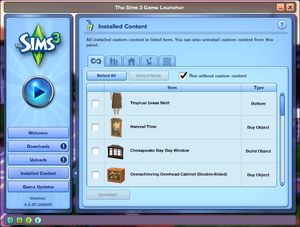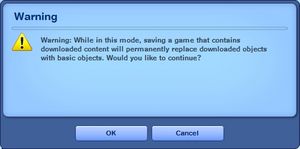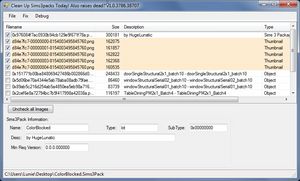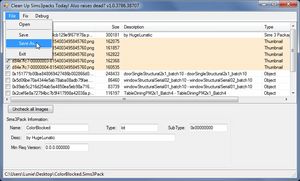Difference between revisions of "MTS2:Creator Guidelines/Sims 3 Lots and Houses/Sandbox"
(→Quality) |
|||
| Line 13: | Line 13: | ||
* '''Roofing:''' The roof pieces should connect each other nicely, and not leave gaps between each other. | * '''Roofing:''' The roof pieces should connect each other nicely, and not leave gaps between each other. | ||
* '''Landscaping:''' Don't let a Finn write this section and nitpick a ton | * '''Landscaping:''' Don't let a Finn write this section and nitpick a ton | ||
| − | + | |} | |
'''Tip:''' Using Create a style-tool in TS3 can have a tremendous effect on how your lot will look. Please explore the possibilities of this tool. Selecting the patterns and colors yourself instead of using EA-made presets creates much more unique, and often better looking results. | '''Tip:''' Using Create a style-tool in TS3 can have a tremendous effect on how your lot will look. Please explore the possibilities of this tool. Selecting the patterns and colors yourself instead of using EA-made presets creates much more unique, and often better looking results. | ||
A small tutorial [http://www.modthesims.info/showthread.php?t=484119 here]. | A small tutorial [http://www.modthesims.info/showthread.php?t=484119 here]. | ||
| − | + | ||
==Files== | ==Files== | ||
The following sections contain information about packaging and archiving your lot, as well as custom content. | The following sections contain information about packaging and archiving your lot, as well as custom content. | ||
Revision as of 09:58, 23 October 2013
Contents |
Guidelines for Sims 3 Lots
I really will write a better introduction later honest...
Quality
Does your lot look nice? Does it have a good flow to it? Is the way it's laid out attractive, interesting, and enjoyable to look at?
|
Tip: Using Create a style-tool in TS3 can have a tremendous effect on how your lot will look. Please explore the possibilities of this tool. Selecting the patterns and colors yourself instead of using EA-made presets creates much more unique, and often better looking results.
A small tutorial here.
Files
The following sections contain information about packaging and archiving your lot, as well as custom content.
Packaging your Lot |
|---|
|
Once you have finished building your lot in the game, you will need to save it and then Edit Town to return to the neighborhood. From there select your lot and click the Share button on the lot panel. Enter the lot name and description on the next screen, and then click the checkmark. When it's done, you'll have a new .sims3pack file on your computer. Lots are saved to the Exports folder, which is located in My Documents\Electronic Arts\The Sims 3\Exports |
Custom content | ||||||||
|---|---|---|---|---|---|---|---|---|
Remove Custom Content with CUSTARDBefore uploading your lots please scan it with CUSTARD. Content that is installed from sims3packs will package with lots, and some patterns will package even if you didn't use them on the lot. Note: Presets of EA patterns do NOT package with lots.
|
Compressing your file |
|---|
|
To upload your file(s) to MTS, you will need to compress them into an archive file, which makes them smaller and allows you to include many files in one download. The archive file formats we currently accept are .zip, .rar, and .7z. For instructions on compressing your files into an archive, please see: Creator Guidelines: Creating Archive Files. |
Information
Title and description |
|---|
|
It's important that you include certain information so that players know what to expect when they use your creation! The following information should be in the text description for your upload. TitleYou probably already have a name for your lot - it makes a good title for your upload. DescriptionYou need to write a decent description for your upload. You don't have to write a novel here, just at least a few sentences about your lot. It's nice to let people know you've put some careful thought into your creation. If your English is not good, you can ask for help writing a description in Creator Feedback. Please include the following information in your description:
More info about custom content, how to tell what gets included or not, what kind of CC is allowed and what isn't, above on the Custom content section. |
Game version and required EPs/SPs |
|---|
|
In TS3 lots can be installed regardless of the expansions (EPs) or stuff packs (SPs) it was built with, as long as the downloader has the same patch version or greater. EP/SP specific content will just leave empty spaces. If you've used a considerable amount of content from an EP/SP you must list it as being required. Please list the base game version that the lot was built with. Finding Game Version
|
Screenshots
The only way people can see your lot before downloading and checking it out in game is from the screenshots you take for your upload. Taking clear, large screenshots (as a rough guide you should aim for at least 600 pixels) will encourage people to look at and download your lot. Please don't use filters, we want to see what your lot will look like, not how good you are at photoshopping.
|
You'll need to include at least:
You may also want to include:
|
Other
- If your upload is rejected or marked as changes required and you're not sure why, ask in Creator Issues.
- If you're not sure whether your lots are ready for uploading, use the Creator Feedback Forum to get feedback on it.