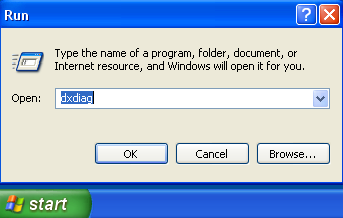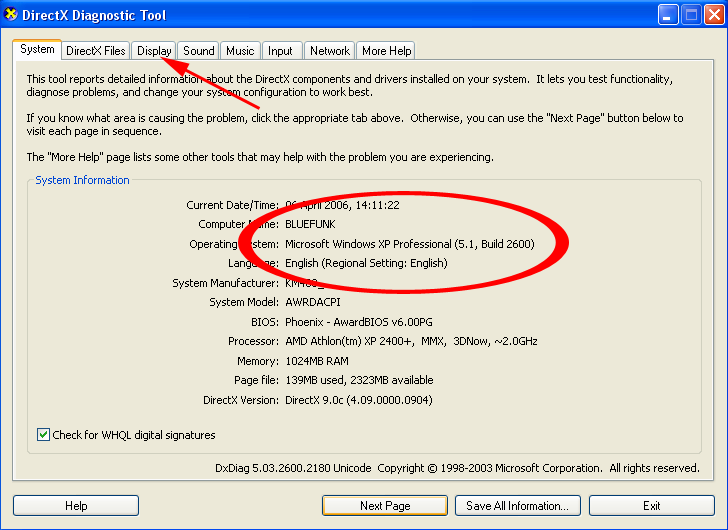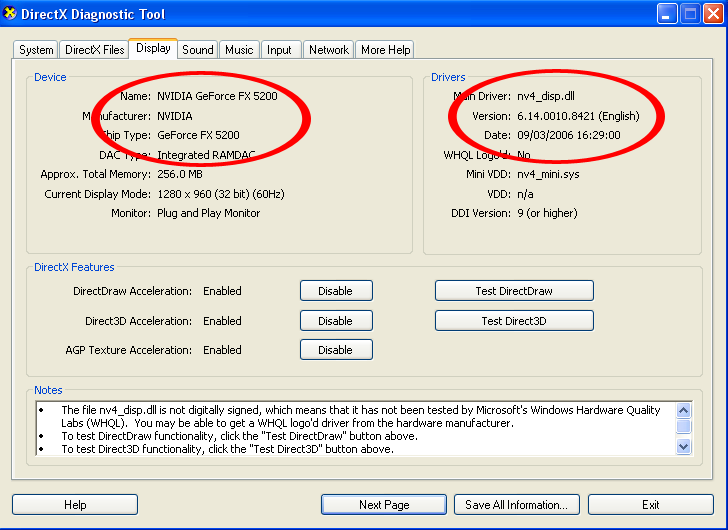Game Help:Graphics Cards
- I'm getting a message about graphics drivers not responding, things look terrible, and I have to reboot.
- Textures become blurred after a while of play.
- Mirrors are blurry and thumbnails are crunchy.
- I'm experiencing other graphics glitches or weird/blurred textures.
Contents |
Graphics cards and Graphics Drivers
Some information about Graphics cards and drivers.
The graphics card (or video card) is the part of your computer which handles the images that you see on the screen. The more expensive graphics cards are separate components that fit into the mainboard (motherboard) of the computer, and can be take out and replaced. The cheaper graphics cards are integral- part of the mainboard. They cannot be removed, but in most cases it is possible to fit a separate graphics card to use instead. For most PCs, buying and fitting a new graphics card is a straightforward task. For laptops and older PCs it is often more difficult to find the right card.
The Graphics driver is a piece of software (code/ program) which tells the computer how to use the graphics card. The Sims 2 is a very demanding 3D program, and sometimes certain drivers can cause errors which appear as glitches on the screen. The drivers which come with your computer or graphics card are most likely not the newest, and so the most logical thing to try is to upgrade the drivers for the newest. However, occasionally the newer ones may not work so well with the Sims 2, so then it’s time to try some older drivers.
Graphical Errors:
Some of the errors which are possible are as follows:
- Some/ all of the graphics options greyed out in game (Check in a lot, not in the neighbourhood screen!): If your graphics card doesn’t support some of the features, the only option is to buy a new card. Edge smoothing, reflections and shadows are features of the card’s capabilities. Red water and/ or blank patches on the screen: This is usually indicative of outdated drivers (although blue flashing objects are NOT caused by this).
- The screen goes black or freezes during the special event movies: This can sometimes be improved by new drivers, too.
- The game is slow or jeky, especially when the settings are on high: This can often be helped by newer drivers, and there are lots of thngs you can do to improve the overall performance of your computer, too. LINK
- There is a D3derr_invalidcall error when I try to run bodyshop: This is caused by some Intel graphics cards, and Intel claim it has been solved with later drivers. However, some people have still been reporting the error, and the only solution is to use the pre-release version of Bodyshop - download here. You can get the Starter pack from here. Please read this also: Pre-release Bodyshop skins*. Some people have reported that with Nightlife and Open For Business they do not get the error.
- I have an error saying there are no DirectX compatible graphics adapters in the system: DirectX is Microsoft’s graphics handling software. You may have an older version of DirectX, or installing new drivers may require re-installing DirectX. You can get the newest version here, free: Direct X
If the error persists, try reinstalling the graphics drivers.
Finding Out Which Graphics Card You Have
How do I find out which graphics card I have?
The easiest way is to click start> run and then type dxdiag in the little box. Click OK.
When the DirectX console opens, give it a few seconds until it has read your system components. From this screen you can tell your operating system (Windows XP Professional in this case).
Then click on the display tab (where the arrow is). You should now see a screen which tells you the manufacturer of your graphics card, and what the model number is (in this case, an Nvidia FX5200). There is also a section about driver version, it looks complicated but if I take the last four figures I can see that I have the 84.21 drivers.
You may like to write down your operating system, card name and driver version.
Downloading New Graphics Drivers
Getting the new drivers
What you should now do is to find out if there are newer drivers available for your card. If there are, you can download them to your hard drive for installation.
Nvidia: These use an all in one driver which covers all models. Get it here- just pick 'graphics driver', and the operating system which applies to you.
NVidia website
ATI/ Radeon: These are also all in one drivers, so to get the ATI (Catalyst) drivers you can go here. Just select 'Drivers and software' and choose your operating system, then click 'drivers and software' again:
ATI Website
There are a different set of drivers you could try also, called Omega drivers. You can get those from here: Omega Drivers
Intel: You need to get the correct driver for your chip.
Intel Website
Start by clicking on 'graphics', 'Desktop graphics controller'. Follow the on screen instructions, putting in your chip version and operating system.
S3: Go to the website:
S3 Website
Start by selecting your graphics chip and follow the on screen instructions.
SiS: Go to the website:
SiS Website
SiS have a little piece of software which diagnoses your system and downloads the correct drivers. You’ll need to use Internet Explorer to do this, and you may have to click on the security bar to tell Windows to allow or install an ActiveX.
Once you have downloaded the drivers to your computer, you can move on to the next step.