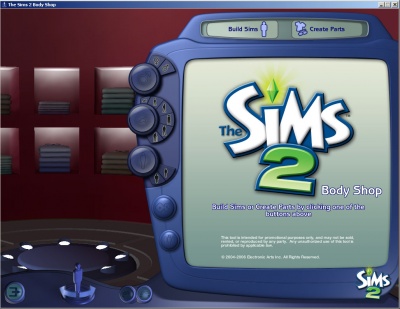Game Help:GCCTSU3
The Body Shop Trick
This handy little trick often helps when the game isn't recognizing custom content that should be working.
It is especially useful if you have just installed a new Expansion Pack or Stuff Pack, and content that was working before you installed now won't show up.
This trick has absolutely nothing to do with whether the content not showing up is sim/Body Shop related. In fact, this trick often works when you cannot get your custom objects showing up with a new expansion install.
How to do the Body Shop Trick
1. Open the "The Sims 2" folder...
- If you are using Windows XP (most common) your The Sims 2 folder is: Documents and Settings\(Current User Account)\My Documents\EA Games\The Sims 2\
- If you are on a Mac, the The Sims 2 folder is: Users\(Current User Account)\Documents\EA Games\The Sims 2\
- If you have Windows Vista, the The Sims 2 folder is: Users\(Current User Account)\Documents\EA Games\The Sims 2\
2. Select the Downloads folder. CUT (or CTRL-X) your Downloads folder and PASTE (or CTRL-V) your Downloads folder to your computer's Desktop. There should now be no folder called Downloads in your The Sims 2 folder.
3. Now, run Body Shop. Body Shop is a Maxis-made program - it comes with your game and is already installed if you have the game installed.
- If you have never run Body Shop, you can find a shortcut to it under Start - Program Files - EA Games - The Sims 2 (or your newest EP) - The Sims 2 Body Shop.
- It may seem like nothing's happening as Body Shop starts to load, and it may take several minutes to finish loading fully.
- If you have trouble loading Body Shop, see: Game Help:Body Shop for how to get it up and running.
4. When Body Shop has finished loading, just click the X at the top right of the program window to close it again. You don't need to do anything within Body Shop, just run the program and close it.
5. Open your The Sims 2 folder again. You will notice that there is a new Downloads folder in there, which Body Shop made when it ran.
6. Now go to your computer's Desktop and open the Downloads folder that you put there in step 2.
7. SELECT ALL (or CTRL-A) and CUT (or CTRL-X) to grab everything in that folder.
8. Now go into the Downloads folder and PASTE (or CTRL-V) your custom content files. This will move your downloaded content into the new Downloads folder.
9. Delete the now-empty old Downloads folder from your computer's Desktop.
Test
- Run The Sims 2.
- Once the game has loaded, go into Create a Family or a lot and see whether your custom content is showing up.
If it is still not working...
Next Step