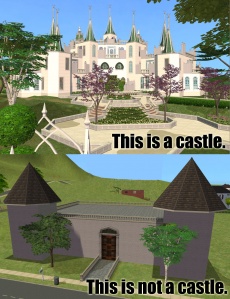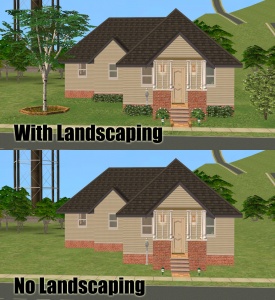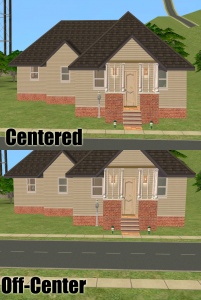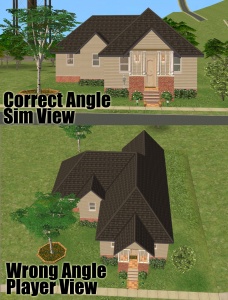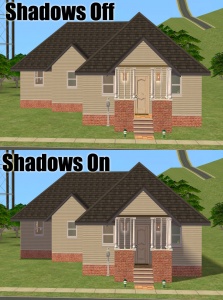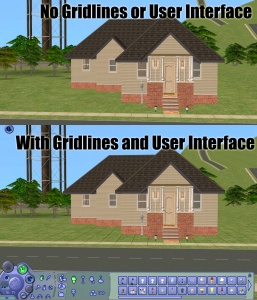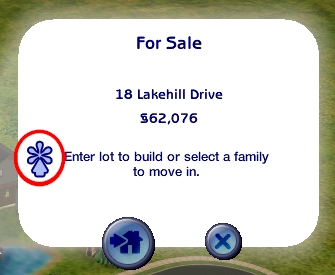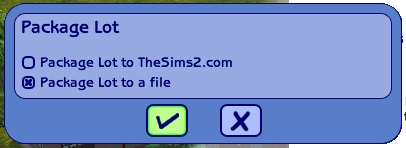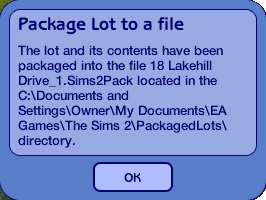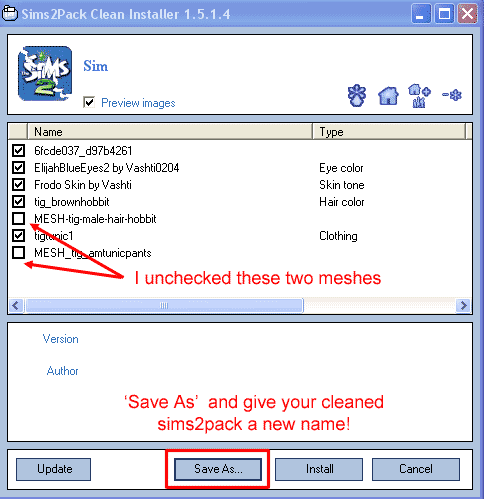MTS2:Creator Guidelines/Lots and Houses
Lots and Houses
Introduction
So you want to share your lot that you've slaved over building and decorating for all to bask in your greatness? It's easy to do as long as you comply with all the necessary requirements. The less guesswork, the better! Please take the time to read through these guidelines as some key items have changed and may affect your upload. Pay close attention to what is required, and your upload will spend less time in the moderation queue and the more likely it is to get approved. Thanks!
Quality
Uniqueness/Effort
Is your lot special, unique, and different? Or is it a box that anyone could build in five minutes?
This is probably the hardest one to quantify, but it's one of the most important aspects: is your lot interesting enough for others to be worth the effort of uploading, hosting, downloading, and installing it? Most good creators spend hours upon hours even on simple creations. Not every lot has to be an elaborate castle, but we expect you to not just quickly slap together something and expect it to get accepted. Try to put some effort into what you create, and it will not only show through in the quality, it will also be a lot more fun to make!
Tip:
For tips, info, and tutorials on how to make your lot unique, interesting, playable, and desired, see:
Aesthetics
Does your lot look nice? Does it have a good flow to it? Is the way it's laid out attractive, interesting, and enjoyable to look at?
Playability
Is your lot going to be good to play with? Does it have a good layout that won't have sims stomping and complaining every few seconds? Strive to make lots that are not only nice to look at, but actually good to play with.
Tips:
Remember that while a lot may look big and grand, it may be extremely frustrating to players that sims spend two sim hours hiking from the front door to the kitchen just to make a sandwich.
Even in very small houses you should try to avoid making corridors only one tile wide - sims will get stuck all too easily. Make sure that there's enough space for sims to pass by each other where there's going to be a lot of traffic: the mailbox for example shouldn't be jammed in a corner, because the game uses it as a waypoint for every sim entering and leaving the lot. Make sure that objects your sims will need are actually useable: double beds for example must be accessible from both sides - sims can't climb over each other.
Whenever possible, use modular stairs instead of fixed ones - even in lots built for small households, fixed stairs are a recipe for traffic jams because they can only be used by one sim at a time.
Also, it can be annoying when big items like fireplaces or pianos get in the view of the player - playtest your lot to see how it works, both for you and the sims. Even if you build unfurnished lots, it can help to put in some "example furniture" and test a few setups - you will often arrive at a much better floorplan that way.
Exceptions to this are lots that are not meant to be played with - mazes, lots designed primarily as decoration for neighborhoods, and movie or picture sets.
Realism
Does your lot look like what it's supposed to look like? Not all lots have to be realistic, and fanciful ones certainly shouldn't look like your everyday house, but if your lot is based on a real building or real type of building, it should look like what it's supposed to look like.For example, a castle should not just be a huge building with stone walls, but should look like an actual castle, and supermarket should look like an actual supermarket. You can look up pictures of the type of lot you're trying to build on Google Image Search for some good ideas.
Roofing
Though roofing is usually one of the more difficult parts of building, your roof should look right for the lot, and pleasing to the eye. Sometimes you may have to redesign part of a lot, or choose a different type of roof to make a roof that looks right.Tips:
Don't just use the autoroof tool - actually work on designing your own roofs using the different roof tools.
If you have Nightlife and up, you can use the "roofslopeangle <N>" cheat to change the overall angle of your roof; from Seasons on you can also change the angle of parts of the roof with "individualroofslopeangle <N>".
Landscaping
With the exception of starter lots that cost just under 20.000§, all lots should have some type of landscaping - and even starters will look a lot better if you add a tree or shrub and apply a little terrain paint in the right places.Tips:
Terrain paint doesn't cost anything in Build Mode, and the standard Maxis terrain paints can look very nice - try painting a bit of soil underneath trees and shrubs, dirt around the house and where sims will walk, add a garden path .. you'll be surprised what a difference it makes.
Don't randomly plunk down a tree or two just to have landscaping, try to make it work with the lot.
Look at some real gardens or landscaping websites for ideas.
Screenshots
People want to see what they're downloading! Your screenshots sell your upload - if people don't like the look of your screenshots, they're not going to download - and if your screenshots are too bad, you won't get your upload approved.
All of the screenshot images below can be clicked for larger versions. You wouldn't want to upload them with as small of pics as are displaying here anyway - we're just using smaller pics so this thread loads quickly and is easy to read.
Screenshot Basics
You need to make sure you have nice big, clear pictures that show off what you've made. They can't be too blurry or pixellated, and you need to know how to use the game's camera controls properly, so make sure you review the information on that link thoroughly before continuing.
Tip:
For instructions on:
See: Screenshot Basics
- Taking large, clear pictures (bigger than the game will allow)
- Changing your in-game settings for best graphics quality
- Camera controls
Big Enough
Your pics should be large enough to see the detail of what you've made.
Tips:
MTS2 allows images up to 1280x1024 pixels and 195 kilobytes so you should be able to upload nice big pictures. See the information above under "Screenshot Basics" for info on taking larger pics than the game will normally allow.
Don't take small pics and just make them larger in your graphics program - this just gives you a blurry pic that's bigger in dimensions with no additional detail.
Required Screenshots
We require certain screenshots for lot uploads - if you do not include these screenshots, your lot will not be approved!
1. Exterior Shot
Show the entire lot from the outside as it is seen from the street. Make sure you show it with all levels visible, and the roof on.
2. Interior Floor Plans
Show a basic layout or floor plan of the lot, ensuring that for each building on it, the entire level is displayed. (This pic needs to present the complete layout and not just a collage of individual rooms.) This is best accomplished with an overhead shot. If you want, you can label the rooms on your floorplan so that it's obvious what function they have.Make sure that you display the floor plan for each playable level on your lot if there is more than one accessible floor.
3. Comparison Picture
If your lot is based on a real building (for example, a particular castle, a particular chain of supermarket, a house from a movie), then please include a comparison picture of the real building. We understand there are some major limitations in the build tools and lot sizes, so it may not be possible to reproduce a building exactly, but it should bear a close resemblance as best as can be achieved with the tools available.
Screenshots as Packaged
Please make sure your screenshots show your lot as you have packaged it. Downloaders want to see what they're actually getting. You may show an additional shot or two of the lot fully furnished if you have uploaded it unfurnished, but then you need to mention that those are not how the lot is packaged, and include a list of the items you show in your furnished pictures so people may get those items if they like. Make sure not to include pay content in any of your screenshots or in your packaged lot.
Enough Light
Your main screenshots should always be daytime screenshots, as they make it much easier to see what your lot looks like. We will only accept nighttime screenshots if they are sufficiently light enough to see your lot clearly, and they should only be used as optional, extra screenshots.Tips:
Make sure to place lights on the lot if you try a nighttime shot, and turn them on.
If you click the "Day/Night" toggle and place lights during the night they will automatically be switched on.
Close Enough
Please take your screenshots on the lot, not zoomed out too far or zoomed in too close.Screenshots of lots taken from neighborhood view are low detail and often have holes in the walls and are missing objects. They have a poor angle, too high up, and really don't show off your lot very well.
Screenshots taken on the lot should show the whole lot, zoomed in so that the lot is centered in your view. You shouldn't have a lot of blank space on the sides, or cut off the edges of the lot in your picture.
Centered
Make sure that your building is the main focus of your screenshots, and adjust your camera angle so that the lot is centered and fills the whole image. Don't take your pictures at an angle that shows something irrelevant like the sky, the street, or the house next door, while cutting off your lot.
Angle
When taking your pictures, drop down to a low level with the camera, so that you are taking your pictures basically from a sim's perspective. Many beginners make the mistake of taking pictures from high above the lot, from the normal perspective one would have as a player. This gives mostly a picture of the roof and not the lot itself, and really doesn't show off the lot very well.
Shadows Off
Before taking your screenshots, go into your Game Options under Graphic Options and turn the Shadows option Off. While shadows may look nice for some things, usually having shadows off creates a much cleaner, nicer look for your lot.
No Gridlines or User Interface
When taking your screenshots, you should take them in Cameraman Mode (using the TAB key) so that you don't get the User Interface (the blue control panel) in your shots. You also have better control of the camera in Cameraman Mode.Tip:
If you press R on your keyboard before hitting Tab, it will also temporarily remove the gridlines.
Detail Pictures
Detail pictures are not required for your upload to be approved, but they can show downloaders what your lot will look like from a sim's perspective. Do not add extra content to these pictures. Users will want to see what they are downloading, not what it could have looked like.
Packaging Your Lot
Once you have finished building your lot in the game, you will need to save it, and then exit the lot to return to the neighborhood view to package it to a file.
To package the lot, simply click on the lot from Neighborhood view, and click the * button as indicated in the screen shot below. This is also the perfect time to make note of the lot size and price:
Then select "Package lot to a file" and click the check mark:
You'll get a confirmation screen telling you the name of the file, and where it has been saved.
Congratulations! You have packaged your lot into a Sims2Pack file.
Credits and Links for Included or Pictured Content
Check/Remove Content with Clean Installer
Before uploading your lot, you MUST scan it with Clean Installer. Many people do not realize that by having custom content in your Downloads folder, it can attach itself to your lot files -- even if you didn't USE that content in the lot itself! Clean Installer can scan your file, list the contents of it, and allow you to remove those contents.
The image above is demonstrating using a sim in a sims2pack but the same works for lots - uncheck the unwanted content (in our example two unwanted meshes are being removed) and then click Save As and save a new sims2pack file with a new name.
Never save over your original sims2pack file - there's a bug in Clean Installer with that and you'll just end up with a corrupt file.
For more information on using Clean Installer, please see the guide on the Clean Installer site, here.
If you are having trouble using Clean Installer, including errors or issues with empty packages, please see MTS2's Clean Installer Support Forums for help.
If you cannot use Clean Installer:
Using a Mac? On Vista and it won't run? Your options are, unfortunately, pretty limited:
You can ask a friend who can use Clean Installer to clean the lot for you (and hope they do it right).
You can take out your Downloads folder when building lots and make them with no custom content so you don't have to worry about things being included. See the below info under "Clean Lot" for more info on why this actually may be a good thing.
Another option is to have two or more different Downloads folders that you swap in and out as needed -- for example, one with everything you need to play your game, another one with just a few wallpapers for building simple lots, another one with medieval items for building castles, and so on. That way, you can keep track of what custom content you use while building. Keeping different sets separate can be a good thing anyway: then you don't need to page through 200 medieval stone walls in the catalogue when you're building a modern seaside villa.
We're very sorry if you're stuck in this situation and find it difficult to handle custom content in your lots, but we cannot allow users to freely upload lots with whatever content happens to have been included.
Content that CANNOT be Included
Please use Clean Installer to remove all items of the below types from your sims2pack file before uploading.
- Hacks: Lots containing hacks are not accepted. Most Sims 2 players do not realize that lots can contain hacks. Usually they are meant for just one game version and can cause problems if users have later expansions that the hack(s) are incompatible with. Users also usually do not want hacks they did not mean to download as they can change major elements of gameplay in undesired ways.
- Careers: Lots containing careers are not accepted. They can cause similar problems to hacks due to incompatibility, and users generally want to download only the careers they want - not ones you happened to pack along with your house.
- Pay Items: As per the news item of July 2007, do not use pay items in your lots. A pay item is an item that you'd have to donate money to access if you went to the original creator's website. It doesn't matter if you can get it for free through a file sharing site - it's still a pay item. Don't use pay items in your screenshots either, even if they are not included. Links for "optional" or "recommended" content may be included as long as they are free sites only. See this news item for more details: Site News - New Creator Rules re: Paysite recolours, General Rules and Others
- This includes ALL items from TSR - whether they are currently free or not - due to the regular changes of what is free or pay on TSR. Featured Artists are under paid subscription, and Select Artists or Non-Select Artists have their own terms of distribution, most of which are not clearly posted. Select Artists or Non-Select Artists can become Featured Artists at anytime, therefore preventing their items from being downloaded freely in the future. This includes all FA's free items. If a TSR artist has uploaded the same/similar item here or elsewhere, and they have allowed redistribution, please credit the appropriate thread and not their TSR profile. This is subject to change in the future.
- Non-Redistributable Content: Even if an item is free, certain creators do not want their content to be included in lot uploads. This may be due to the content being experimental, problematic, or requiring additional instruction, or they may simply not wish to have their content distributed that way. It is your responsibility to check the policies of every creator whose content you use to see if it may be included. Items that are not clearly labeled as redistributable are not allowed - if you get special permission from the creator for such an item, please state it in the text of your post.
If you cannot include an item, you may link to it in your post as "Required but Not Included" - if you remove it from your sims2pack file and then downloaders follow your link and install it themselves, it will show up properly on your lot. For more information on this topic, please read the Content Required But Not Included section found below.
For a list of policies for a lot of major sites, see: Creator Policies
- Sims: Lots containing sims are not accepted. If your lot has a family in it, please remove it with Clean Installer. Most people don't want to download a lot that is infested with someone else's sims, and there's actually a lot of problems that can come along with downloading other people's sims if they have not had their memories cleaned properly before packaging. If people want to download sims, they can download them separately.
- Redundant Recolours: If you scan your lot with Clean Installer and find that it has 50 recolors for the same item, remove the recolors that are not used in the lot. When you use other people's custom content, remember that you are literally borrowing it from them. Don't borrow 50 recolors when you're only actually using one. There's also no need to give someone tons more files than they need to fill up their Downloads folders - they can do that just fine on their own.
- Items You Cannot Credit/Link: All items included with your upload must be properly credited. If you don't know where something came from, use something else.
If you cannot remember where you got an item, try asking at our Where Can I Find? Forum on Sims2Community (sister site of MTS2 - separate registration required) to see if anyone knows where it is from - make sure to provide a picture and a description so people can help you track it down.
If you still cannot find where it was from, you need to remove it from your sims2pack. After doing this, please verify that it is not an item that is required for your house to look right: temporarily cut and paste your Downloads folder elsewhere, double-click on your sims2pack to install it, and see what your lot looks like in-game - some custom content will revert to the Maxis item it's cloned from when the actual item is missing, some will just be entirely gone.
Try replacing the missing item with something else - a Maxis item or something you can include -, and in any case re-take your screenshots.
- Please see the below note under "Content that CAN be Included" under "Terrain Paints" for the exception to this rule!
Content that CAN be Included
You may include items of the following types with your lot/house upload:
- Free, Redistributable Content: If a creator says that you may include their items in lot/housing uploads, and the item is a free download, you are welcome to include that item in your sims2pack file for upload on MTS2 if you have used it on the lot. For a quick list of policies for a lot of major sites, see: Creator Policies
- Content You Have Made Yourself: If you have made content yourself that you have used in the lot, you certainly may include that item in the lot as well. If it is a new mesh you need to include all of the regular information in the text of your post (poly counts, where it shows in the catalog, etc.) you would expect for a new mesh.
- Terrain Paints: Do NOT remove any terrain paints from your sims2pack. This is the one exception to the non-redistributable policies/pay/must provide credit rules. If you remove terrain paints from a lot it can cause it to crash for downloaders. Due to this, all terrain paint creators should expect their content to be included no matter what. Please provide a link and credit for these items whenever possible, but if a terrain paint is not clearly marked with a creator's name/website, you may still include it and it will not be grounds for rejection.
If your lot contains custom content, you MUST include a LINK and CREDIT for EACH and EVERY custom content file included in the upload.
When uploading to MTS2, the custom content wizard will require that you indicate the creator of each item, enter a description, and provide a link to the creator's site, profile, or original upload thread. The beauty of this system is that once somebody has entered that info for an item (or if it was uploaded to MTS2 originally), nobody else has do that again - it automatically gets added as credit from that point on. You are, however, responsible for making sure the links and credits are correct, even if the custom content wizard fills in the wrong information (perhaps because someone before you has entered the wrong info).
Please link to the creator's site if they have a site of their own, or if the creator posts at a forum site such as ModTheSims2 or InSIMenator.net, link to the original upload thread or the creator's profile. You may NOT link to "ModtheSims2" for items uploaded at MTS2 - you need to provide a more direct link to the actual creator.
As builders, we must all show the utmost respect for the people who create our furnishings for us. Providing a simple credit and link is the least we can do to show our appreciation for being allowed to incude someone else's work in our files. Nobody wants their work stolen, used without permission, or used without being credited.
Keep in mind that if your lot contains an item that someone else made, and that artist does not want hteir work to be redistributed, your lot will be removed at their request. You would be allowed to upload a new version of the lot that does not contain their content. For a quick list of policies for a lot of major sites (including an easy reference on ones that freely allow including their content), see: Creator Policies
Clean Lots
It's sometimes easier if people choose to upload clean lots. A clean lot, simply, is a lot with no custom content whatsoever – or a bare minimum of custom content.
Why upload a clean lot?
- If you only use a small amount of custom content, it's no problem if you can't include it for some reason – a short shopping list will still be easy for downloaders to follow.
- If the content you have used is very popular – stuff from Holy Simoly or MaryLou for example –, it is often easier to just list it as "Required but not included" for those few who don't already have it.
- If you are on a Mac or cannot use Clean Installer for some other reason, using only Maxis content makes your life a lot easier – then you don't need to worry about unshareable/unwanted custom content in your lots.
- Many users prefer clean lots as they like to remodel/redecorate houses with their own selection of custom content. They prefer a nice, well-built clean slate that they can customize, rather a bunch of random custom content that they aren't going to use anyway.
- Files with no custom content are small, so it's quicker for you to upload and quicker for people to download.
- It's a lot easier on you in uploading – you don't have to check a ton of policies and track down links for everything.
- It's a lot easier on the staff that moderate house uploads – it takes a lot of time to check all the content links and policies and stuff on included content, and houses with little to no custom content often get approved quicker as a result.
To create a clean lot, use Clean Installer to rid your finished lot of all custom content – except terrain paints (see above under "Content that CAN be Included" under "Terrain Paints"!). Or you can simply remove your Downloads folder before you start building, and use only Maxis items – this will also make your game load a lot quicker, and the catalogue easier to browse.
If you remove content from a sims2pack after you're done building, you still need to provide links and credits for all items which are Required but Not Included – basically a shopping list for downloaders. Otherwise, if you used custom wallpapers and floors they'll have bare walls and floors, and if you used custom objects they'll have Maxis defaults in place of those objects (random statues and plants and ugly Maxis furniture everywhere! eeww!). Downloaders want to get what they came for – tell them what they'll need so the lot will look as you intended it!
If you've used a lot of custom content, you don't want to have a HUGE shopping list for downloaders so please don't pack your lot with tons of custom content, remove it with Clean Installer, and then make people download a whole bunch of stuff separately – they're likely to just skip past your lot to find something easier to download.
Right Info and Right Files
Once you have your creation made and screenshots taken, you need to make sure you have all the fiddly bits in order when uploading.
Right Files
Your lot upload should be a .sims2pack file, packaged from in-game. Follow the instructions given above under "Packaging Your Lot" to make sure you have the correct file.
With later expansions, recolours of Maxis objects may not package properly with the lot. In this case, you will need to go into your Downloads folder and find these recolours yourself. You can put them together in the same ZIP or RAR with your .sims2pack file, and if users put both your lot and the recolours in their game, your lot will show up properly without any additional work.
ZIP or RAR
You will need to put your .sims2pack file(s) (as well as any additional .package files for custom content that did not package with the lot) into a RAR or ZIP file to upload here. Please see here for instructions on doing so. Please do not include both a ZIP and RAR with the same contents - just choose one.
If you are uploading multiple lots on a single thread, please package these separately, one ZIP or RAR file for each lot. This ensures it goes through our custom content checking process properly, and makes it easier for people downloading who may only want certain lots and not everything you've uploaded.
Please do not double-compress your files - you should not have a ZIP inside a ZIP or a RAR inside a RAR. This does not compress the files any more and just makes an extra step for downloaders.
Upload in Sets
If you have created several items in a set, or similar items in the same sort of theme at the same time, please upload these together in a single set, all on one thread (instead of all separately, one by one, on different threads). This is easier for everyone: on our upload moderators, as they only have one thread to review rather than several... on you, as submitting a single thread is much quicker and easier than several... and on downloaders, as they can get everything they want all in one place rather than having to hunt around.
Multi-Post Lot Uploads
In the case of lots, because of the many screenshots required for particular lots, and large lists of custom content credits, if you are doing a large set of lots all on one thread, it may be easier to create a thread that has no actual lot downloads in the first post, and then has the downloads further on in the thread. For an example, see this upload by plasticbox.
If you would like to do a thread that way, then create a new thread in the Creator Issues forum. Only you and moderators will be able to see your thread in that forum. Use the first post for general information. Be sure to include at least 1 screenshot as well as one actual attached file (you can put a readme.txt file in a zip or rar for this attached file) on the first post so that your thread will show up properly on your profile once it is finished.
You will have to compile the custom content lists yourself - you will not go through the upload wizard this way, so it is up to you to make sure you have a link and credit for every single custom item included.
When you have finished organizing your thread and you are ready to have it go into the upload queue, contact any moderator listed at the bottom of the Creator Issues forum and ask them to please move your download into the upload queue for moderation. There it will go through normal moderation, and can be approved, rejected, or asked for required changes.
Content Required But Not Included
When you went through all of the custom content which packaged with your lot, you may have found some items which you could not include, and had to remove them from the .sims2pack file.
For these items, you can make a "shopping list" for downloaders - create a section in the text of your post, starting in bold, saying, "Content Required But Not Included" and then list each item which you had to remove, along with a credit and a link to the exact page where it may be found. (Take care not to hotlink the necessary file as this drains the other site’s bandwidth). In the event that this exact page cannot be linked to (i.e., site policy, JAVA difficulties, etc.), please link to the desired site’s home page and then provide adequate instructions that will direct players to the necessary file. For example: ExampleSimSite.com > Downloads > Bedroom > Pink Fusion Set
That way, people downloading your lot can get those items separately. If they download them separately and get your lot which was packaged with those items included, then the removed items will show up properly on your lot when people install it.
Expansion/Stuff Packs Required?
Lots will generally require all expansion packs that you had installed when you created and packaged the lot. Even if you did not use items from those expansion packs, the lot will still require those expansions because the file format of the actual lot changes with every EP.
The exception to this is University – if you did not use any items from the University expansion, then your lot will not require University. This works the same for Stuff Packs – if you did not use any items from a particular stuff pack, then your lot will not require those stuff packs.
Please make sure you mark the correct expansions required when uploading lots!
If users install lots that require more expansions than they have installed, it can cause their game to crash when they click on the lot in the lot bin. To be safe, mark the lot as requiring all of the Expansion Packs and Stuff Packs you had installed when you created and packaged the lot.
If you would like to create lots which require only the expansion packs actually needed for the features you build, so that as many people as possible can use your lots, you can use Numenor's AnyGameStarter or the BaseGameStarter.
Please mention in your post if you built your lot with the BGS/AGS, and which EPs you used. Otherwise, it will look like a mistake that the EP flags of the upload don't match your profile.
Lot Picture as Main Thumbnail
If you have based your lot off a real house or house plan, please choose an actual picture of the house you've built (i.e. an in-game picture) as your default thumbnail. Don't use a photo or drawing of the original lot – people want to see at a glance what they'll get in-game, not the picture you used as inspiration.
Good Title
You'll need a good title for your upload – something descriptive, like "Cozy Tudor Cottage" or "Ultra-Modern Mini-Mansion", is good. Something non-descriptive like "My First Upload!" or "Nice house" is not.
Good Description
You'll need to write up a little basic description of what your upload is... you don't have to get too fancy, but you do need to write something to get people interested.
For instance, "This 3 bedroom, 2 1/2 bath split-level Tudor cottage will be perfect for a small family home with room for expansion. It features a small garden, with room for adding a garage if you choose." Something like, "This is my first upload... I don't know what to put here..." really doesn't make it sound like you've put any effort into it - and will reflect poorly on your creation.
You don't have to write a novel, just something that makes it sound like it's worth taking a closer look at.
Lot Size
Please include the lot size in your upload description. If you have OfB or later, you can click on the Lot Info button while building (the little round "i" icon in the top left of the screen) to easily see the lot size.
Lot Price
Please include the lot price in your upload description. If you have OfB or later, you can click on the Lot Info button while building (the little round "i" icon in the top left of the screen) to easily see the current price. From outside the lot, you can see the price when you click on the lot in Neighbourhood view.
Checklist
This is a checklist of everything gone over above so you can be sure you've done everything you need to do to ensure your submission is correct. This is just for your own use - checking these boxes doesn't actually -do- anything, just is an easy way to keep yourself organized.
Quality
Uniqueness and Effort - Your lot has an interesting layout and architecture, and is unique and interesting - not just something anyone could build - and has taken a good amount of effort to create.
Aesthetics - Your lot looks nice overall, with a good style, layout, colours, and flow to it.
Playability - Your lot is laid out in a way that will make it good to play with, not just pretty to look at.
Realism - Your lot looks like what it's supposed to look like.
Roofing - Your lot's roof is appropriate for the building and looks good - not too steep, and not awkward.
Landscaping - You've added some landscaping to your lot that is well-thought-out and adds to the look of your lot.
Screenshots
Big Enough - Your screenshots are large enough to clearly see what you have made - limits are 1280x1024 pixels and 195 kbs.
Required Screenshots - You have the required screenshots for lot uploads: One exterior shot showing all levels and the roof on, one floor plan shot of each level, and one comparison shot if your lot is based on a real building.
Screenshots as Packaged - Your screenshots show your lot as you have packaged it - not with a bunch of extra custom content that you didn't include.
Enough Light - Your screenshots are taken during the day, so your lot can be seen clearly.
Close Enough - Your screenshots are taken from lot view - not neighborhood view - and are not zoomed out too far, or zoomed in too close.
Centered - Your screenshots are centered on the lot, showing it in the middle of the picture, and don't show a bunch of sky, the ground, or the house next door instead.
Angle - Your exterior shot shows your lot from a sim's eye view, not from high above.
Shadows - You have temporarily turned shadows off in your game options so your lot is easier to see.
No Gridlines or User Interface - The gridlines on the ground and user interface panel are not visible in your screenshots.
Detail Pictures - If desired, you have included interior detail pictures from a sim's eye view - none of your detail pictures include additional content that is not packaged with the lot.
Included Content
Checked and Removed Unwanted Content with Clean Installer - You have opened your sims2pack file with Clean Installer, and removed any content that should not be included.
No Pay/Unshareable Content - Your lot upload does not contain any pay/donation items, or any items that the creator does not want shared - or any items from TSR, pay or not.
Sims/Hacks/Careers - Your lot upload does not contain any sims, hacks, or careers.
No Redundant Recolours - You have removed any recolours which you are not actually using in your lot.
No Uncredited Items - You have removed any items that you cannot credit/link, and repackaged your lot with replacement items.
Credits/Links for All Included Items - You have a credit (the creator's name), a description of the item, and a link back to that creator's profile or site.
Right Info/Right Files
Right Files - Your files are .sims2pack files which have been properly packaged from in-game.
ZIP or RAR - You have compressed your file into a zip or rar archive (but not both).
Upload in Sets - If you have created a set or several similar/related lots, you have uploaded them all together in one thread, rather than on separate threads.
Content Required but Not Included - If certain content did not package with the lot, or you could not include it due to policies (but the item is free), you have linked to those items under a section you have put in bold called "Content required but not included."
Expansion/Stuff Packs Required - You know which expansions or stuff packs are required for your content, and have marked only the required one(s) as required.
Lot Picture as Main Thumbnail - You have set an actual in-game picture of your lot as your default picture, so your thumbnail is of your actual creation and not a real-life photo.
Lot Size - You have included the in-game size of your lot.
Lot Price - You have included the in-game price of your lot.
Additional Stuff
- If your upload is rejected or marked as changes required and you're not sure why, ask in Creator Issues.
- If you're not sure whether your lot is ready for uploading, use the Creator Feedback Forum to get feedback on it.
- Use the Build Mode tutorials; ask in the Build Mode forum if you have questions or problems with a particular aspect of building.