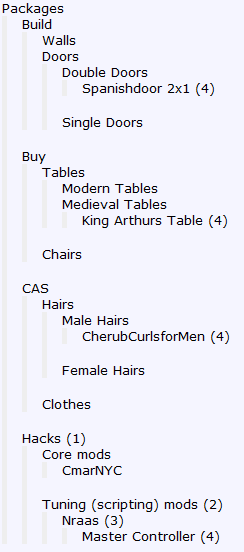Game Help:TS4 Organizing Custom Content
| Sims 4 Game Help Categories: | |
|---|---|
|
Custom Content | Installation | Gameplay Guides | Technical & Graphics Issues | Miscellaneous Issues | |
| MTS Help Q&A Forums | |
Contents |
Organizing Custom Content
This guide is meant to show how one can organize their custom content. It is STRONGLY advised you choose a method for organizing your custom content and stick to it religiously as you download. It makes finding problem files and removing unwanted content SO much easier.
Installing Custom Content
This guide does not explain how to install custom content and get it working in your game, nor does it explain all the little details about things you need to keep in mind when installing content - it is ONLY about organizing. For all information on installing content and getting it working in your game, see: Game_Help:TS4 CC Basics for a Summary.
Methods for Organizing
Here are the different ways you can organize your content to make things easier to find.
Rename
- Generally Sims 4 content may come with file names that are not really very descriptive. You can safely rename almost all Sims 4 content, changing the file names to something that is more descriptive and easier to identify.
Subfolder
- Most, if not all, content can be placed in subfolders. Subfolders are folders within folders - a "Floors" subfolder of Packages would be Documents\Electronic Arts\The Sims 4\Mods\Floors.
- There does not seem to be a real limit to the amount of sub-sub-subfolders you can do, breadth-wise besides limits that may be imposed by your hard drive's file system and/or by the Game.
- There is however a limit depth-wise as shown below. The maximum is 4-levels deep, if you have a Resource.cfg file that has the contents as shown in the next section.
- If you have an NTFS file system, you are limited to no more than 255 characters for the full path and filename of a file. You likely never hit this limit unless you are insanely anal about organizing.
Suggested Subfoldering Methods
Exactly what folders you create for yourself under Mods\Packages is up to you, and a lot of it depends on how you play, and what you download. You can also combine some of these methods, too.You are, however, limited to the contents of your resource.cfg. Typically, it is similar to that below:
Priority 500 PackedFile *.package PackedFile *\*.package PackedFile *.package PackedFile */*.package PackedFile */*/*.package PackedFile */*/*/*.package PackedFile */*/*/*/*.package PackedFile */*/*/*/*/*.package
- PackedFile Packages/*.package On this line, the bold part indicates that you can put .package files directly into the folder. Which is repeated all throughout the other lines.
- PackedFile Packages/*/*.package You can also put as many folders in here as you want, as indicated by the bold asterisk. These folders are level (1) folders.
- PackedFile Packages/*/*/*.package You can put as many folders inside here as you want. These are level (2) folders.
- PackedFile Packages/*/*/*/*.package You can put as many folders inside here as well. These are level (3) folders.
- PackedFile Packages/*/*/*/*/*.package You can put as many folders inside level 3 folders as you want to. These are level (4) folders.
- But you can't put any more folders inside a level 4 folder. You can only put .packages files.
- By creator/site:
- Each creator or site gets their own folder. Good if you have just a few creators you tend to stick to.
- By type:
- Content is sorted into folders based on its type - all floors together, all makeup together, etc... You may wish main folders for Build, Buy, Hair, Clothes, CAS, Scripts, Tuning, and Core.
- By download date:
- Folders are created based on date you download and install the content. Good if you tend to keep getting custom content conflicts and need to be able to remove most recently installed content often.
Organizing Later
While you REALLY should try to get organized to begin with and stay organized, at one point we've all been faced with a big pile of content in the Mods/Packages folder, with no idea what's what. What then?
The Quick Way
The absolute quickest way to organize all that custom content is to DELETE IT! If there are a couple really wonderful items that you cannot live without or couldn't get again, you can go in and find those to save, and then get rid of the rest! Especially if you have a lot, it's probably quicker, easier, and better to just delete the lot of it. Then you can start over, clean and fresh and ready to stay organized.
The Long Boring Way
If you just cannot stand to delete everything, or most of everything, then you're facing the long, hard, boring road of sorting through all your crap.
Unlike Sims 2, there aren't any programs like Delphy's Download Organiser, Clean Installer, or SimPE to easily look through files.
However there are some programs which may be of help to you as you sort through your content:
- Sims 4 Studio A custom content management tool that allows you to easily browse your Mods folder item by item, view the items in a 3D model viewer, delete items you don't want, and more.
- s4pe - Sims 4 Package Editor
- S4PE wrappers by Inge
Be Brutal!
When you're organizing, delete wildly! Get rid of everything you don't absolutely love. The number one contributor to long load times is sheer volume of custom content! Here's some tips:
- Get rid of duplicates - Duplicates of the same style, or for true duplicates which can slow your game down, try using Dashboard). It can also find corrupted files, as well.
- Be ruthless with quality - If there are imperfections, crunchy textures, seams don't match up, bump maps are wrong, delete it!
There is enough good content available to put up with badly-made stuff! - Get rid of stuff you won't use - You probably have a style you tend to use more often than not. If you find yourself with an overwhelming amount of cc because you thought "I might use this sometime", dont! If you haven't used it in the past couple of months, delete it!
Credits
Thanks to Loverat for the original version of this FAQ, and Frumph for his tips on cleaning out your content.
Related Links
| Sims 4 Game Help Categories: | |
|---|---|
|
Custom Content | Installation | Gameplay Guides | Technical & Graphics Issues | Miscellaneous Issues | |
| MTS Help Q&A Forums | |