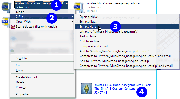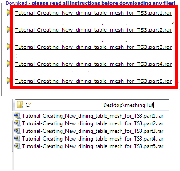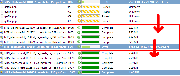Game Help:DFDD5 Extract from Archive
Contents |
Extracting from ZIP/RAR archives
| TS3:Downloading for Downright Dunderheads | |
|---|---|
|
Introduction | Before you download | Get Organized | The Main Event | Additional Info |
Extract the contents of the archive
After you have WinRAR installed, you can then go extract the contents of the archive you downloaded.
Go to your computer's Desktop and double-click on the Sims3Downloads folder you made before, and downloaded the file into.
Once inside the folder, you'll see the file you downloaded. If your view doesn't look like the one shown, right-click on a blank space in the window. Under View, change it to Details as shown in the section on File Types. This makes it much easier to see information on your files.
You should have one of the columns displaying the file type. See how it says WinRAR archive under Type for the file in the folder. Note the RAR file extension? Because we have a RAR archive, we need to extract the contents of the RAR file.
You would do the same thing if you have a ZIP file - WinRAR can open both. As a downloader, they will work basically the same for you.
Right-click on the file and choose Extract Here. WinRAR will extract the contents of the file from the archive into the current folder.
You can also double-click on the file to open it in WinRAR and extract it that way. We recommend just using Extract Here as it's quite easy.... and you can select multiple files at once to extract all their contents to that folder at once.
You should have at least one more file showing in this folder now, in addition to the archive that was already there.
You can delete archive files after you extract their contents.
- To extract the files,
- select the file and right-click
- select the archiver program you had downloaded and installed (eg 7-zip in this picture)
- click on "Extract Here"
- find the file with the filename in the file format as shown in the expanded content view
- when you've identified the file format, install it as according to these TS3_GCCTSU_Step 1: Installing Custom Content instructions
Multi-part files
If the item consists of multi-part compressed files,
- you need to download ALL the parts before installing
- the objective is to have the filenames of the downloaded files match as in the thread's Download panel
- download each file one at a time to your Desktop, as you would normally
- rename the files by removing the "MTS_<uploader's_name>_<numbers>_" bits until you have filenames as shown in the thread:
- <uploader's_name>_<item_name>.part?.rar
- the filenames must only differ by the part? so the archiver application can find the subsequent files to join together
- after you have renamed all the files, right-click on first part and "Extract here"
- if the extracted file is a .sims3pack
- proceed as usual in installing .sims3pack
- if the extracted file is a .package
- proceed as usual in installing .package
If you're on OS X
Stuffit Expander is a nifty little program that, once installed, automatically decompresses all kinds of archive files including ZIPs and RARs as you download. You can get Stuffit Expander at its official site (free, but requires registration) or from other download sources such as Versiontracker. If you have any issues with Stuffit Expander, see here for a basic troubleshooting page.
For uncompressing .rar archives, you can also use UnRarX, a simple and efficient freeware tool.
For uncompressing a .zip you don't need additional software since that functionality is already built into OS X. Right-click on the archive and select "Open With" > "Archive Utility". Archive Utility ("BOM Archive Helper" in earlier versions of OS X) lives in <Harddrive>/Applications/Utilities.
You can always search Apple's Disk Utilities directory for other solutions.
If you're having trouble extracting from an archive...
If you don't have the Extract Here option or if the icon for your archive doesn't look like the one shown...
- You probably don't have WinRAR. Make sure you download it and install it before trying to extract from an archive.
If you get an error when trying to extract from the archive, like a CRC error or an error about it being corrupt...
- Try re-downloading the file. Go back to where you got it from originally and download it over again. You'll get errors like that if there was a problem in transferring. Downloading the file again will usually fix the problem.
| |
|
DFDD5 Extract from Archive | |
|
| TS3:Downloading for Downright Dunderheads | |
|---|---|
|
Introduction | Before you download | Get Organized | The Main Event | Additional Info |