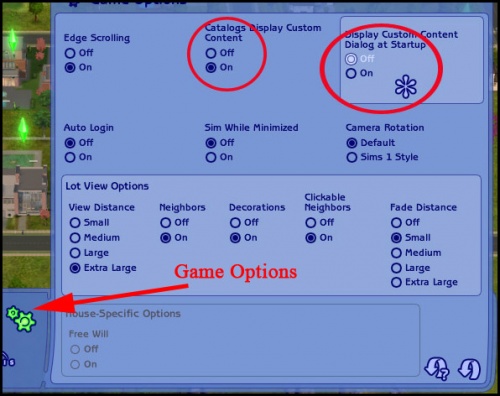Game Help:GCCTSU2
From SimsWiki
Revision as of 15:54, 8 May 2007 by HystericalParoxysm (Talk | contribs)
Enabling Custom Content
Many problems with custom content failing to show up are due to having not properly enabled custom content.
How to Enable Custom Content
Enable Custom Content in Game Options
- Load Sims 2.
- Click on the Game Option Button which looks like a little gear or cog.
- Set "Catalogs Display Custom Content" to ON.
- If you have Nightlife or later expansions, set "Display Custom Content Dialog at Startup" to OFF.
Restart the Game
- Close Sims 2 completely - exit the game so it is no longer running.
- Then, start it again, i.e. restart the game.
Test
- Once the game has loaded after restarting, go into Create a Family or a lot and see whether your custom content is showing up.
If it is still not working...
Do it Again
Often custom content will not begin working after enabling and restarting just once. You will likely have to enable and restart a second time (as described below) for much of your custom content to show up!
Enable Custom Content Again
- Go into the game options as you did above and make sure that the settings are still correct - "Catalogs Display Custom Content" is set to ON and "Display Custom Content Dialog at Startup" is set to OFF.
Restart the Game Again
- Close Sims 2 completely once more - exit the game so it is no longer running.
- Then, start it again, i.e. restart the game. This will now be at least the third time running the game.
Test
- Once the game has loaded after restarting, go into Create a Family or a lot and see whether your custom content is showing up.
If it is still not working...
Next Steps
Please choose one of the following options to continue:
|
I have not just installed a new Expansion Pack (EP) or Stuff Pack - the problem is something else... |