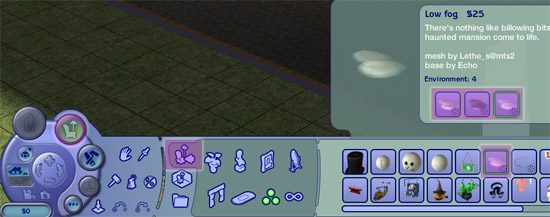Game Help:GCCTSU11
Object Recolours Don't Show Up
If you're downloading recolours for objects, and they're not showing up on the object...
Looking in the Right Place?
Object recolours will show up under the object, in its description panel. Look at the pic below, at the three recolours in the description panel. Recolours will show up on custom objects and Maxis objects in the same way, like this.
Reinstall/Install CEP
The main reasons that object recolours won't show up in your game (assuming you've installed them properly) are:
- You haven't installed CEP
- Your install of CEP has become corrupted
- You've moved, deleted, or otherwise lost the _EnableColorOptionsGMND.package - an essential file for CEP that should be in your Downloads folder.
CEP stands for "Color Enable Package" and is essential to the proper function of object recolours. You need CEP!
Windows users can get the AutoInstaller there. Download the zip file, extract the CEP_Setup.exe file, and double-click on the CEP_Setup.exe file to run the install program. The installer will install all of the relevant files it needs to where they need to go without any additional effort from you.
You can reinstall CEP even if you have had it before - it will uninstall any previous CEP installation and install the new files without any trouble or worry.
Mac users, or Windows users that do not wish to use the AutoInstaller can download the Manual Installation file. There are instructions within that zip file on how to install the files.
Test
Once you have CEP installed and you know you have your recolours properly installed as well...
- Load The Sims 2.
- Go into Buy Mode and check to see if your object recolours are now showing up on the relevant objects.
If it's still not working...
If all else fails...
|
If you've tried everything described in this FAQ and it's still not working, click here. |