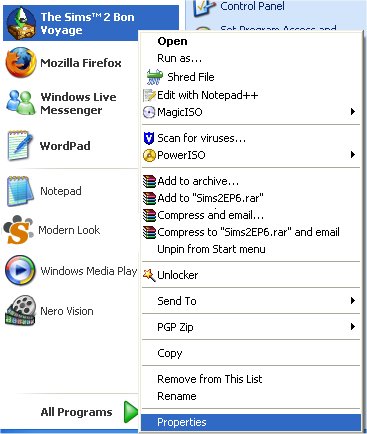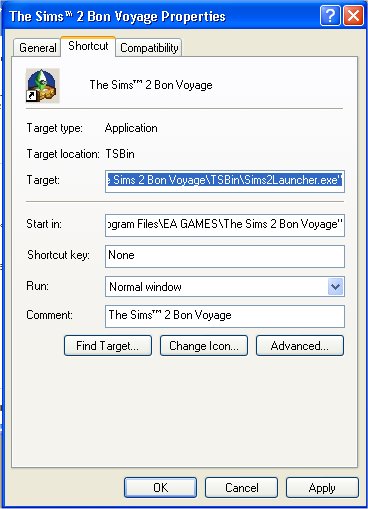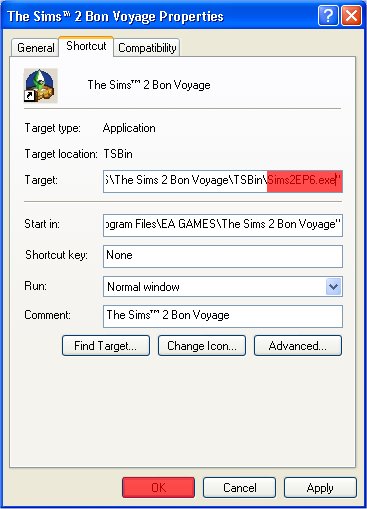Game Help:Bypassing Launcher
Contents |
Bypassing the Bon Voyage Launcher
Problem
You may find, after installing Bon Voyage, that the game thinks you have uninstalled a previous Expension Pack, and gives you a warning that continuing may remove game data. Or of course, you may just not like the launcher.
Solution
You can bypass the Bon Voyage launcher screen, so that it won't show up. This will also fix problems with the game thinking you've uninstalled EPs, as it's the launcher which causes this issue. If you don't understand the short instructions, there are more detailed ones below.
The Short Instructions
- Open the Properties of the Bon Voyage shortcut in your Start Menu/Desktop/wherever
- Change the target from "Sims2Launcher.exe" to "Sims2EP6.exe", and hit OK
The Long Instructions
Open your start menu, quicklaunch, or desktop - wherever the icon you use to start Bon Voyage is. Right click the icon, and click Properties
You'll see in the Target box, it says "Sims2Launcher.exe". This is the bit we need to change:
Replace "Sims2Launcher.exe" with "Sims2EP6.exe", and press OK.
Done!
Contributor Credits
Thanks to Numenor for this information.