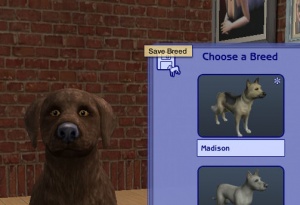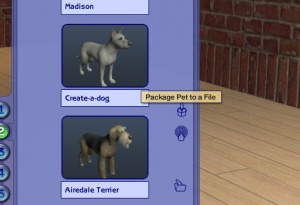MTS2:Creator Guidelines/Pets
Contents |
Creator Guidelines - Pets
Uploading a pet to MTS2? This guide will walk you through every step of what we require on MTS2. Please make sure you read these guidelines carefully, as our standards have changed over the years, and there may be some items you weren't aware of before.
At the end of the guidelines after full explanations of each item is a checklist, so you can make sure you've done everything you need to.
Quality
The first thing moderators look for when moderating uploads is quality - simply, is what you've uploaded good or not?
Creativity/Effort
Quite simply, have you put some work into creating a unique, interesting pet? Could someone else recreate the same thing in a few minutes of work, or have you really put some true effort into it? We want unique, original, and quality uploads, so take some time and really put some work into it.
No plain colours unless we get to the point of being able to do our own textures. It takes 10 seconds to make a plain black or white or orange cat in Create a Pet.
Pet uploads should NOT look like the standards Maxis breeds that came with the game. If you have made a pet based on a real life breed, it should closely resemble that breed. Just like celebrity sims, realism is important.
Weird Colours
Though the rainbow colored fur provided to us by Maxis is cute, it's not realistic. Do not upload pets with rainbow fur, stars, or fur colours to fit a holiday theme. They will be rejected.
Special instances will be pets like as Dino, or a character pet (from a cartoon) that requires a strange colored fur will be accepted. But no green kitties and blue doggies please.
Alien Pets
We do allow, in rare circumstances, unusual, unrealistic, or alien pets. However, these must represent a truly unique and interesting effort - just taking a regular cat and making it green does not make it an alien cat.
It will be rare that we accept animals like this. For good examples of strange creatures in the style we're looking for, see:
- Klinny's Long-Eared Dogs
- Klinny's Psychotic Demon Hound
- Kwillag's Borlak Lobe
- Kwillag's Darluthian Slugmar
Cartoon Pets
We do accept pets that are based on animals from cartoons, movies, anime, etc... We do understand there are limits to what can be done with pets, but at the same time, we also expect that if you make a pet based on a cartoon, etc., that it needs to bear an immediately recognizable resemblance to that pet. If you cannot achieve an immediately recognizable resemblance, or if you find after working on it that it really just looks, for example, like a generic white cat, then please do not upload, as it will be rejected.
For good examples of cartoon pets, see:
Other Animal Species
While we were only given options to make dogs and cats, simmers love to make all sorts of other non-cat and non-dog creatures. We understand the limits to what can be done with the sliders we're given, but we also expect an immediate recognizable resemblance to the animal species you're attempting.
For good examples of other species pets, see:
Screenshots
People want to see what they're downloading! Your screenshots sell your upload - if people don't like the look of your screenshots, they're not going to download - and if your screenshots are too bad, you won't get your upload approved.
All of the screenshot images below can be clicked for larger versions. You wouldn't want to upload them with as small of pics as are displaying here anyway - we're just using smaller pics so this thread loads quickly and is easy to read.
Screenshot Basics
For instructions on:
- Taking large, clear pictures (bigger than the game will allow)
- Changing your in-game settings for best graphics quality
- Camera controls
See: Screenshot Basics
You need to make sure you have nice big, clear pictures that show off what you've made. They can't be too blurry or pixellated, and you need to know how to use the game's camera controls properly, so make sure you review the information on that link thoroughly before continuing.
Big Enough
Your pics should be large enough to see the detail of what you've made. Remember, MTS2 allows images up to 1280x1024 pixels and 195 kilobytes so you should be able to upload nice big pictures. See the information above under "Screenshot Basics" for info on taking larger pics than the game will normally allow.
And please don't take smaller pics and just make them larger in your graphics program - this just gives you a blurry pic that's bigger in dimensions with no additional detail.
In-Game
All of your screenshots must be in-game. For pets, they may be in Create-a-Pet or on a lot. Please do NOT upload pictures which are not in-game, such as loading screen pictures, thumbnail images from the Create-a-Pet breed chooser, or the pictures generated when you upload a pet to the Sims 2 Exchange.
Close Enough
Make sure your screenshots are taken nice and close - your pet should fill up most of the picture, without a lot of space on the sides. Pictures taken close-up show your pet much better than ones taken from far away.
Enough Light
When taking screenshots, make sure you do it outside during the day, with your pet in the sun - or in a well-lit room. Pictures taken at night or in too dark a room will not really show off your pet.
Required Pics
For all pet uploads, we require:
A full-body shot, showing your pet from the side nose-to-tail.
Inline/Attached Screenshots
Please do not post more than 4 inline screenshots (images that appear in the text of the thread). Having a lot of images that have to load on the thread makes browsing downloads very slow and can make the thread jump around as they keep loading.
You may host your inline screenshots elsewhere like Photobucket.com - however, these screenshots hosted elsewhere must be additional screenshots, and you must make sure to actually attach your required screenshots to the thread itself. If your Photobucket account runs out of bandwidth or you delete the pics, people still need to be able to get the required screenshots on your thread.
You can attach up to 8 screenshots to the thread itself, with the 4 additional inline screenshots hosted elsewhere (or attached) for a total of 12 possible screenshots. This should be plenty to show what you've made, even for fairly large sets. Remember, you can always collage several different images together into one image if you have a bunch of stuff to show off.
Packaging Your Pet
Packaging pets is done via the Create-a-pet screen in your game.
After you have finished creating your pet, you need to save the breed. You can do this using the icon shown here.
After packaging, pets will be saved to your My Documents\EA Games\Sims 2\Packaged Sims folder in a Sims2Pack format.
Born-In-Game Pets
If your pet has a litter of pups or kittens in game that are not created in Create a Pet, and you'd like to share one, it's super easy!
Load the lot with the pets you'd like to share. Have a sim pick up the phone and call the pet registry to register your breed. This will create that pet in Create a Pet's breed selection so you can now go in and package your pets born in-game.
Right Info/Right Files
ZIP or RAR
You will need to put your .sims2pack file(s) into a RAR or ZIP file to upload here. Please see here for instructions on doing so. Please do not include both a ZIP and RAR with the same contents - just choose one.
Please do not double-compress your files - you should not have a ZIP inside a ZIP or a RAR inside a RAR. This does not increase the compression, and it just makes an extra step for downloaders.
Upload in Sets
If you have created several pets in a similar style, different colours of a breed, etc., upload them all together in a set, all on one thread. This is easier for everyone: on our upload moderators, as they only have one thread to review rather than several... on you, as submitting a single thread is much quicker and easier than several... and on downloaders, as they can get everything they want all in one place rather than having to hunt around.
Good Title
You'll need a good title for your upload - something descriptive... like, "Akita Dog Breed" or "Persian Cat" - titles like "My first upload" are not good titles.
Good Description
You'll need to write up a little basic description of what your upload is... you don't have to get too fancy, but you do need to write something to get people interested. For instance, "This is an Akita, a Japanese dog breed known for its strength, loyalty, and gentleness with children." Something like, "This is my first upload... I don't know what to put here..." really doesn't make it sound like you've put any effort into it - and will reflect poorly on your creation. You don't have to write a novel, just something that makes it sound like it's worth taking a closer look at.
Checklist
This is a checklist of everything gone over above so you can be sure you've done everything you need to do to ensure your submission is correct. This is just for your own use - checking these boxes doesn't actually -do- anything, just is an easy way to keep yourself organized.
Quality
Creativity/Effort - You have spent a decent amount of time on your pet, creating a unique and interesting pet that not just anyone could make. If based on a real breed, your pet closely resembles the breed.
Weird Colours - Your pet is not a holiday themed pet or with unnaturally-coloured fur.
Alien Pets - If your pet is an "alien" species, it is a unique, unusual, and different alien species - not just a regular pet shape turned green.
Cartoon Pets - If your pet is based on a cartoon, anime, movie, etc. pet, there is a clear and obvious resemblance with the pet you've based yours on.
Other Animal Species - If your pet is meant to be something other than a cat or dog (like a bear, sheep, zebra, etc.), it closely resembles the animal it is meant to be.
Screenshots
Big Enough - Your screenshots are large enough to clearly see what you have made - limits are 1280x1024 pixels and 195 kbs.
In-Game - Your screenshots are taken from within the game, either on a lot or in Create-a-Pet.
Close Enough - Your screenshots are taken from close up, so your pet fills the image and can be clearly seen.
Enough Light - Screenshots taken outside are taken during daytime, with the pet in the sun - or screenshots taken inside have the lights on, and enough of them so your pet is clearly visible.
Required Pics - You have the required full body (nose to tail) picture, facial close-up picture, and if your pet is based on a real breed, animal, or something from a cartoon/movie/anime/etc., you have included a picture of the source animal for comparison purposses.
Inline/Attached Screenshots - Your inline screenshots are no more than 800x600 pixels, you don't have more than 4 of them, your required screenshots are actually attached to the thread, and you don't have more than 8 screenshots attached.
Right Info/Right Files
Right Files - Your files are .sims2pack files from your ''My Documents\EA Games\Sims 2\Packaged Sims'' folder.
ZIP or RAR - You have compressed your files into a zip or rar archive (but not both).
Upload in Sets - If you have created a set or several similar/related pets, you have uploaded them all together in one thread, rather than on separate threads.
Good Title - You have given your thread a good, descriptive title.
Good Description - You have given your thread a nice description that makes people want to download your pet.