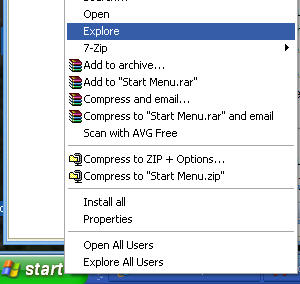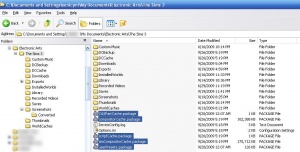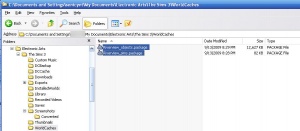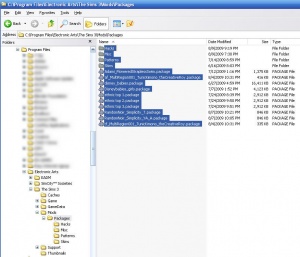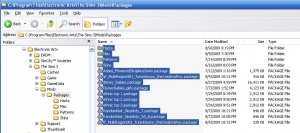Game Help:Remove Sims3 Custom CC
From SimsWiki
| Sims 3 Game Help Categories: | |
|---|---|
|
Custom Content | Installation | Gameplay Guides | Technical & Graphics Issues | Miscellaneous Issues | |
| MTS Help Q&A Forums | |
Contents |
Instructions for Removing Sims 3 Custom Content
Open Windows Explore
- To find your files, use Windows Explore
- Right click on your start button
- Select Explore
- You can also use My Computer to navigate to your files if you prefer.
Delete Cache Files
Cache files are temporary files that are saved by the game to make loading certain information faster.If these files have incorrect or corrupted data, it may prevent your game from loading. The game will regenerate fresh copies of these files each time it loads, so deleting them is perfectly safe, and it's normal for them to reappear.
- To delete your cache files, open your MY DOCUMENTS\Electronic Arts\The Sims 3\ folder. Inside will be a number of cache files:
- CasPartCache.package
- compositorCache.package
- scriptCache.package
- simCompositorCache.package
Delete any and all of these files you have
- Also look inside the MY DOCUMENTS\Electronic Arts\The Sims 3\WorldCaches\ folder (if you have one)
- Delete any files inside that folder.
Don't worry if you don't have a WorldCaches folder, or if it's empty - (some people have WorldCaches folder and some don't.)
Remove Mods
- To remove your mods, open your c:\PROGRAM FILES\Electronic Arts\The Sims 3\Mods\Packages\ folder.
- Select all of the files within the Mods\Packages folder.
- Right-click and choose CUT (or CTRL-X).
- Paste (or CTRL-V) those files somewhere you can find them. Suggested is making a new folder on your computer's Desktop to hold them temporarily.
- Delete your cache files (yes, again - they will have regenerated after you ran the game to test).
If you used Delphy's Installer Monkey to install Custom Content
- Browse to your Sims 3 mods folder folder (usually C:\Program Files\Electronic Arts\The Sims 3\Mods\Packages)
- Delete the files from the folder.
| Sims 3 Game Help Categories: | |
|---|---|
|
Custom Content | Installation | Gameplay Guides | Technical & Graphics Issues | Miscellaneous Issues | |
| MTS Help Q&A Forums | |