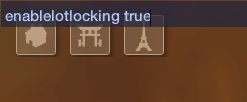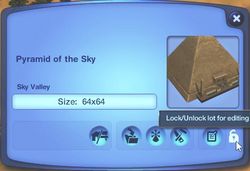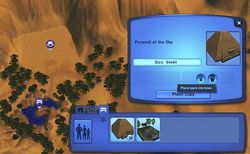Game Help:Sims 3 Reset Tombs
Contents |
Issue
Since World Adventures arrived and Users started exploring the various aspects of the 3 vacation worlds, one question keeps coming up, "How can I reset the tombs?"
You send your Sim(s) on a Vacation and decide to explore one or more of the Tombs on your own or by an Opportunity/Quest. Once the Sim(s) have completed the tomb all the doors will be left open, traps will be disarmed, etc. If you attempt to use another Sim from the same Active Household, the tomb state remains open as left by the first Sim. Alternatively, if you switch to another household and use one of those Sim(s) to travel and explore tombs, you will find the lights have been reset, but the doors and traps will be unchanged. In either case, treasure spawn points will continue to spawn treasure as other spawn points continue to spawn seeds, gems, metals, etc.
Cause
Apparently this issue is by EA design and not a bug/glitch. When you consider the opportunities associated with tomb exploration are limited to a One Time Only scenario. With this in mind, it seems that tombs are to remain in their unopened state until a Sim explores them, and then they will remain in an opened state for any other Sims which you choose to explore the tombs.
Solutions
There is no known solution for this issue, as mentioned above, it appears to be by EA design. So it amounts to one Sim per game, if you want another Sim to explore an unopened tomb, you must start a new game.
WorkArounds
Remove Opportunity Restrictions
- There are Tuning Mods available for download, which remove the Once Only restriction on Tomb Opportunities such as this one:
- Unlimited Adventures for WA 2.3.3 Update by Shimrod101
Replacing Tomb Lots
This guide is intended to help those who wish to replace explored tomb lots to their original unopened state.
If you have used "Edit Town" on community lots in Sunset Valley or Riverview, the concept is the same with a minor change.
- Saving the Tomb Lot
-
- Travel to the Vacation World you desire
- Once your Sim arrives, go into "Edit Town"
- Choose the tomb lot(s) and save them to the Library
Once you have a copy of the original, unopened tomb lot, you can have your sim go through the tomb, explore, plunder, or
otherwise desecrate as you see fit. Once you are sure you are finished with the tomb(s) with the current Sim, you will need
to replace the tomb lot with the Library copy.
- Enable Lot Locking
- In order to Move/Delete lots in Vacation Worlds you need the Cheat :enablelotlocking.
- While in the Vacation World, enter "Edit Town"
- Bring up the Cheat Console by pressing: ctrl + shift + c
- type the following: testingcheatsenabled true and press enter
- Bring up the Cheat Console again
- This time type: enablelotlocking true and press enter
- Replacing the Tomb Lot
- Once you have unlocked the lot(s) for moving/deleting:
- Click on the Map Tag for the Tomb Lot
- Click on the Lock icon to unlock the lot for editing
- Select the Bulldoze Tool and click on the Map Tag for the Tomb Lot and remove it.
- Select the appropriate Tomb Lot from the Library and place it on the plot
-
- Click on the Lock icon to lock the lot again
- Repeat these steps for each Tomb Lot you wish to reset.
- Disable Lot Locking
- Open the Cheat Console and type the following: enablelotlocking false and press enter
- Bring up the Cheat Console by pressing: ctrl + shift + c
- type the following: testingcheatsenabled false and press enter
Now you are ready to have another Sim plunder and pillage the tombs.