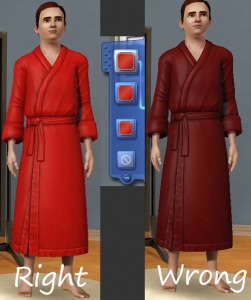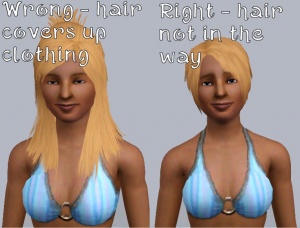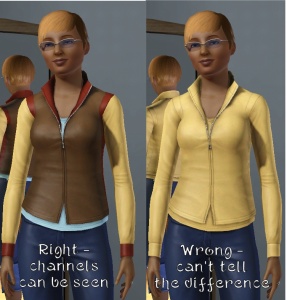MTS2:Creator Guidelines/Sims 3 Body Shop/Clothing and Accessories
This page was last modified 19:49, 23rd June 2010.
Creator Guidelines - TS3 CAS Content - Clothing, Shoes and Accessories
These are the specific requirements and recommendations if you are uploading clothing, shoes or accessories. Remember - the general requirements and guidelines for CAS content still apply, in addition to these more specific ones.
Textures
Not Too Dark/Too Light
The colour downloaders choose for your item in-game must be accurately reflected on the item - so, if you set the colour to light grey, the result should be light grey clothes, not dark grey, nor white. This means that you need to use a neutral grey for your texture.The "base" colour for your texture, excluding highlights and shadows, should be about 128/128/128 (RGB) or #808080 (hex) - anything too much darker or lighter than that will distort the colours in-game.
Logos
Uploads based around clothes with logos on them should demonstrate a reasonable amount of planning and effort. As a general rule, logo items should be sets - don't just slap a nike logo on a shirt; do a hoodie, some shoes, maybe a hat or bag etc; or, upload a set of shirts with related logos. Stencils should be used as little as is reasonable - stencils are useful if you are using an image which is complex and has too many colours to be done using mask channels, however if your logo is just one or two blocks of solid colour, then it should be recolourable.
Always remember to state, if applicable, the brand or band your logo is for in the title or keywords of your upload - otherwise downloaders can't find it by searching.
Default Colours
Not Too Bright
When creating an item that is brightly-coloured or neon, or clothing with a bright default colour, you need to keep in mind the way the game renders colour... Creating something with a colour that you'd generally consider to be "bright" can be blinding in-game. Try making the colour a little lighter, to keep the brightness but without the blinding effect.- For a good example of bright textures done well, not too bright (the one used in the example pic to the right), see: Overall dress for childs (Oepu).
Black and White
When making something that's black or white, or has black or white as its default colour, you never use -actual- true black or white. For black you use dark grey, and for white you use light grey. That way you can still see lighter or darker for shadows and highlights, and your item will look right in the game - true black just looks like a dark hole, and true white is far too bright. If you're making a male tshirt, a good indicator is to look at the armpits - there should be a bunch of little folds there; if you have to squint to see them, your default colour is too dark.- For tips on making black and white clothing look right in-game (including suggested settings), see: Tiptorial: Making Black and White Clothing the Right Way This tiptorial is written for TS2, however the same tips apply.
Screenshots
People want to see what they're downloading! Your screenshots sell your upload - if people don't like the look of your screenshots, they're not going to download; and if your screenshots really are insufficient, your upload won't be approved.
All of the screenshot images below can be clicked for larger versions. You wouldn't want to upload with images as small as those displaying here anyway - we're just using smaller pics so this page loads quickly and is easy to read.
Poses
If you are uploading clothing, your sims need to be in a pose that shows off your clothing properly. The best way to do this is simply to have your sim stand there, doing nothing, arms at their sides. You can also just have your sim walk normally - click "go here" and have them walk.It may be tempting to have your sim doing something amusing or silly, or to show your bathingsuit-ed sim jumping into a pool, and that's fine - but make sure that whatever pose you choose, it shows off your creation first and foremost.
Angles and Detail
When uploading, it's tempting to upload a full body pic of the front and nothing else, or a pic of the side of shoes and nothing else, etc. You must remember to show downloaders the whole thing.That means you need to upload clear, zoomed-in pics of your item, without cropping bits out, and showing the front and the back. You may also want to include closeups of any details that you're particularly proud of or that you've edited extensively.
Cut That Hair!
Remember to put your sim in a hairstyle that doesn't cover up the content you're uploading. You don't want the hairstyle your sim is wearing to cover up substantial amounts of your clothing, for instance. Choose a hairstyle that doesn't get in the way and allows you to show off what you've made without a bunch of hair covering it.
Show Recolourable Channels
If your upload has recolourable channels, show them in at least one of the screenshots - and preferably, label them too (or at least point them out in the post). An upload with four recolourable channels, which are all the same colour in the screenshots, looks rather like an upload with one recolourable channel; which makes your upload appear less awesome than it actually is. If you must provide screenshots with no differentiation between the channels, at least describe clearly where the channels are in your upload text.
Information
Basic Information
Make sure your upload text contains at least the following information:
- The ages for which your upload is available
- The gender(s) for which your upload is available
- The category your upload appears in in CAS
- The recolourable channels of your creation
- Poly counts should be for LOD1 (or LOD0 if you're uploading an accessory)
Checklist
This is a checklist of everything gone over above so you can be sure you've done everything you need to do to ensure your submission is correct. This is just for your own use - checking these boxes doesn't actually -do- anything, just is an easy way to keep yourself organized. There's also another checklist on the main CAS Guideline pages, for things which aren't specific to clothes, shoes and accessories.
Quality
Texture Not Too Dark/Light - The colour you choose for your item in Create-A-Style is the colour which shows up on the clothes.
Default Colours Not Too Bright - If the creation is brightly-coloured or neon, the colours aren't truly neon in colour, but still look nice and bright in-game.
Black and White - If any part of the creation is black or white, those areas are not true, pure black or white, but shades of light or dark grey.
Screenshots
Poses - You have posed your models in a way that best shows off what you have created - simple walking/standing poses work best.
Detail Pics - If your textures have interesting details, you've zoomed in nice and close to show off those details with additional screenshots.
Multiple Angles - For clothing, hair, and skintones, you have made sure to show the back and sides as well as the front.
Cut that Hair! - The hairstyles used on your models are short styles which allow your creation to be seen - not long hair that covers up what you have made.
Recolourable Channels - The recolourable channels of your upload are clearly shown in the screenshots, and described in the upload text.
Adult Content/Nudity
No Adult Content - Your content doesn't have any swear words, nudity, or illegal drugs.