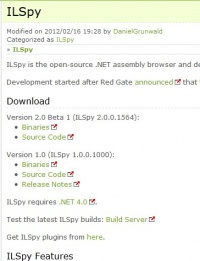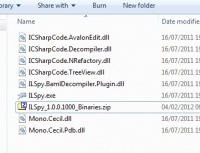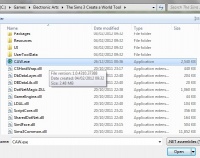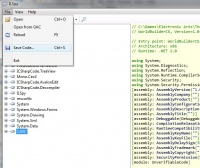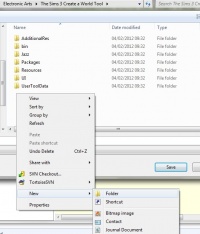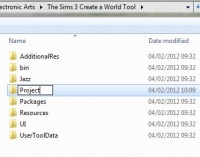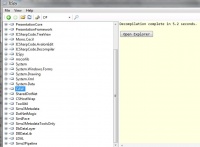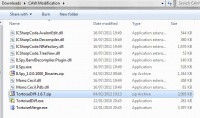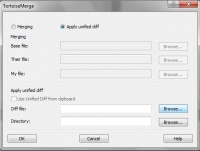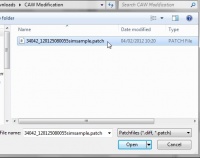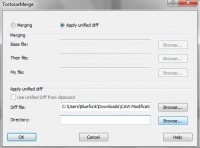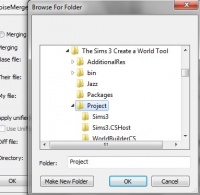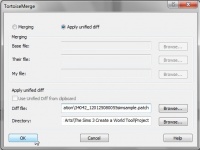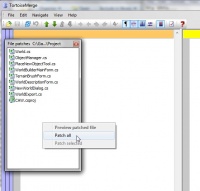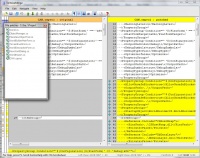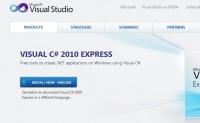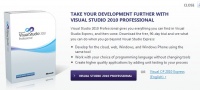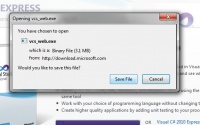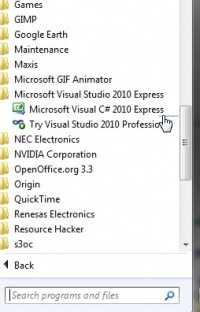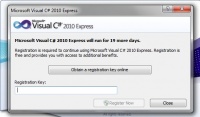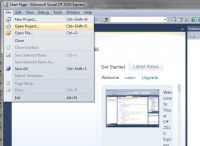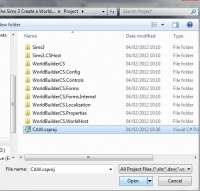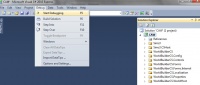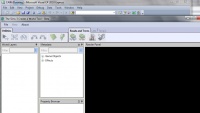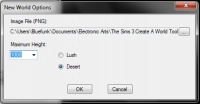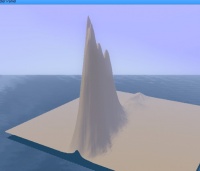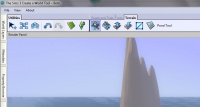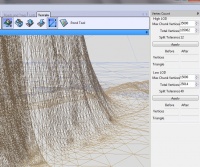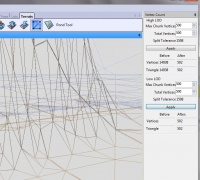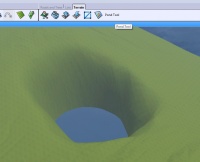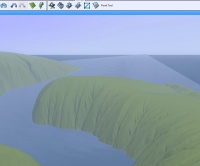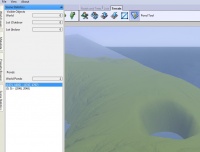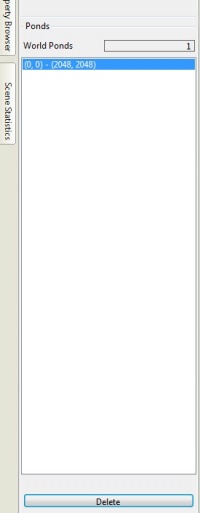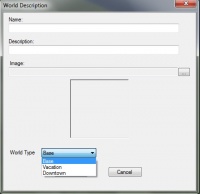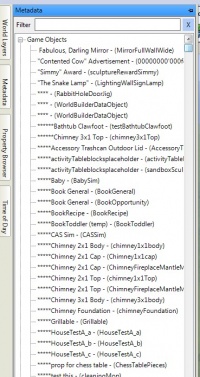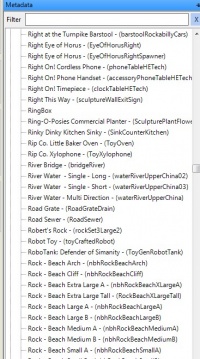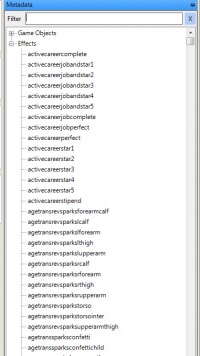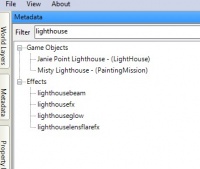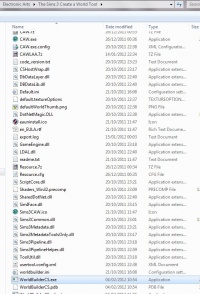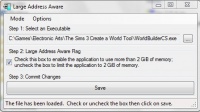Modding the Create-a-World Tool to Unlock Hidden Features
Contents |
Overview
This tutorial will explain how to update your copy of the Sims 3 Create-a-World tool to unlock several hidden features.
These features are apparently used in game development by EA, but omitted from the beta consumer download.
This tutorial and patch are for the versions of the CAW tool stated at the download link. This tutorial and patch should not be used on versions of the CAW tool other than those stated.
For help on finding your CAW and Sims 3 gameversions, please see this article.
Nilixis has written a Spanish version of this article- see it here! (Registration required) Thanks Nilixis!
Jawusa has written a German version of this article- see it here! Thanks Jawusa!
joaoh2009 has written a Brazilian-Portugese version of this article- see it here! Thanks joaoh2009!
simsdetoi has written a French version of this article- see it here! Thanks simsdetoi!
Before beginning
Please backup the following folder: [Install Location] \Electronic Arts \The Sims 3 Create a World Tool. On a default install this will be C:\Program Files (x86)\Electronic Arts\The Sims 3 Create a World Tool.
You must make a safe copy of this folder, as we will be modifying the files contained within. If anything should go wrong you will be able to restore the original folder, so precluding the need to reinstall.
NOTE: If you have your copy of CAW installed to the default location (i.e, C:\Program Files (x86)\Electronic Arts\The Sims 3 Create a World Tool) you will have to run each of the programs and utilities mentioned in this tutorial as an administrator. This means that you need to right click> Run as Administrator to allow full read/ write privileges.
This patch will create a new version of the CAW executable which will allow you to access hidden developer features. Please note that the new executable may be in English, so could look slightly unfamiliar if you have the CAW Tool installed in a language other then English. However, your original executable will still be in your native language, so you can still choose to run the original version should you prefer. Note that if the new executable is compiled in English then the CAW user files will also be in English, so you may need to copy your previous CAW worlds into Documents \Electronic Arts \The Sims 3 Create A World Tool.
Errors
For CAW version 1.13.7 only: Some users were finding that they were experiencing errors at various stages of this process. If this happens to you, please check that you are first running each program as an administrator. Then, please read this post by atavera.
Instructions
Download ILSpy by going to this URL: http://wiki.sharpdevelop.net/ilspy.ashx
Important:
If you have CAW version 1.13.7 then click on 'binaries' for Version 1.0 to download the file 'ILSpy_1.0.0.1000_Binaries.zip'
If you have CAW version 1.16.2 then click on 'binaries' for version 2.0 beta 1 to download the file 'ILSpy_Master_2.0.0.1564_Beta_Binaries.zip'
Save it to a new folder- I made one called 'CAW Modification' in my Downloads folder. Right click on the file you just downloaded and choose 'Extract all' to unzip it. You will now have several DLL files and an executable file in the folder.
Double click on ILSpy.exe to open it. In ILSpy, click File>Open and browse to your CAW executable. In a default installation this will be C:\Program Files (x86)\Electronic Arts\The Sims 3 Create a World Tool \CAW.exe. Click 'Open'.
In the left panel of ILSpy, click on 'CAW' to highlight it in blue. Then click File>Save Code.
In the window that appears, right click on a white space and choose New>Folder.
Name it 'Project', and click 'Open'.
Click 'Save' and ILSpy will save the project under the default name, CAW.csproj. ILSpy will give a message that it is 'Decompiling', and then you will see the following screen:
Close ILSpy by clicking File>Exit.
Download Tortoise Diff by going to this URL: http://sourceforge.net/projects/tortoisesvn/files/Tools/1.6.7/TortoiseDiff-1.6.7.zip/download Save it to the same folder as you previously saved ILSpy to (in my case, the 'CAW Modification' folder).
Right click on the file you just downloaded and choose 'Extract all' to unzip it. You will now have two files, TortoiseIDiff.exe and TortoiseMerge.exe.
Download atavera's patch for CAW from one of these URLs. Make sure you choose the correct patch for your version of CAW!
For CAW version 1.13.7 (Sims 3 version 1.29.55) use this patch.
For CAW version 1.16.2 (Sims 3 version 1.31 to 1.33) use this patch.
Save it to the same folder as the other files. Double click on TortoiseMerge.exe to run it. In the window that appears, click 'Apply Unified Diff'. Where it says 'Diff file', click the 'browse' button.
Browse to the patch file that you just downloaded (in my case, the 'CAW Modification' folder), and click 'Open'.
Where it says 'Directory', click the 'browse' button.
Browse to the folder we made earlier, which is [Install Location]\Electronic Arts\The Sims 3 Create a World Tool \Project, and click 'OK'.
Click 'OK' on the Tortoise Merge window.
In the window that appears, right click> Patch all.
The screen will flicker and then look something like this:
Close Tortoise Merge.
Go to the 'Visual Studio Express' download page: http://www.microsoft.com/visualstudio/en-us/products/2010-editions/visual-csharp-express Click the 'Install now' button.
Choose 'Visual C# 2010 Express':
Save the file- I put it into the 'CAW Modification' folder too.
Double click the file ('vcs_web.exe') to run it, and follow the instructions to install the program onto your computer. You may have to click 'Yes' to 'Do you want to allow this program to make changes'. Once you have that program installed, click Start> All programs> Microsoft Visual Studio 2010 Express> Microsoft Visual C# 2010 Express to run the program.
You may get a pop-up asking you to register, of course you can choose to do so but for the purposes of this tutorial you do not need to do so.
In Visual C# 2010 Express, click File> Open Project.
Browse to your project- [Install Location]\Electronic Arts\The Sims 3 Create a World Tool \Project. Click 'CAW.csproj' and click 'Open'.
Click 'Debug> Start Debugging' (or you could just hit F5 as a shortcut):
Visual C# 2010 Express will open up your completed project, a patched version of Create-A-World.
At first, it looks the same as every other version of the Create-A-World tool, but if you start a world and begin exploring you will see the differences!
Features
- Figures greater than 300 can be typed into the height box to create a world elevation outside default parameters.
- On the 'Terrain' tab, you will see some new tools.
The 'Vertex Count Tool' allows you to change the resolution of the wireframe of the world- so creating more accurate or more simple turrain sculpting.
Note that this feature will significantly impact upon the performance and appearance of your worlds, so should be left at default values unless you really have a good reason to change things.
The 'Pond Tool' allows you to create water planes above the level of the sea in your world, without the need for an external tool (http://www.modthesims.info/showthread.php?t=453392).
This tool is a one-click tool- make an indentation in the terrain, point your cursor and click and a water plane will be created. Note that if your pond is not bounded on all sides by adequate thickness of terrain, the pond will continue on to the extents of the CAW work space. So you will flood your entire terrain!
You will notice that the 'undo' button will not work for ponds you have created. Do not fear though, as you will find a solution in the next tool.
The 'Scene Statistics' tool allows you to view the number of objects in your world, as well as the ponds you have made. You will see the ponds displayed as co-ordinates; if you click on one you will see that you can click the 'delete' button to remove that pond.
The 'visible objects' panel in that tool will show you how many world, lot (indoor) and lot (outdoor) objects there are, which is only really of use for information.
- On the 'world description' panel, you will notice a new feature.
We now have the ability to flag the world as a suburb (base), vacation world or downtown (city). This actually modifies byte 0x06 of UNKN 0x296A6258 to be 00 (Suburb), 01 (vacation) or 02 (city). More information about the implications of doing this here: http://modthesims.info/showthread.php?s=636b0629233d7d3120f6d534f8b53966&t=424374
- Metadata now has many more objects and effects available.
Please note that anything beginning with an asterisk (* symbol) is a debug object and should not be placed in your world. It appears that most in-game objects are available to place in the world environment with this unlocked version of CAW.
There are many effects available too, including the lighthouse fx and some of the others that we were previously obtaining through this method: http://www.modthesims.info/showthread.php?t=429946
As there are now so many items available in CAW metadata, it will be advantageous to use the filter box to find a particular object or effect.
For new features in updated versions of the SuperCAW patch, please see the changelog in this thread.
Running Super CAW
When you have finished exploring your new version of the CAW tool, you can close it and also close Visual C# 2010 Express (There is no need to save when prompted).
In future, when you want to run your patched version of the CAW tool, you should go to [Install Location]\Electronic Arts\The Sims 3 Create a World Tool and run WorldBuilderCS.exe.
You may want to create a shortcut to that executable on your desktop or start menu, so that you don't have to keep browsing to find it. You will also notice that your original executable, CAW.exe, remains unchanged, and you can still run that version from your original start menu/ desktop shortcut. You now have a choice of which version of CAW you run!
Note- you can change the name of WorldBuilderCS.exe by renaming it either in Windows or in Visual C# 2010 Express, although this is not necessary.
Large address aware
You can make your new executable Large Adress Aware in the usual way.
Future Versions of the CAW Tool Beta
For future versions of the Create-a-World tool, it is likely that another patch will have to be created, and applied to the new CAW executable. Therefore, this patch will only apply to the current (1.13.7) version of the CAW tool.
It has also been discovered that CAW is capable of automatically packaging certain resources upon world export to Sims3Pack. For more details see this thread- http://www.modthesims.info/showthread.php?t=466283
Discussion Thread
There is a thread on the MTS forums where you can ask questions or discuss this modification: http://www.modthesims.info/showthread.php?t=468279
Credits
All credit goes to atavera (a.k.a atavera (retired)) for the tutorial, patch and discovery.