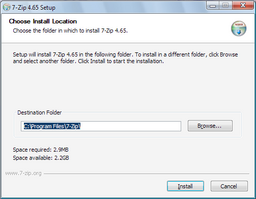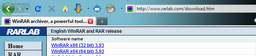Game Help:DFDD1 What you Need/Archiver
From SimsWiki
< Game Help:DFDD1 What you Need
Revision as of 14:16, 17 January 2014 by Ellacharmed (Talk | contribs)
| TS3:Downloading for Downright Dunderheads | |
|---|---|
|
Introduction | Before you download | Get Organized | The Main Event | Additional Info |
Contents |
The tools
| |
You only need one archiver program, so just choose Winrar or 7Zip. If you're on the Mac OS, you already have a built-in archiver program, or you can choose the alternative below. |
- Downloads on MTS are compressed in either .rar or .zip files. The content inside these files need to be uncompressed/extracted first by an archiver-type program. There are various types of these applications, among the popular ones are listed below. It is the "extracted" content in the rar/zip file that we shall be installing.
- You need to have one of these applications installed on your computer
-
 7-zip (Windows, freeware),
7-zip (Windows, freeware),
-
 winrar (Windows, nagware),
winrar (Windows, nagware),
- You will most likely want the top link to the Graphic and Command Line, Trial version.
- Though WinRAR says it's a trial, it's a trial that never really runs out... After the 40 day trial is complete, it will nag you with a message if you double-click on an archive and actually open the program. But... you can close that message and continue using the program. If you just use Extract Here, it doesn't nag you at all.
-
 winzip (Windows, nagware),
winzip (Windows, nagware),
-
 StuffIt Expander (Mac/Windows, freeware)
StuffIt Expander (Mac/Windows, freeware)
-
 keka (Mac, freeware)
keka (Mac, freeware)
- If the downloaded file has a 7z extension, then you need to use Keka or Unachiver as others don't seem to handle files having this extension correctly.
- Others: For Mac OS, StuffIt Expander and The Unarchiver handle most any archive type. For .rar files in particular, you can also use UnRarX, a simple and efficient freeware tool.
-
- You need to have one of these applications installed on your computer
Installing the tools
Download and install the archiver program first. Everything else you do from here on out, needs you to "extract" files.
- Double-click the .exe and follow the on-screen instructions
- When you have completed installation, you'll be prompted to reboot to activate the right-click option
- When the archiver has been installed
- the zip/rar files will be associated with the program and bear its icon
- you have a context menu when you do a right-click as shown in the pictures
- The next sections show a step-by-step illustration for 2 of these archiver tools
7Zip
- Download the appropriate file for your OS type and save it to your Desktop or your regular Download folder as setup above.
- Double-click on the downloaded 7z???.exe (32-bit OS) or 7z???.msi (64-bit OS) and follow the instructions in the dialog boxes to install it.
- When you've completed the installation process, you'll be prompted to restart the computer
- After a reboot, you'll get a new context menu when you right-click on a file or folder.
- If all goes well, the zip and rar files will now have icons associated with this application.
WinRar
- Download the appropriate file for your OS type and save it to your Desktop or your regular Download folder as setup above.
- Double-click on the downloaded winrar???.exe (32-bit OS) or winrar-x64-???.exe (64-bit OS) and follow the instructions in the dialog boxes to install it.
- When you've completed the installation process, you'll be prompted to restart the computer
- After a reboot, you'll get a new context menu when you right-click on a file or folder.
- If all goes well, the zip and rar files will now have icons associated with this application.
If you are having trouble downloading...
- If you are getting error messages when trying to download from MTS, try again in a few minutes. MTS often has more than 3000 people online, and is funded by donations, so it can be a little slow at peak times.
- If you get a 403 or 503 error, means that you're downloading too many files at one time and are using up all the download slots. There's a limit of 3 files at a time or 3 chunks per file per downloader to give other members a chance. You'll have to wait for six hours when the server reset its caches for you to be able to download again.
- If you're still having trouble, try reading the latest Site News to see if there are any changes that you need to be aware of. Look for notices at the top of the page that may mention downloads being slow, intermittent, or offline.