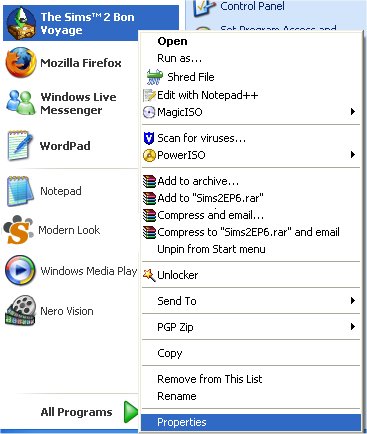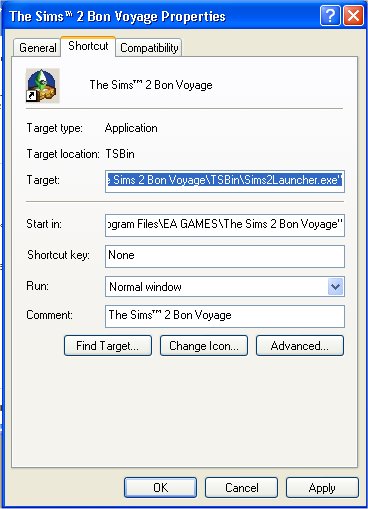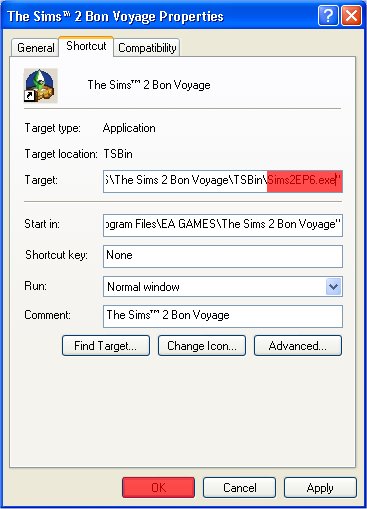Difference between revisions of "Game Help:Bypassing Launcher"
Whiterider (Talk | contribs) m (Search terms... d'uh) |
Whiterider (Talk | contribs) |
||
| (4 intermediate revisions by one user not shown) | |||
| Line 1: | Line 1: | ||
{{GameHelpHeader}} | {{GameHelpHeader}} | ||
| − | ==Bypassing the | + | {{CrossGameLink |
| + | |||
| + | | Sims2Link= | ||
| + | |||
| + | | Sims3Link=Game Help:TS3 Bypassing the Launcher | ||
| + | |||
| + | }} | ||
| + | |||
| + | ==Bypassing the Game Launcher== | ||
==Problem== | ==Problem== | ||
| − | You may find, after installing Bon Voyage, that the game thinks you have uninstalled a previous | + | You may find, after installing Bon Voyage, FreeTime, or any later EP; that the game thinks you have uninstalled a previous Expansion Pack, and gives you a warning that continuing may remove game data. Or of course, you may just not like the launcher. |
==Solution== | ==Solution== | ||
| − | You can bypass the | + | You can bypass the launcher screen, so that it won't show up. This will also fix problems with the game thinking you've uninstalled EPs, as it's the launcher which causes this issue. If you don't understand the short instructions, there are more detailed ones below. |
===The Short Instructions=== | ===The Short Instructions=== | ||
| − | * Open the Properties of the | + | * Open the Properties of the game shortcut in your Start Menu/Desktop/wherever. |
| − | * Change the target from "Sims2Launcher.exe" to "Sims2EP6.exe", and hit OK | + | * Change the target from "Sims2Launcher.exe" to "Sims2EP6.exe"for Bon Voyage, or "Sims2EP7.exe" for FreeTime, and hit OK. |
===The Long Instructions=== | ===The Long Instructions=== | ||
| − | Open your start menu, quicklaunch, or desktop - wherever the icon you use to start | + | Open your start menu, quicklaunch, or desktop - wherever the icon you use to start the game is. Right click the icon, and click '''Properties''' |
[[Image:Bvlauncher1.jpg]] | [[Image:Bvlauncher1.jpg]] | ||
| Line 30: | Line 38: | ||
| − | Replace "Sims2Launcher.exe" with '''"Sims2EP6.exe"''', and press '''OK'''. | + | Replace "Sims2Launcher.exe" with '''"Sims2EP6.exe"''' for '''Bon Voyage''' or '''"Sims2EP7.exe"''' for '''FT''', and press '''OK'''. |
[[Image:Bvlauncher3.jpg]] | [[Image:Bvlauncher3.jpg]] | ||
| Line 42: | Line 50: | ||
==Related Links== | ==Related Links== | ||
[[Category:Game Help]] | [[Category:Game Help]] | ||
| + | [[Category:Sims 2]] | ||
{{GameHelpHeader}} | {{GameHelpHeader}} | ||
| − | <!---Bon Voyage BV launcher uninstall bug splash screen---!> | + | <!---Bon Voyage BV FT FreeTime launcher uninstall bug splash screen---!> |
Latest revision as of 10:01, 9 May 2010

|
This article is written for The Sims 2. For the equivalent Sims 3 article, click here. |
|---|
Contents |
[edit] Bypassing the Game Launcher
[edit] Problem
You may find, after installing Bon Voyage, FreeTime, or any later EP; that the game thinks you have uninstalled a previous Expansion Pack, and gives you a warning that continuing may remove game data. Or of course, you may just not like the launcher.
[edit] Solution
You can bypass the launcher screen, so that it won't show up. This will also fix problems with the game thinking you've uninstalled EPs, as it's the launcher which causes this issue. If you don't understand the short instructions, there are more detailed ones below.
[edit] The Short Instructions
- Open the Properties of the game shortcut in your Start Menu/Desktop/wherever.
- Change the target from "Sims2Launcher.exe" to "Sims2EP6.exe"for Bon Voyage, or "Sims2EP7.exe" for FreeTime, and hit OK.
[edit] The Long Instructions
Open your start menu, quicklaunch, or desktop - wherever the icon you use to start the game is. Right click the icon, and click Properties
You'll see in the Target box, it says "Sims2Launcher.exe". This is the bit we need to change:
Replace "Sims2Launcher.exe" with "Sims2EP6.exe" for Bon Voyage or "Sims2EP7.exe" for FT, and press OK.
Done!
[edit] Contributor Credits
Thanks to Numenor for this information.
[edit] Related Links