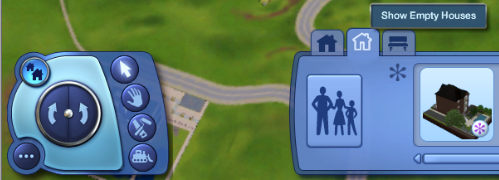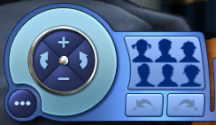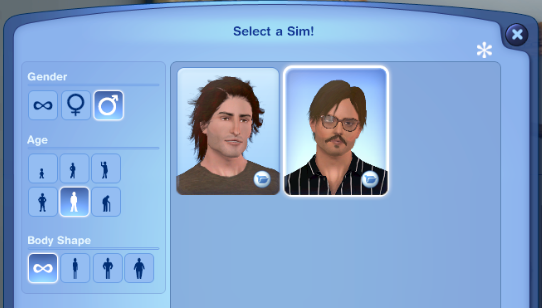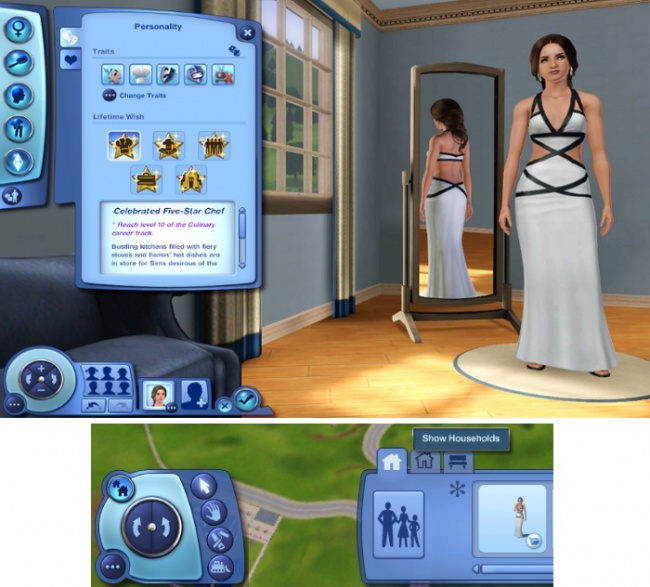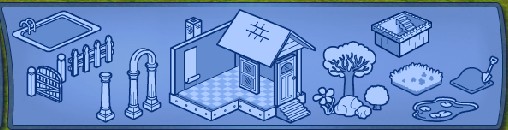Difference between revisions of "Game Help:DFDD10 Where to Look"
From SimsWiki
(→Build Mode) |
(→Buy Mode) |
||
| Line 68: | Line 68: | ||
==Buy Mode== | ==Buy Mode== | ||
| + | [[Image:byroom.jpg|right]] | ||
* '''By Room''' | * '''By Room''' | ||
**Kitchen | **Kitchen | ||
| Line 77: | Line 78: | ||
**Kids Room | **Kids Room | ||
**Outdoors | **Outdoors | ||
| − | + | [[Image:bycategory.jpg|right]] | |
* '''By Category''' | * '''By Category''' | ||
**Plumbing | **Plumbing | ||
Revision as of 02:29, 11 May 2010
Contents |
Where is the installed content?
| TS3:Downloading for Downright Dunderheads | |
|---|---|
|
Introduction | Before you download | Get Organized | The Main Event | Additional Info |
Lots
Lots installed via Launcher will appear in the Lot Bin.
- Load the game
- From the Options menu (or press F5 on your keyboard), choose Edit Town
- If Launcher has successfully installled the Lot, you'll see it with the custom icon

- If the install was not successfull, you can extract the .package and dumped the file in the "Library" folder.
- If you do this, the Lot would have a folder icon instead

Sims
- Custom Sims you have downloaded are in CAS Pre-Made Sim Bin.
- Ensure you have selected the correct Age, Gender & Body Shape categories
- You can also filter only Custom Sims by clicking on the "Show custom content only" button on the top-right corner of the CAS Select-A-Sim window.
- Tweak it as you desire and add more Sims to the household if you want.
- When you're ready to bring this household into the game, click Accept.
- The Household would then appear in the Household Bin, ready for you to move them in to their new House.
Create-A-Sim Content
Skintones
- Default
- Non Default
Hair
- Hair / Hair with Accessories
- Eyebrows and Eyelashes
- Facial Hair (Male only)
Looks: sliders
- Head and Ears [Basic / Advanced]
- Eyes (+color)
- Nose
- Mouth
- Topical Details (Freckles, Beauty Marks)
- Makeup (Eyeshadow, Eyeliner, Blush, Lipstick, Costume)
- Tattoos
Clothing
- Everyday (Top, Bottom, Outfit, Shoes, Accessories)
- Formal (Top, Bottom, Outfit, Shoes, Accessories)
- Sleepwear (Top, Bottom, Outfit, Shoes, Accessories)
- Athletic (Top, Bottom, Outfit, Shoes, Accessories)
- Swimwear (Top, Bottom, Shoes, Accessories); [No shoes, no socks]
Accessories
- Glasses
- Earrings (Both ears)
- Bangles, Bracelets, Watches (left hand)
- Gloves (Both hands)
- Rings (left hand)
- Socks (Both feet)
Sim content outside Create-A-Sim
Buy Mode
- By Room
- Kitchen
- Bathroom
- Bedroom
- Living Room
- Dining Room
- Study
- Kids Room
- Outdoors
- By Category
- Plumbing
- Appliances
- Surfaces
- Comfort
- Electronics
- Entertainment
- Lighting
- Decor
- Storage
- Kids
- Vehicles
Build Mode
- Pool
- Fences
- Gates
- Columns
- Arches
- Fireplaces
- Walls
- Wall Coverings
- Floors
- Roofs
- Windows
- Doors
- Stairs and Railings
- Flowers
- Trees
- Rocks
- Shrubs
- Terrain Paints
Patterns
- Fabrics
- Leather & Furs
- Carpeting & Rugs
- Abstract
- Geometric
- Themed
- Woods
- Metals
- Weave & Wicker
- Paint
- Tiles & Mosaic
- Plastic & Rubber
- Rock & Stone
- Masonry
- Misc
| |
|
DFDD10 Where to Look | |
|
| TS3:Downloading for Downright Dunderheads | |
|---|---|
|
Introduction | Before you download | Get Organized | The Main Event | Additional Info |