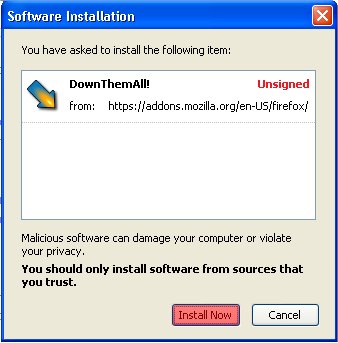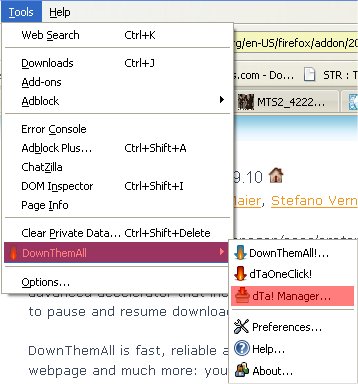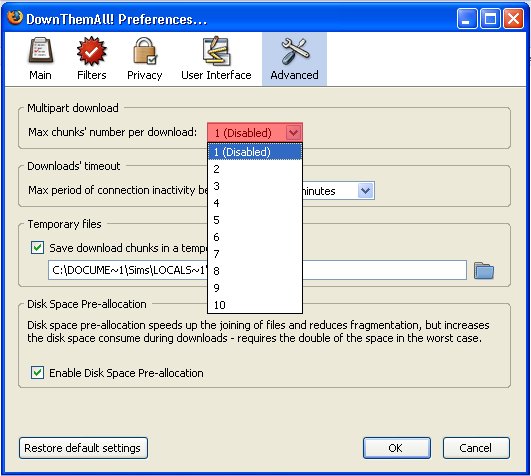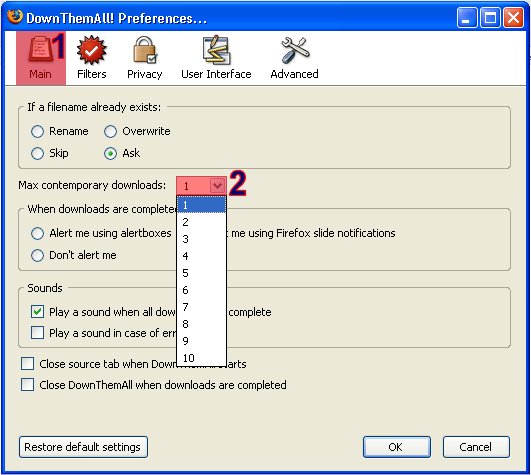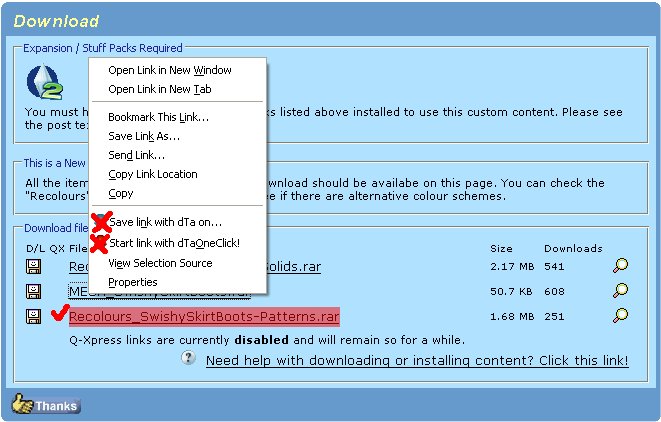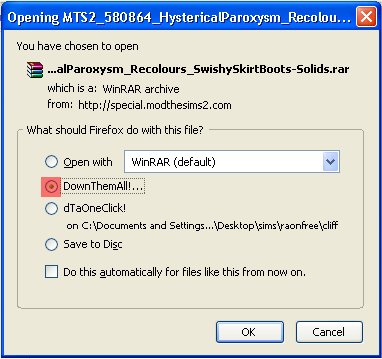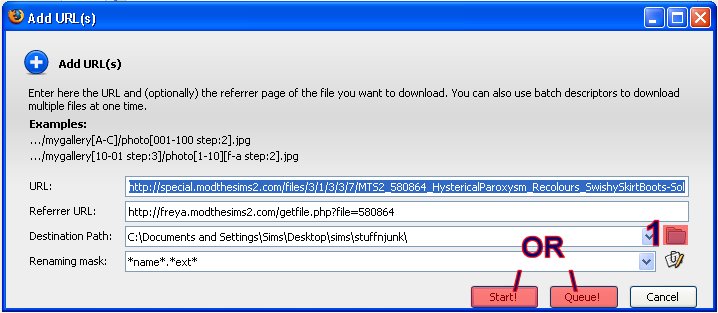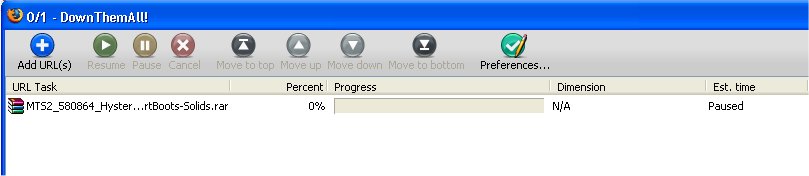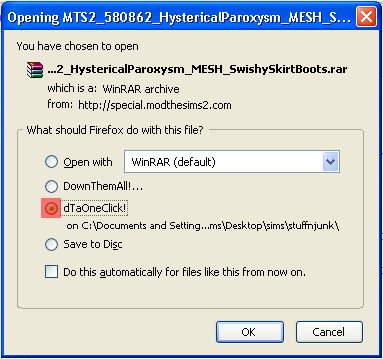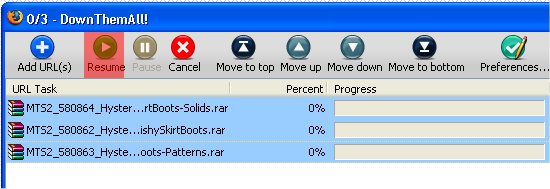Game Help:Download Accelerator FAQ/dta
Contents |
Download Accelerators For Firefox Users: DownThemAll!
A good free download manager to use with Firefox is DownThemAll!, as it is a browser addon and therefore will act just like a new feature; rather than being a separate program. This section of the FAQ will go into a little less depth than the other, as it's assumed that if you're not using IE, you're probably computer literate. Still, it will be very simple.
Installing DownThemAll!
DownThemAll's official Firefox addon page can be found here. Making sure you're on the user account you want to use DownThemAll with, and that you're using Firefox, click the Install button on that page.
Wait for the 4 second countdown to go through on the dialogue box that appears, and click "Install Now".
Restart Firefox when you're prompted to.
Configuring DownThemAll!
Once you've restarted Firefox, go into the Tools menu -> DownThemAll -> dTa! Manager
Now hit Preferences...
The settings box should pop up with the "Advanced" tab open. If it doesn't, open Advanced. Set "Multipart Download" to "1 (Disabled)"
Note: Yes, this is the thing that makes stuff download faster. Don't try it on MTS2, we have it switched off and you'll likely not get your download at all
Now open the "Main" tab and set "Max Contemporary Downloads" to 1. This one controls how many files you'll download at once, so you may wish to put it up to 2 if you have a very big file that's taking a long time to download; but again, you can't download more than 2 files at once from MTS2.
Downloading with DownThemAll!
First off, you'll notice that if you right-click a link you'll now have two extra options: Save link with dTa on... and Start link with dTaOneClick!. DO NOT USE THESE ON MTS2! The way vBulletin, the software MTS2 runs on, is set up, doing so will see you downloading "getfile.php" which, while nice to look at with the pretty green icon an installation of Dreamweaver will give it, is entirely useless to you. Instead, just follow the link as you normally would, and wait for the Save box to appear.
In the Save dialogue, select "DownThemAll!..." (Not "dTaOneClick!"), and hit OK.
You will now be presented with an Add URL dialogue. The URL of the file, and the referrer URL are filled in for you: hit the Browse button and select the destination for your file.
Now, if you want the download to start straight away, hit the "Start!" button; or if you want it to queue up for download later, hit "Queue!".
The main DownThemAll! window will now pop up, listing the file you're downloading as either Paused or Starting.
Time for the next file - and you have a choice. If you want to download the file to the same place as the last one, hit "dTaOneClick!" in the Save box (notice it shows the path it will download to underneath the tickbox).
If you want to download to a different location, hit "DownThemAll!..." and repeat the above.
If you've queued up files, you'll need to start them downloading yourself - select the queued files, and click "Resume"
If you get a Time Out error, a 403 or 503 error, or a generic "Server Error"; don't worry, just select the errored download and hit Resume again.