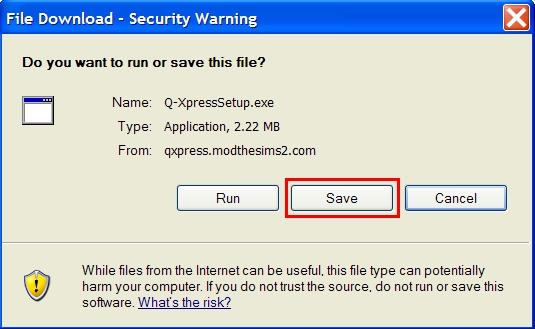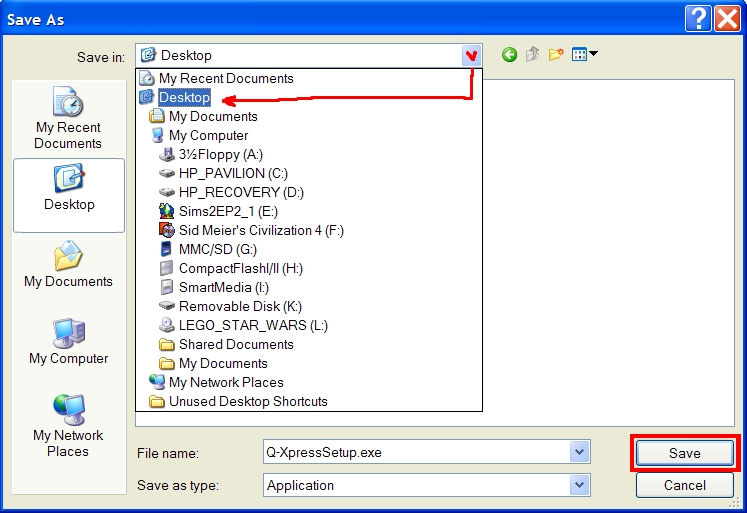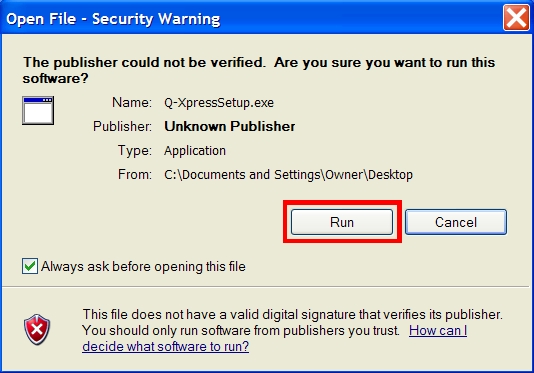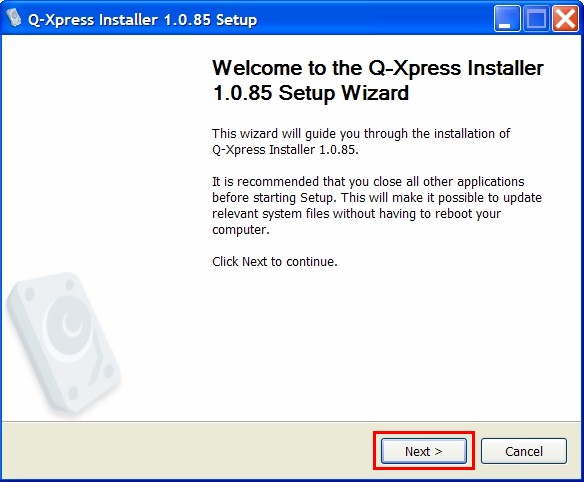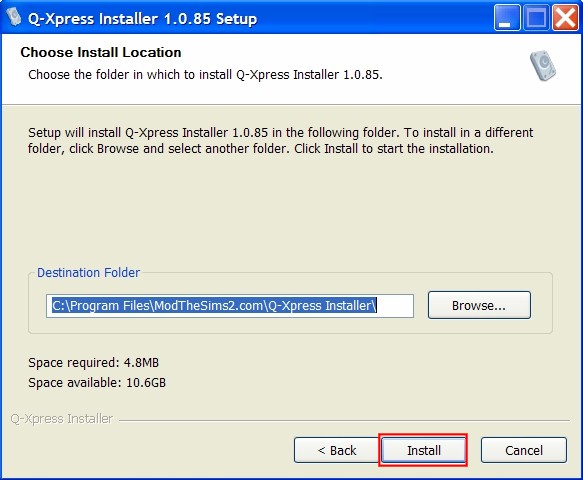Difference between revisions of "Game Help:Q-Xpress"
Notokay7052 (Talk | contribs) |
Notokay7052 (Talk | contribs) |
||
| Line 1: | Line 1: | ||
{{GameHelpHeader}} | {{GameHelpHeader}} | ||
| + | |||
==Q-Xpress Tutorial== | ==Q-Xpress Tutorial== | ||
| Line 88: | Line 89: | ||
If you encountered any errors during this process, please see the [http://www.modthesims2.com/forumdisplay.php?f=442 Official Q-Xpress Support Forum]. | If you encountered any errors during this process, please see the [http://www.modthesims2.com/forumdisplay.php?f=442 Official Q-Xpress Support Forum]. | ||
| + | |||
| + | |||
| + | ==How to Use the MTS2 Install Feature== | ||
Revision as of 05:12, 13 April 2007
Contents |
Q-Xpress Tutorial
Q-Xpress is a tool that installs game content for the Sims 2 either by downloading directly from ModTheSims2, or from your local hard drive (or even a USB drive). It is Beta software, meaning that it is still in its testing phase.
The program can install the following files automatically:
- Zip files (.zip)
- Rar files (.rar)
- Sims 2 files (.sims2pack)
To download Q-Xpress, go to it's Official Website.
For troubleshooting, please see the Official Q-Xpress Support Forum.
Overview
Q-Xpress performs two functions:
- The MTS2 Install Feature: It behaves like a "shopping cart" while you browse MTS2's downloads section, allowing you to accumulate desired downloads and install them in one click.
- The Local Install Feature: It allows you to install files that you have already downloaded from other sites.
How to Install
To use Q-Xpress, you need to save/download the program to your computer, then install the program on your computer.
Quick Explanation:
- Download Q-Xpress from here.
- Install Q-Xpress.
- Use Q-Xpress. Refer to the next chapters in this article.
Detailed Explanation:
- Go to the Q-Xpress Official Site. Click the download button.
- Choose to Save the file:
- Put the file on your Desktop, and click Save:
- Minimize all of your open programs so that you can see your desktop. You will see a file called "Q-XpressSetup.exe". Double-click on that file:
- If this window pops up for you, select Run. But this window won't pop up if you've previously disabled it, so if you don't see it, don't worry:
- Now the Installer has started. Click Next:
- This screen asks where you want the program to install itself. Just leave that line as it is, and click Next:
- If everything installs correctly, you will see this screen. Simply click Finish:
Congratulations -- You have successfully installed Q-Xpress.
If you encountered any errors during this process, please see the Official Q-Xpress Support Forum.