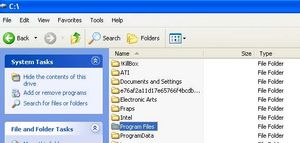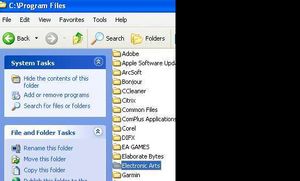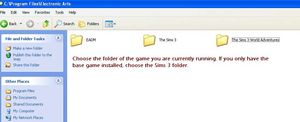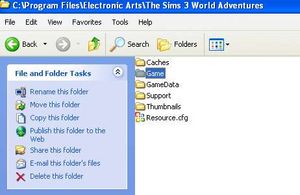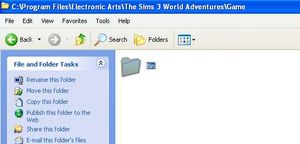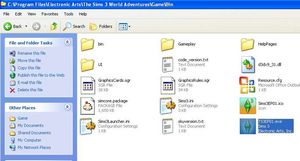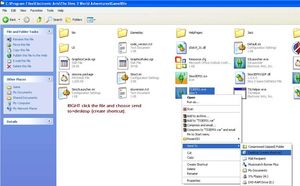Game Help:TS3 Bypassing the Launcher
From SimsWiki
Revision as of 22:47, 25 May 2010 by HugeLunatic (Talk | contribs)

|
This article is written for The Sims 3. For the equivalent Sims 2 article, click here. |
|---|
Bypassing the Launcher
There are many reasons people want to bypass the game launcher. Whatever your reason, it is quite easy to accomplish with just a few clicks.
Windows
- Navigate to the drive on which you have installed your game and find your program files. Note that you may have a folder called program files(x86).
- After finding your program files, click on 'electronic arts'and open the folder.
- Choose the game you are playing. If just the base game, choose sims 3. If you are playing an expansion pack, chose the one you are currenly playing. Open the folder.
- Open the GAME folder inside the folder you just opened as indicated above.
- Click on the BIN folder to open.
- Find the executable file. In this case, I am looking for the World Adventures executable. EA numbers their expansions packs. World Adventures is EP01. I will assume they will continue this practice and name the next expantion EP02 and so on.
- Right click the .exe file and chose Send to>desktop (create shortcut). In the future, use that shortcut, on your desktop, to launch your game
- If you are playing just the base game, the .exe file will be found in program files/electronic arts/sims3/game/bin. It is named TS3.exe.
OS X
Make sure to make a backup of the files before changing them, this change may prevent the Launcher from being able to install sims3packages.
- Find the application itself - probably in (your hard drive)/Applications/The Sims 3.
- Right click on it, and select "show package contents".
- Open the "contents" directory if it isn't already.
- You will see a file named info.plist. Make a backup of this, then open it by dragging it onto textedit. Don't move it out of that directory!
- Scroll down to the line after this one: <key>CedegaGameName</key>
- Change the last part to read TS3.exe instead of S3Launcher.exe. Be careful not to disturb any of the rest of the file or mess with line endings. It's XML and an extra return shouldn't matter ... but you never know.
- Save and quit textedit.