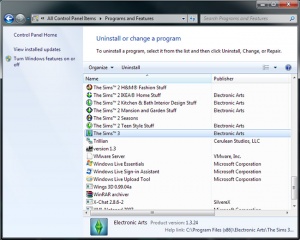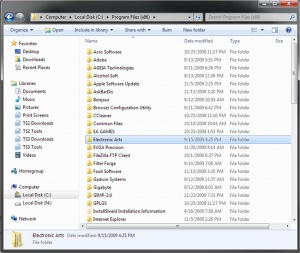Difference between revisions of "Game Help:TS3 Uninstall"
From SimsWiki
HugeLunatic (Talk | contribs) |
HugeLunatic (Talk | contribs) |
||
| Line 1: | Line 1: | ||
| − | {{ | + | {{Sims3GameHelpHeader}} |
=Introduction= | =Introduction= | ||
| Line 8: | Line 8: | ||
| − | == | + | ==Uninstall== |
| + | Go to Start/Control Panel/Programs & Features (Vista/W7) or Start/Control Panel/Add Remove Programs (XP) | ||
| + | Then follow the on-screen instructions to uninstall the game - it's a standard "next, next, next" type uninstall. | ||
| + | |||
| + | [[image:Wiki_ts3_uninstall.jpg|uninstall|300px|right]] | ||
| + | |||
| + | <br clear="all" \> | ||
| + | |||
| + | ==Cleaning up Leftover Folders== | ||
'''Delete the game files (in the default location):''' | '''Delete the game files (in the default location):''' | ||
| + | |||
| + | [[image:Wiki_cleanup_folders.jpg|uninstall|300px|right]] | ||
* Click the Start button and select My Computer. | * Click the Start button and select My Computer. | ||
| Line 19: | Line 29: | ||
| + | <br clear="all" \> | ||
| + | ==Cleaning up the Registry== | ||
'''Backup the registry:''' | '''Backup the registry:''' | ||
| Line 29: | Line 41: | ||
'''Delete the registry keys:''' | '''Delete the registry keys:''' | ||
| − | |||
* Expand the HKEY_LOCAL_MACHINE folder. | * Expand the HKEY_LOCAL_MACHINE folder. | ||
* Expand the SOFTWARE folder. | * Expand the SOFTWARE folder. | ||
| − | * Expand the Electronic Arts folder. | + | * Expand the Electronic Arts folder. '''''If you have 64-bit this will be under the wow6432Node''''' |
* Expand the Sims folder. | * Expand the Sims folder. | ||
* Right-click The Sims 3 folder and select Delete. | * Right-click The Sims 3 folder and select Delete. | ||
| Line 53: | Line 64: | ||
** Sims3Pack | ** Sims3Pack | ||
| − | + | <br clear="all" \> | |
'''Delete the uninstall files:''' | '''Delete the uninstall files:''' | ||
| Line 63: | Line 74: | ||
* Delete the following folder if it appears: | * Delete the following folder if it appears: | ||
** {C05D8CDB-417D-4335-A38C-A0659EDFD6B8} | ** {C05D8CDB-417D-4335-A38C-A0659EDFD6B8} | ||
| + | |||
| + | <br clear="all" \> | ||
The Sims 3 should now be completely removed from your system. | The Sims 3 should now be completely removed from your system. | ||
| Line 68: | Line 81: | ||
You can also see this at [https://easims.custhelp.com/cgi-bin/easims.cfg/php/enduser/std_adp.php?p_faqid=22226 The Sims 3] | You can also see this at [https://easims.custhelp.com/cgi-bin/easims.cfg/php/enduser/std_adp.php?p_faqid=22226 The Sims 3] | ||
| − | {{ | + | |
| + | [[Category:Sims 3]] | ||
| + | [[Category:Game Help]] | ||
| + | {{Sims3GameHelpHeader}} | ||
Revision as of 20:37, 27 November 2009
| Sims 3 Game Help Categories: | |
|---|---|
|
Custom Content | Installation | Gameplay Guides | Technical & Graphics Issues | Miscellaneous Issues | |
| MTS Help Q&A Forums | |
Contents |
Introduction
Before You Begin
- If your uninstalling and you have custom content or mods that you would like to save for another installation, please read through these steps.
Uninstall
Go to Start/Control Panel/Programs & Features (Vista/W7) or Start/Control Panel/Add Remove Programs (XP) Then follow the on-screen instructions to uninstall the game - it's a standard "next, next, next" type uninstall.
Cleaning up Leftover Folders
Delete the game files (in the default location):
- Click the Start button and select My Computer.
- Select the Local Disk (C:) drive folder.
- Select the Program Files folder.
- Select the Electronic Arts folder.
- Right-click The Sims 3 folder and select Delete.
Cleaning up the Registry
Backup the registry:
- Hold down the Windows key and press R.
- At the Run command, type in "regedit" (minus the quotes) and select OK.
- Click on File and then Export...
- Choose a location and name for the file; this will be your backup registry file.
- Click Save.
Delete the registry keys:
- Expand the HKEY_LOCAL_MACHINE folder.
- Expand the SOFTWARE folder.
- Expand the Electronic Arts folder. If you have 64-bit this will be under the wow6432Node
- Expand the Sims folder.
- Right-click The Sims 3 folder and select Delete.
- Collapse the Electronic Arts folder.
- Expand the Sims folder.
- Right-click The Sims 3 folder and select Delete.
- Collapse the Sims folder.
- Expand the Microsoft folder.
- Expand the Windows folder.
- Expand the CurrentVersion folder.
- Expand the Uninstall folder.
- Delete the following folder if it appears:
- {C05D8CDB-417D-4335-A38C-A0659EDFD6B8}
- Collapse the Microsoft folder.
- Expand the Classes folder.
- Delete the following folders if they appear:
- .Sims3
- .Sims3Pack
- Sims3
- Sims3Pack
Delete the uninstall files:
- Click the Start button and select My Computer.
- Select the Local Disk (C:) drive folder.
- Select the Program Files folder.
- Select Tools, then Folder Options, then View, then select "Show hidden files and folders."
- Select the InstallShield Installation Information folder.
- Delete the following folder if it appears:
- {C05D8CDB-417D-4335-A38C-A0659EDFD6B8}
The Sims 3 should now be completely removed from your system.
You can also see this at The Sims 3
| Sims 3 Game Help Categories: | |
|---|---|
|
Custom Content | Installation | Gameplay Guides | Technical & Graphics Issues | Miscellaneous Issues | |
| MTS Help Q&A Forums | |