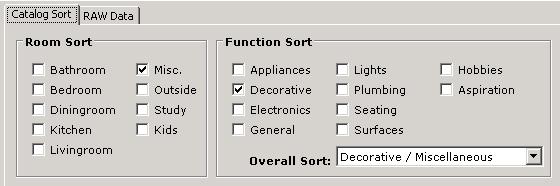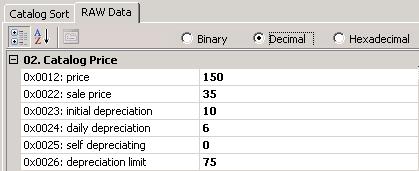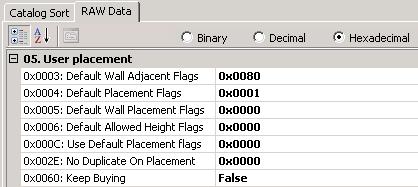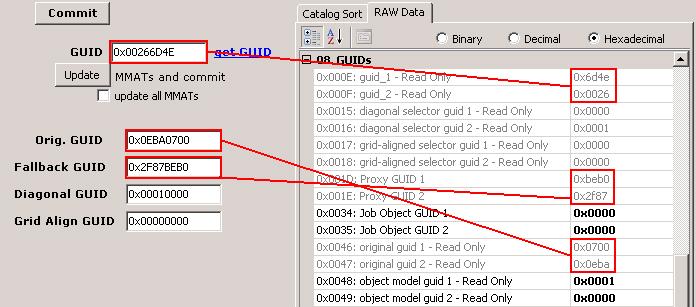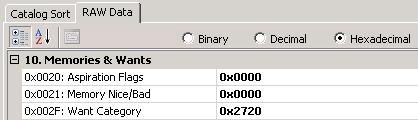Difference between revisions of "OBJD"
(→OBJD) |
MogHughson (Talk | contribs) (Written from a SimPE perspective) |
||
| Line 1: | Line 1: | ||
| − | {{ | + | {{Resource tgi |
| + | |hex code = [[4F424A44]] | ||
| + | |short = OBJD | ||
| + | |long = Object Data | ||
| + | }} | ||
| − | + | ==Introduction== | |
| + | There is, not surprisingly, quite a lot of data about each object. We will look at each section in turn. For a single tiled object you will likely only have one OBJD, combining within it the role of Master OBJD and lead tile. For a multi-tile object you will have one OBDJ for each tile, plus an extra one for the Master OBJD. For each OBJD there will also be an [[OBJf]] resource with the same Instance value. | ||
| − | + | The Object Data Editor is the place where you allocate a new unique GUID to an object you have cloned. | |
| − | + | ==Catalog Sort== | |
| + | [[Image:CatalogSort.JPG|frame|Catalog sort selection]]This tab lets you set where in the catalog your object will show up. A little bit of game play should be all that is required to understand this particular section. | ||
| + | |||
| + | You can select the type of room [[Image:Icon RoomSort.JPG]]on the left hand side panel and the function sort on the right. There are sub-sections to the function sort which can be selected in the drop-down labelled "Overall Sort:". The same data is also reflected in the RAW Data, in the Catalog Sorting section. | ||
| + | <br clear="all"/> | ||
| + | |||
| + | ==RAW Data – OBJd File== | ||
| + | [[Image:RAWData OBJd File.JPG|frame|RAW Data - OBJd File section]]I don’t know much about this except that one of the things you must do to make an object Base Game compatible is to set “version_1 - Read Only” (0x0000) to 0x008b – with expansion packs it is set to 0x008c. | ||
| + | <br clear="all"/> | ||
| + | |||
| + | ==RAW Data - Catalog Price== | ||
| + | [[Image:RAWData Catalog Price.JPG|frame|Catalog Price RAW Data]]This section contains the various prices relating to this object. You might want to switch to Decimal view to read and set these. | ||
| + | The price (0x0012) is the most obvious item here and contains the price you will see this item costs in Buy Mode in the game. The others are obvious to some extent, but the detail behind them is something I have not yet investigated. | ||
| + | <br clear="all"/> | ||
| + | |||
| + | ==RAW Data - Catalog Sorting== | ||
| + | [[Image:RAWData Catalog Sorting.JPG|frame|Catalog Sorting RAW Data]]This section contains various settings for where your items will show up in the catalogs. | ||
| + | |||
| + | The room sort flags (0x0027) [[Image:Icon RoomSort.JPG]] and function sort flags(0x0028) both have plus signs next to them which, when clicked, will open out to show the various flags decoded. This information is exactly the same as that shown on the Catalog Sort tab. | ||
| + | |||
| + | If you want to make an object Base Game compatible you must set "Valid EP Flags 1" (0x0040) to 0x0000. Otherwise there is a bit per EP or SP. | ||
| + | |||
| + | ===Build mode type and subsort=== | ||
| + | ''Build mode - incomplete information so far'' | ||
| + | [[Image:Icon BuildMode.JPG]]Build mode has two sets of flags, for type and subsort. | ||
| + | {| class="wikitable" | ||
|- | |- | ||
| − | ! | + | !colspan="2" |In-game sub-section!!type!!subsort |
|- | |- | ||
| − | | | + | |[[Image:Icon WallTool.JPG]]||Wall Tool||?||? |
|- | |- | ||
| − | | | + | |[[Image:Icon DoorsWindows.JPG]]||Doors and Windows||?||? |
|- | |- | ||
| − | | | + | |[[Image:Icon Flooring.JPG]]||Flooring||?||? |
|- | |- | ||
| − | | | + | |[[Image:Icon WallCoverings.JPG]]||Wall Coverings||?||? |
|- | |- | ||
| − | | | + | |[[Image:Icon Staircases.JPG]]||Staircases||?||? |
|- | |- | ||
| − | | | + | |[[Image:Icon Garage.JPG]]||Garage||0x0001||0x0400 Driveway |
|- | |- | ||
| − | | | + | |[[Image:Icon Foundation.JPG]]||Foundations and Decks||?||? |
|- | |- | ||
| − | | | + | |[[Image:Icon Terrain.JPG]]||Terrain||?||? |
|- | |- | ||
| − | | | + | |[[Image:Icon GardenCenter.JPG]]||Garden Center||0x0004||0x0004 Flowers |
|- | |- | ||
| − | | | + | |[[Image:Icon Roofing.JPG]]||Roofing||?||? |
|- | |- | ||
| − | | | + | |[[Image:Icon BuildMisc.JPG]]||Miscellaneous||?||? |
| + | |} | ||
| + | ===Community Sort=== | ||
| + | [[Image:Icon CommunitySort.JPG]] Community Sort (0x0064) is also a set of flags which corresponds to the community lot catalog which has slightly different categorization than residential lots. With a zero value the item will not show up in the community lot catalog, any other bits set will have it show up in the appropriate section. | ||
| + | {| class="wikitable" | ||
|- | |- | ||
| − | + | !colspan="2" |In-game sub-section!!sort | |
|- | |- | ||
| − | | | + | |[[Image:Icon Food.JPG]]||Food||bit 1 (0x0001) |
|- | |- | ||
| − | | | + | |[[Image:Icon Shopping.JPG]]||Shopping||bit 2 (0x0002) |
|- | |- | ||
| − | | | + | |[[Image:Icon Outdoor.JPG]]||Outdoor||bit 3 (0x0004) |
|- | |- | ||
| − | | | + | |[[Image:Icon Street.JPG]]||Street||bit 4 (0x0008) |
| − | + | ||
| − | + | ||
| − | + | ||
| − | + | ||
| − | + | ||
| − | + | ||
| − | + | ||
| − | + | ||
| − | + | ||
| − | + | ||
| − | + | ||
| − | + | ||
| − | + | ||
| − | + | ||
| − | + | ||
| − | + | ||
| − | + | ||
| − | + | ||
| − | + | ||
| − | + | ||
| − | + | ||
| − | + | ||
| − | + | ||
| − | + | ||
| − | + | ||
| − | + | ||
| − | + | ||
| − | + | ||
| − | + | ||
| − | + | ||
| − | + | ||
| − | + | ||
| − | + | ||
| − | + | ||
| − | + | ||
| − | + | ||
| − | + | ||
| − | + | ||
| − | + | ||
| − | + | ||
| − | + | ||
| − | + | ||
| − | + | ||
| − | + | ||
| − | + | ||
| − | + | ||
| − | + | ||
| − | + | ||
| − | + | ||
| − | + | ||
| − | + | ||
| − | + | ||
| − | + | ||
| − | + | ||
| − | + | ||
| − | + | ||
| − | + | ||
| − | + | ||
| − | + | ||
| − | + | ||
| − | + | ||
| − | + | ||
| − | + | ||
| − | + | ||
| − | + | ||
| − | + | ||
| − | + | ||
| − | + | ||
| − | + | ||
| − | + | ||
| − | + | ||
| − | + | ||
| − | + | ||
| − | + | ||
| − | + | ||
| − | + | ||
| − | + | ||
| − | + | ||
| − | + | ||
| − | + | ||
| − | + | ||
| − | + | ||
| − | + | ||
| − | + | ||
| − | + | ||
| − | + | ||
| − | + | ||
| − | + | ||
| − | + | ||
| − | | | + | |
| − | | | + | |
| − | + | ||
| − | + | ||
| − | + | ||
| − | + | ||
| − | + | ||
| − | + | ||
| − | + | ||
| − | + | ||
| − | + | ||
| − | + | ||
| − | + | ||
| − | + | ||
| − | + | ||
| − | + | ||
| − | + | ||
| − | + | ||
| − | + | ||
| − | + | ||
| − | + | ||
| − | + | ||
| − | + | ||
| − | + | ||
| − | + | ||
| − | + | ||
| − | + | ||
| − | + | ||
| − | + | ||
| − | + | ||
| − | + | ||
| − | + | ||
| − | + | ||
| − | + | ||
| − | + | ||
| − | + | ||
| − | + | ||
| − | + | ||
| − | + | ||
| − | + | ||
| − | + | ||
| − | + | ||
| − | + | ||
| − | + | ||
| − | + | ||
| − | + | ||
| − | + | ||
| − | + | ||
| − | + | ||
| − | + | ||
| − | + | ||
| − | + | ||
| − | + | ||
| − | + | ||
| − | + | ||
| − | + | ||
| − | + | ||
| − | + | ||
| − | + | ||
| − | + | ||
| − | + | ||
| − | + | ||
| − | + | ||
| − | + | ||
| − | + | ||
| − | + | ||
| − | + | ||
| − | + | ||
| − | + | ||
| − | + | ||
| − | + | ||
| − | + | ||
| − | + | ||
| − | + | ||
|- | |- | ||
| + | |[[Image:Icon BuildMisc.JPG]]||Miscellaneous||bit 8 (0x0080) | ||
|} | |} | ||
| + | ==RAW Data - Catalog Ratings== | ||
| + | [[Image:RAWData Catalog Ratings.JPG|frame|Catalog Ratings RAW Data]]This section contains fields for each of the types of motives an object can increase. Setting these add the information to the catalog description. No other effect is provided by these - i.e. they don't actually do the motive increase - you must code this as well. | ||
| + | <br clear="all"/> | ||
| + | |||
| + | ==RAW Data - User placement== | ||
| + | [[Image:RAWData UserPlacement.JPG|frame|User Placement RAW Data]]This section controls where the user is allowed to place the object after buying it, e.g. against walls, etc. | ||
| + | |||
| + | Also, "Keep Buying" (0x0060) controls whether you can place multiple of this object without having to reselect it from the catalog, dining chairs are a good example of this. | ||
| + | <br clear="all"/> | ||
| + | |||
| + | ==RAW Data - Mesh & Graphics== | ||
| + | [[Image:RAWData MeshGraphics.JPG|frame|Mesh and Graphics RAW Data]]This section details various things about the actual object (or mesh as it is known). | ||
| + | |||
| + | If you have a multi tile object, the Master OBJD (generally the one without co-ordinate numbers as part of its name) has Multi-Tile sub index (0x000B) set to 0xffff and the others have the grid-reference of their tile. For example, a tile named as "My Object – 2,4" will contain 0x0204 in this field. | ||
| + | |||
| + | Multi-tile objects always have one tile nominated as the lead tile (no idea whether there are any good rules for choosing this tile) and it has Multi-Tile lead object (0x003F) set to 1, the others have it set to 0. | ||
| + | |||
| + | If you intend your object to be able to run animations, you should ensure the 3D Object Type (0x0063) is not set to zero. ''Whether any values other than 0 or 1 are meaningful, I don’t know.'' | ||
| + | |||
| + | In order to have the placement of objects on shelves operate correctly for the size of your object, Object Size (quantity per shelf) (0x004F) should be set to 0 for large objects, 1 for medium objects, and 2 for small objects. ''Have also seen 3 – what does that mean?'' | ||
| + | <br clear="all"/> | ||
| + | |||
| + | ==RAW Data - Resource cross-refs== | ||
| + | [[Image:RAWData ResourceCrossRefs.JPG|frame|Resource cross-refs RAW Data]]This section, as its name suggests, links together the various resources used for this object. | ||
| + | |||
| + | The Interaction Table ID (0x0007) must contain the number that matches the instance ID for the Pie Menu Functions ([[TTAB]]) and the Pie Menu Strings ([[TTAs]]). | ||
| + | |||
| + | The catalog strings id (0x0029) must contain the number that matches the instance ID for the Catalog Description ([[CTSS]]). | ||
| + | <br clear="all"/> | ||
| + | |||
| + | ==RAW Data - GUIDs== | ||
| + | [[Image:RAWData GUIDs.JPG|frame|GUIDs RAW Data]]This section mainly provides read-only access to the various GUIDs you change on the left hand side of this editor. The picture shows the mapping. | ||
| + | |||
| + | The "object model guid 1 – Ready Only" (0x0048) actually isn’t a GUID at all. It is the number of the string in Text List instance number 0x00000085 that represents the default mesh/graphic for this model. | ||
| + | <br clear="all"/> | ||
| + | |||
| + | ==RAW Data - Data Space== | ||
| + | [[Image:RAWData DataSpace.JPG|frame|Data Space RAW Data]]The data space section is essential for having space allocated for certain types of constructs. | ||
| + | |||
| + | The number of object arrays (0x003B) is essential if you are using the Array Operation [prim 0x0076]. Without the correct space allocated you will get the Bad Object Array error. | ||
| + | <br clear="all"/> | ||
| + | |||
| + | ==RAW Data - Memories & Wants== | ||
| + | [[Image:RAWData MemoriesWants.JPG|frame|Memories and Wants RAW Data]]''I have done no research on these yet'' | ||
| + | <br clear="all"/> | ||
| + | |||
| + | ==Miscellaneous== | ||
| + | [[Image:RAWData Miscellaneous.JPG|frame|Miscellaneous RAW Data]]This section has a random selection of other fields. | ||
| + | |||
| + | "Ignore Current Model Index In Icons" (0x0037) is described in this [http://www.modthesims.info/showthread.php?t=329847 Tutorial on Custom Thumbnails for Objects] | ||
| + | |||
| + | "Selector Category" (0x004B) and "Selector Sub-Category" (0x004C) are described in this [http://www.modthesims.info/showthread.php?t=319571 Tutorial: Creating a random object in a particular category] | ||
[[Category:Modding]] | [[Category:Modding]] | ||
[[Category:InternalFormats]] | [[Category:InternalFormats]] | ||
[[Category:FormatsByName]] | [[Category:FormatsByName]] | ||
Revision as of 09:51, 30 August 2009
| 4F424A44 | |
|---|---|
| Short name: | OBJD |
| Long name: | Object Data |
Introduction
There is, not surprisingly, quite a lot of data about each object. We will look at each section in turn. For a single tiled object you will likely only have one OBJD, combining within it the role of Master OBJD and lead tile. For a multi-tile object you will have one OBDJ for each tile, plus an extra one for the Master OBJD. For each OBJD there will also be an OBJf resource with the same Instance value.
The Object Data Editor is the place where you allocate a new unique GUID to an object you have cloned.
Catalog Sort
This tab lets you set where in the catalog your object will show up. A little bit of game play should be all that is required to understand this particular section.You can select the type of room on the left hand side panel and the function sort on the right. There are sub-sections to the function sort which can be selected in the drop-down labelled "Overall Sort:". The same data is also reflected in the RAW Data, in the Catalog Sorting section.
RAW Data – OBJd File
I don’t know much about this except that one of the things you must do to make an object Base Game compatible is to set “version_1 - Read Only” (0x0000) to 0x008b – with expansion packs it is set to 0x008c.
RAW Data - Catalog Price
This section contains the various prices relating to this object. You might want to switch to Decimal view to read and set these.The price (0x0012) is the most obvious item here and contains the price you will see this item costs in Buy Mode in the game. The others are obvious to some extent, but the detail behind them is something I have not yet investigated.
RAW Data - Catalog Sorting
This section contains various settings for where your items will show up in the catalogs.The room sort flags (0x0027) and function sort flags(0x0028) both have plus signs next to them which, when clicked, will open out to show the various flags decoded. This information is exactly the same as that shown on the Catalog Sort tab.
If you want to make an object Base Game compatible you must set "Valid EP Flags 1" (0x0040) to 0x0000. Otherwise there is a bit per EP or SP.
Build mode type and subsort
Build mode - incomplete information so far
Build mode has two sets of flags, for type and subsort.
Community Sort
Community Sort (0x0064) is also a set of flags which corresponds to the community lot catalog which has slightly different categorization than residential lots. With a zero value the item will not show up in the community lot catalog, any other bits set will have it show up in the appropriate section.
| In-game sub-section | sort | |
|---|---|---|
| Food | bit 1 (0x0001) | |
| Shopping | bit 2 (0x0002) | |
| Outdoor | bit 3 (0x0004) | |
| Street | bit 4 (0x0008) | |
| Miscellaneous | bit 8 (0x0080) | |
RAW Data - Catalog Ratings
This section contains fields for each of the types of motives an object can increase. Setting these add the information to the catalog description. No other effect is provided by these - i.e. they don't actually do the motive increase - you must code this as well.
RAW Data - User placement
This section controls where the user is allowed to place the object after buying it, e.g. against walls, etc.Also, "Keep Buying" (0x0060) controls whether you can place multiple of this object without having to reselect it from the catalog, dining chairs are a good example of this.
RAW Data - Mesh & Graphics
This section details various things about the actual object (or mesh as it is known).If you have a multi tile object, the Master OBJD (generally the one without co-ordinate numbers as part of its name) has Multi-Tile sub index (0x000B) set to 0xffff and the others have the grid-reference of their tile. For example, a tile named as "My Object – 2,4" will contain 0x0204 in this field.
Multi-tile objects always have one tile nominated as the lead tile (no idea whether there are any good rules for choosing this tile) and it has Multi-Tile lead object (0x003F) set to 1, the others have it set to 0.
If you intend your object to be able to run animations, you should ensure the 3D Object Type (0x0063) is not set to zero. Whether any values other than 0 or 1 are meaningful, I don’t know.
In order to have the placement of objects on shelves operate correctly for the size of your object, Object Size (quantity per shelf) (0x004F) should be set to 0 for large objects, 1 for medium objects, and 2 for small objects. Have also seen 3 – what does that mean?
RAW Data - Resource cross-refs
This section, as its name suggests, links together the various resources used for this object.The Interaction Table ID (0x0007) must contain the number that matches the instance ID for the Pie Menu Functions (TTAB) and the Pie Menu Strings (TTAs).
The catalog strings id (0x0029) must contain the number that matches the instance ID for the Catalog Description (CTSS).
RAW Data - GUIDs
This section mainly provides read-only access to the various GUIDs you change on the left hand side of this editor. The picture shows the mapping.The "object model guid 1 – Ready Only" (0x0048) actually isn’t a GUID at all. It is the number of the string in Text List instance number 0x00000085 that represents the default mesh/graphic for this model.
RAW Data - Data Space
The data space section is essential for having space allocated for certain types of constructs.The number of object arrays (0x003B) is essential if you are using the Array Operation [prim 0x0076]. Without the correct space allocated you will get the Bad Object Array error.
RAW Data - Memories & Wants
I have done no research on these yet
Miscellaneous
This section has a random selection of other fields."Ignore Current Model Index In Icons" (0x0037) is described in this Tutorial on Custom Thumbnails for Objects
"Selector Category" (0x004B) and "Selector Sub-Category" (0x004C) are described in this Tutorial: Creating a random object in a particular category