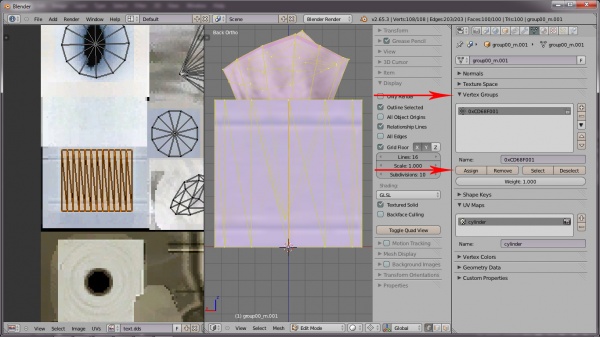Difference between revisions of "Tutorials:Simple Mesh Replacement In Blender-Bones Triangulating And MeshSwap"
(Created page with " {|style="border-spacing:8px;margin:0px -8px" |- {|style="border-spacing:8px;margin:0px -8px" |style="width:50%;border:1px solid #cef2e0;background-color:#C9C8E6;vertical-alig...") |
|||
| Line 11: | Line 11: | ||
| − | ==Bones, Triangulating, and MeshSwap | + | ==Bones, Triangulating, and MeshSwap== |
Now we have to assign our mesh to the bones in the RIG(object skeleton). We also need to change all the faces in our mesh from 4-point(quads) to 3-point(tris). Then we can swap our mesh with the EA mesh. | Now we have to assign our mesh to the bones in the RIG(object skeleton). We also need to change all the faces in our mesh from 4-point(quads) to 3-point(tris). Then we can swap our mesh with the EA mesh. | ||
===Step 21=== | ===Step 21=== | ||
Latest revision as of 12:59, 23 January 2013
|