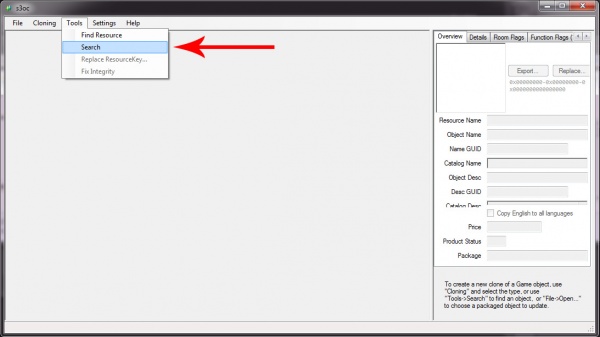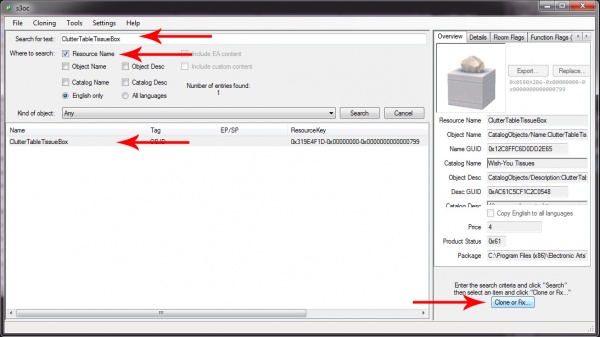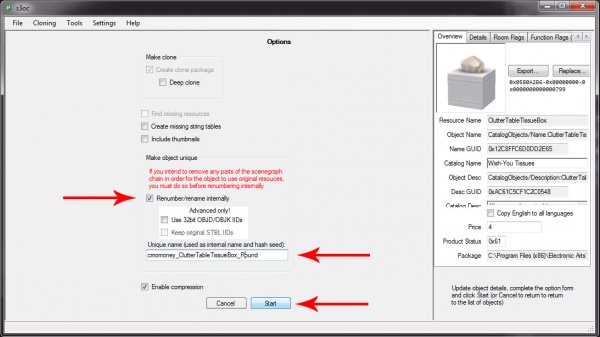Difference between revisions of "Tutorials:Simple Mesh Replacement In Blender-Cloning"
From SimsWiki
(→Step 1) |
|||
| Line 18: | Line 18: | ||
[[File:Cloning1.jpg|600px|center]] | [[File:Cloning1.jpg|600px|center]] | ||
| − | Type Clutter Table | + | Type Clutter Table TissueBox into the 'Search For Text' field. Check the Resource Name box, press Search, and wait for s3oc to find it. Select Clutter Table Tissue Box in the list(it should be the only one) and click Clone or Fix. |
[[File:Cloning2.jpg|600px|center]] | [[File:Cloning2.jpg|600px|center]] | ||
Latest revision as of 15:01, 23 January 2013
|