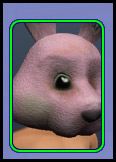Game Help:GCCTSU
From SimsWiki

|
This article is written for The Sims 2. For the equivalent Sims 3 article, click here. |
|---|
Getting Custom Content to Show Up
Is custom content, downloaded content, or other stuff you've gotten off the internets and installed to Sims 2 not working for you? Are you having any of the following issues?
Problem(s)
- Some custom content is not showing up in your game.
- All custom content is not showing up in your game.
- No custom content shows up in your game.
- Lots don't show up.
- Sims don't show up.
- Sim content (hair, clothes, accessories, skintones, makeup, etc.) doesn't show up.
- Walls, floors, and ground cover/terrain paints don't show up.
- Pets don't show up.
- Objects don't show up.
- Object recolours don't show up.
- Particular downloaded items (not a specific category but individual stuff) doesn't show up.
... if so, this is the FAQ for you!
Solution(s)
- This FAQ covers ALL KNOWN SOLUTIONS to custom content not showing up.
- Follow the steps of this FAQ in order.
- Don't just read it but DO THE STEPS as they are given!
- If you follow this FAQ to the letter and not only read it but do everything it says, your content should work.
- Please do not post on the forums if your content is not showing up - we will not have any additional suggestions and will only refer you back to this FAQ!
Step One
First Step - Back Up Your Game!
While you do these steps you are going to be loading the game, possibly repeatedly, without custom content. Loading the game without custom content can cause issues with your lots, sims, and neighborhoods.
Therefore, it is strongly advised that you back up your game before you do so. If anything goes wrong, you can restore your backed up files and continue playing without problems.
- For information on how to back up (and restore back ups if something goes wrong) see: Game Help:Back Ups.
Next Step