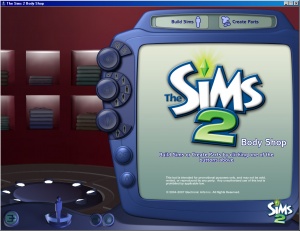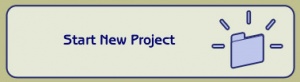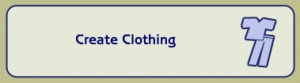Tutorials:Body Shop Series
Contents |
Introduction
So you've decided to learn how to recolour Body Shop content, have you? Want to make clothes, eyes, skins, etc., but don't know where to start? This series of tutorials mainly focuses on clothing - that's the best place for beginners to start learning good skills that will serve them well as they continue... but after clothing, I'll cover some other areas like skins and hair and makeup too.
By the time you finish this series of tutorials, you should have a basic level of competency in recolouring most types of Body Shop content, and you'll have learned some valuable techniques that you can apply to making all sorts of recolours.
Required Skills
Though this is meant as instructions for absolute beginners to recolouring Body Shop content, it is not meant for a complete beginner at using computers or graphics programs. You are expected to be able to move files around on your computer when told the folder they should go in, to install and open programs and files on your own, and most importantly, to know how to use the basic functions of your graphics editing program. If you find you're getting stuck, especially early on in the simple stuff like finding basic tools and layer commands, it's probably worth it to you to do some Googling for beginner's tutorials for your program.
Required Tools
You're going to need one major thing: a graphics editing program. These tutorials are intentionally written so that most of the techniques can be done in any graphics editing program as long as you know the basic tools and their equivalents in your program.
I will be using Photoshop CS2, and from time to time, I may refer to how Photoshop does something - menu commands, specific filters, and such. Your program likely has some sort of equivalent to what I'm doing. I'll try to avoid doing so as much as possible, but because I'm not going to really be showing settings screens and filters unless it's necessary, as I mentioned above, you're going to need to be comfortable in your given program.
You can get information on what you should look for in a graphics editing program at: Graphics Editors - you'll also find recommendations, links, and more information there.
If you are using Photoshop, especially CS2 or greater, you will likely get along a little better... but I will do my best to make as much as I can here universal.
You will also need Body Shop but that's already installed on your computer if you have The Sims 2 installed.
- If you have the Pets expansion: Make sure to install the patch before making anything with Body Shop. There's a bug that will cause your creations to go wonky (not working right or not working at all) for people who don't have Pets, but patching Pets will fix that. See: Game Help:Patching Your Game for details and links.
Getting Started
Run Body Shop
Well, let's waste no time! Let's get Body Shop up and running and see what it can do, shall we?
To Start Body Shop:
- Start - Programs - EA Games - The Sims 2 (or newest expansion) - The Sims 2 Body Shop
Make sure you use the shortcut for the newest expansion or Body Shop may not run.
Nothing's Happening!
If you have a lot of custom content it may take a Very Long Time for it to seem like anything is happening after you click on the Body Shop icon. The light that indicates your computer's thinking about stuff will likely be flashing, and if you CTRL-ALT-DEL you'll see "TS2Bodyshop.exe" in your list of running processes. That means it's working on loading Body Shop.
It can take quite a while for Body Shop to come up, and even after the program comes up it will often be several more minutes before it's usable. This is normal, if frustrating. To speed things up, you can try removing your custom content before loading Body Shop - cut and paste the contents of your Downloads folder to a temporary folder somewhere else before running Body Shop and it won't have to run through piles of downloads.
No, really, nothing's happening... or it crashed...
If you've waited for over 10 minutes and Body Shop still hasn't come up, or if it crashed (with or without an error) when it was loading, you've got a problem - albeit normally a very fixable one. See Game Help:Body Shop for more information and instructions on how to fix it. Come back here when you've got it running properly.
Getting Around in Body Shop
Once Body Shop has loaded, it should look something like this:
You'll have two main buttons toward the top right: Build Sims and Create Parts.
- Click on Create Parts.
- Click on Start New Project.
- Then click Create Clothing.
- Moving in Body Shop, arms out, black background, Body Shop mechanic, brighter Body Shop mod
First Project
- Starting a project
- The Projects folder & files
- If textures are small... blurry body shop fix
- Overall recolour using sliders
- Selective recolour
- Adding an image
- Adding text
- Finishing the project
- Where to find finished files
Second Project
- Alphas
- Adding texture
- Highlight and Shadow
Third Project
- Uv Maps
- Photoskinning
- Seams
Fourth Project
- Skinning from scratch
- Bump maps
Fifth Project
- Recolouring a custom mesh
- Recolouring an alpha mesh
- Details - buttons, zippers, glitter
- Stealing pieces from Maxis meshes
Eyes
- KSK's Sclera
- Swatches
Makeup Projects
- Eyebrows
- Lipstick
- Eyeshadow
- Birthmarks & Freckles
Skintones Overview
- Seam matching
Hair Overview
Sharing Your Creations
- Projects vs. Savedsims
- Meshes