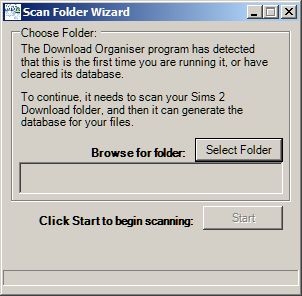Difference between revisions of "Delphy's Download Organiser/Quick Start"
From SimsWiki
| (2 intermediate revisions by 2 users not shown) | |||
| Line 5: | Line 5: | ||
=Installation= | =Installation= | ||
| − | To install, simply unzip the .rar file into a new folder. | + | To install, simply unzip the .rar file into a new folder. Download the .rar file at [http://www.modthesims2.com/creator/showthread.php?t=227925 MTS2]. |
=Running the program= | =Running the program= | ||
Double click the DownloadOrganiser.exe to begin. | Double click the DownloadOrganiser.exe to begin. | ||
| + | |||
| + | Note that Delphy's Download Organiser can't be run from a network drive. | ||
[[Image:DDO_Icon.jpg]] | [[Image:DDO_Icon.jpg]] | ||
| Line 28: | Line 30: | ||
For information on what to do now, see [[Delphy%27s_Download_Organiser/General_Usage|General Usage]] | For information on what to do now, see [[Delphy%27s_Download_Organiser/General_Usage|General Usage]] | ||
| + | |||
| + | |||
| + | |||
| + | [[Category:Sims 2]] | ||
Latest revision as of 22:19, 6 June 2009
Contents |
[edit] Before you install
You need the .NET Framework 1.1 to run this program. If you can run SimPE, then chances are you can run this.
[edit] Installation
To install, simply unzip the .rar file into a new folder. Download the .rar file at MTS2.
[edit] Running the program
Double click the DownloadOrganiser.exe to begin.
Note that Delphy's Download Organiser can't be run from a network drive.
[edit] First Scan
- When you launch the program for the first time you will be presented with the Scan Wizard dialog, as follows:
- Click the Select Folder button and point it towards your My Documents\EA Games\The Sims 2\Downloads folder.
- Click Start to begin scanning.
- Once the scan has finished you will be notified of the time and be taken to the main screen:
For information on what to do now, see General Usage