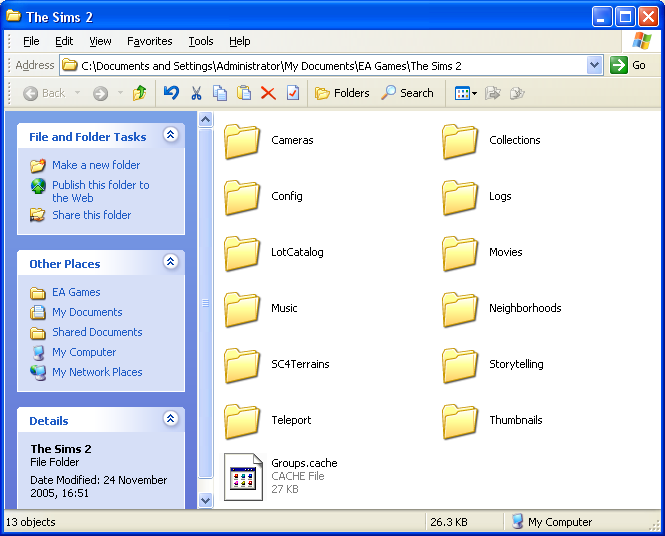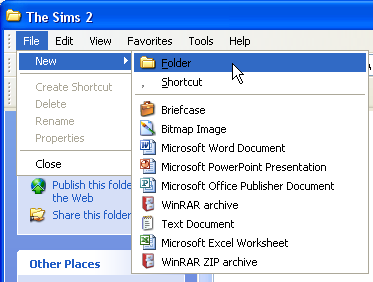Difference between revisions of "Game Help:No Downloads Folder"
From SimsWiki
Notokay7052 (Talk | contribs) |
Whiterider (Talk | contribs) |
||
| (3 intermediate revisions by 2 users not shown) | |||
| Line 2: | Line 2: | ||
| − | == | + | ==No Downloads Folder== |
| − | + | ===Problem=== | |
| − | For a reason nobody knows, the Sims 2 install doesn't create a Downloads folder. | + | For a reason nobody knows, the Sims 2 install doesn't always create a Downloads folder. |
| − | + | ===Solution=== | |
| + | This is actually a very commonly asked question, and yet it has the simplest of answers: create the folder. | ||
* Click the Start Menu and My Documents, which is in the top right. | * Click the Start Menu and My Documents, which is in the top right. | ||
Double EA Games and double click The Sims 2 which will take you here: | Double EA Games and double click The Sims 2 which will take you here: | ||
| − | |||
[[Image:Nodlfolder01.png|center]] | [[Image:Nodlfolder01.png|center]] | ||
| Line 19: | Line 19: | ||
* Click on File then New and Folder: | * Click on File then New and Folder: | ||
| − | |||
[[Image:Nodlfolder02.png|center]] | [[Image:Nodlfolder02.png|center]] | ||
| − | |||
| Line 35: | Line 33: | ||
All done. | All done. | ||
| + | |||
| + | {{MTS2ThankThread|565438}} | ||
| + | |||
| + | |||
| + | ==Contributor Credits== | ||
| + | Thanks go to daysies for the original article. | ||
| + | |||
| + | ==Related Links== | ||
| + | * [[Game Help:Installing Custom Content]] | ||
| + | * [[Game Help:GCCTSU|Game Help:Getting Custom Content to Show Up]] | ||
{{GameHelpHeader}} | {{GameHelpHeader}} | ||
| − | [[Category:Game Help]] | + | [[Category:Game Help]][[Category:Sims 2]] |
| + | |||
| + | <!-- no downloads folder download folders disappear disappeared --> | ||
Latest revision as of 20:24, 16 May 2009
Contents |
[edit] No Downloads Folder
[edit] Problem
For a reason nobody knows, the Sims 2 install doesn't always create a Downloads folder.
[edit] Solution
This is actually a very commonly asked question, and yet it has the simplest of answers: create the folder.
- Click the Start Menu and My Documents, which is in the top right.
Double EA Games and double click The Sims 2 which will take you here:
- Click on File then New and Folder:
- The folder should be highlighted ready to rename. Type in Downloads
- If the folder isn't highlighted, click it, then click File.. Rename and type in Downloads
- The final path will be: My Documents\EA Games\The Sims 2\Downloads
- Note the capital D and the plural s on the end.
All done.
[edit] Contributor Credits
Thanks go to daysies for the original article.