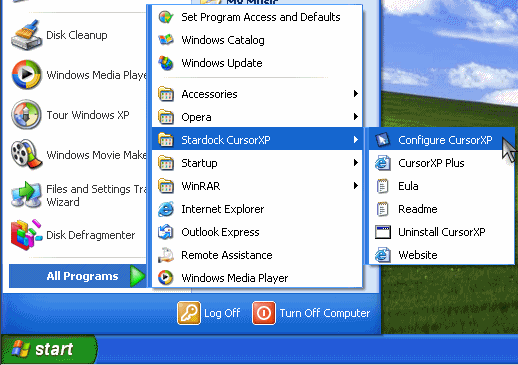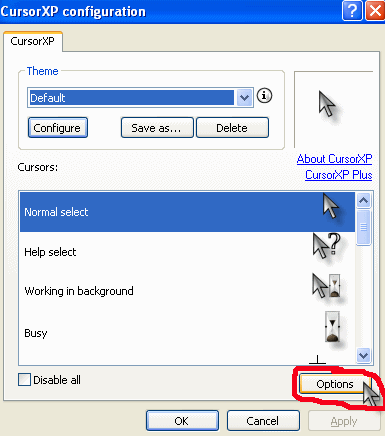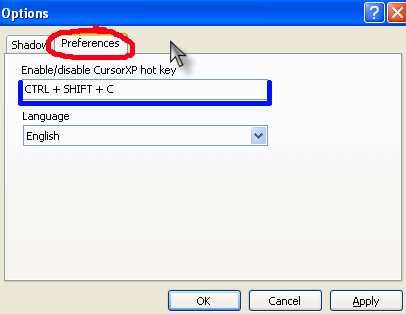Difference between revisions of "Game Help:Cheat Box Won't Appear"
| Line 47: | Line 47: | ||
==Related Links== | ==Related Links== | ||
| + | * [[Game Help:Cheats]] | ||
[[Category:Game Help]] | [[Category:Game Help]] | ||
{{GameHelpHeader}} | {{GameHelpHeader}} | ||
Revision as of 11:51, 20 April 2007
Contents |
Cheat Box Won't Appear
Check & Explanation
Firstly, make sure you're pressing the right keys. To show the cheat box, you need to hold down CTRL and SHIFT and C all at the same time.
If you're pressing those keys, then the cause is most likely Cursor XP which has a shortcut combination that turns it on and off. That shortcut combination is... CTRL-SHIFT-C.
How to make your cheat box show up
First you need to open the CursorXP configuration. Click on Start.. All Programs.. Stardock CursorXP.. Configure CursorXP:
The new window will look like this:
You could click Disable all in the bottom left if you wish, which will solve the problem. However that method means you will need to re-enable and disable the program each time you want to play. Therefore, click Options highlighted in red.
Click the Preferences tab along the top of the new window, again highlighted in red:
Click in the top box (in blue). If you like, you can change it to another combination, such as CTRL-ALT-Z or ALT-X, or if you like, you can disable the hotkey altogether. This means you won't be able to turn CursorXP off except via the "disable all" option, but it also means it won't be conflicting with anything. To disable it, just press ctrl and let go, it will go to "none".
Click OK then OK and your cheat box should appear in the game!
Don't Have Cursor XP?
Then you have another program that uses that same key combination. Try thinking of what you've installed recently, since the cheat console stopped working. If you can't remember, or if it's never worked, check your running programs (the list of icons showing beside your computer clock). Open them and look at their settings or preferences to see if there's an area where you can set keyboard shortcuts. One of them has CTRL-SHIFT-C as its shortcut and you should change it to something else, or shut it down, before running The Sims 2.
Contributor Credits
Thanks to daysies for the original version of this article.