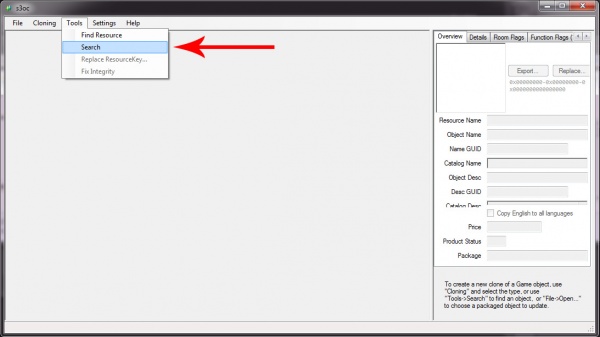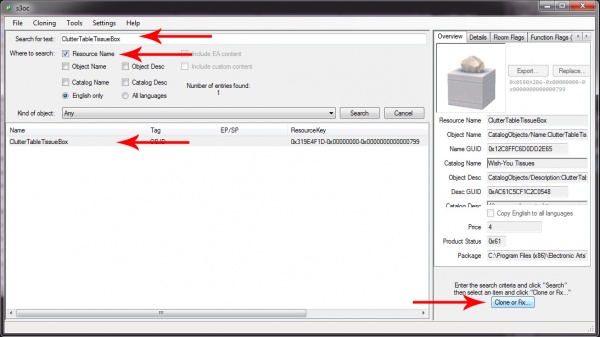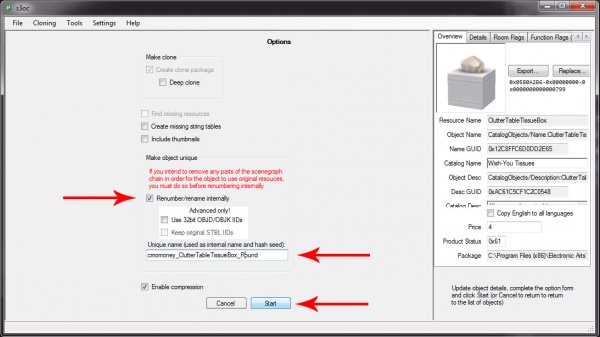Difference between revisions of "Tutorials:Simple Mesh Replacement In Blender-Cloning"
From SimsWiki
(Created page with " {|style="border-spacing:8px;margin:0px -8px" |- {|style="border-spacing:8px;margin:0px -8px" |style="width:50%;border:1px solid #cef2e0;background-color:#C9C8E6;vertical-alig...") |
|||
| Line 27: | Line 27: | ||
[[File:Cloning3.jpg|600px|center]] | [[File:Cloning3.jpg|600px|center]] | ||
| − | + | |- | |
| − | | | + | !align="left" style="font-weight:normal" |[[Tutorials:Simple_Mesh_Replacement_In_Blender|<<Back]] |
| − | | | + | |align="right"|[[Tutorials:Simple_Mesh_Replacement_In_Blender-Collecting_Resources|Next>>]] |
| − | + | |} | |
|} | |} | ||
|} | |} | ||
Revision as of 00:04, 23 January 2013
|