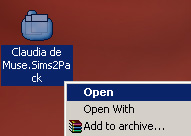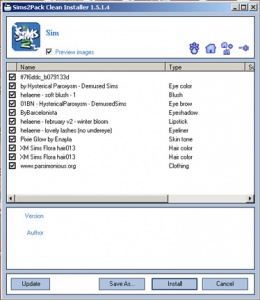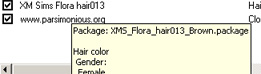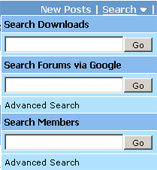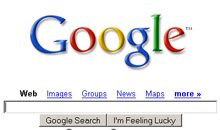MTS2:Creator Guidelines/Sims/Credits Etc
| MTS2 TS2 Sim Guidelines | |||||
|---|---|---|---|---|---|
| Quality | Screenshots | Packaging Your Sim | Credits for Included or Pictured Content | Adult Content and Nudity | Right Info and Right Files |
Contents |
Credits, Policies, and Removing Content
You've got your sim packaged as a .sims2pack file, but now you need to take a look inside that .sims2pack file to see what is included. You will need to remove any content that the creator says you can't share. You will also need to collect credits and links for any content you have included in your screenshots.
This is usually the most labor-intensive part of uploading sims, but if you ensure that the content you use on your sims is shareable and identifiable before you ever make the sims, it helps a lot.
Looking Inside the Sims2Pack
To see what's inside the sims2pack file, you'll need Clean Installer. Click here to go to the Clean Installer website, where you can download it for free. There is also a Quick Start Guide, FAQ, and Manual at the Clean Installer site to help you get started using it.
Once you install Clean Installer, it should associate itself with .sims2pack files, so when you double-click on any one of them to open it, Clean Installer will come up and tell you what is inside.
Go to your Desktop. You should find a new file there, with the same name that you gave your sim in Body Shop when packaging. It should have an icon like the one shown. Right-click on this file and choose Open.Clean Installer will open and you will see a list of the contents of the sims2pack file, including what tooltips are used.
Custom Content Links/Credits
Now you need to:
- Figure out what everything inside is, and track down who made it so you can give them credit for their creation, and a link back to their site, their profile, or the original thread where you downloaded the item.
- Provide links to any custom meshes required for the included clothing, hair, or accessories to show up.
- Check everyone's terms of use and make sure that you can indeed share their work in sim uploads.
You will be asked to provide this information in the MTS upload wizard. While the wizard does save links entered previously by other creators, some of those links may not be correct. It is your responsibility to make sure that all of the links for your upload are working and correct.
Start a text file on your Desktop where you can type everything out as you locate the parts. This can be the hardest part, depending on how descriptive the original creators were in their tooltips and filenames. They are generally good clues, though. Generally it's good to start your text file by organizing it by item, so you know when you have a credit and link for each item, and then a section for any required meshes and the links to those. Then you can begin filling in each item as you find out where it came from.
You can check the filename for a particular item by floating your cursor over it:
Tracking Down Custom Content
Use the tooltips and filenames to track down where you found the items originally to check the policies and provide credits and links, and in some cases, to see whether a mesh is needed. There are several ways to do this:
Search MTS
MTS has four different search types that may be of use to you:- Downloads search, which will search download titles and keywords.
- Google search, which will use Google to search MTS text.
- Advanced search, which can search particular forums and uses a different way to search to find different results.
- Member search, to search for usernames.
Content List
The Table of Custom Contents, the Content List on the Sims2Wiki, can be extremely useful in finding content, especially if it's in a particular theme.
Where Can I Find?
If all your searching fails and you can't find the item on your own, try the Where Can I Find Forums at MTS. You can search these forums, which are great resources of previously asked-for content, and if you can't find what you're looking for, you can post asking if someone knows where it came from. Give as much information as possible, like a screenshot, the tooltip, filename, and any more info you can to help people help you track it down.
When to Remove Content from the Sims2Pack
Content That Cannot Be Redistributed: In checking the file for contents and locating all the parts, you may come across some pieces that cannot be redistributed. Creators have a right to say what can and can't be done with their custom content, and if they say you cannot upload it with full sims, please respect their wishes and remove that content. If you have a link for a file that the creator has asked that you not distribute, you can provide that link to downloaders and say that the item was not included - if they download it separately and install it along with your sim, it will properly show up on your sim.
Content You Cannot Find: If you just cannot locate a link for a piece of content after searching and searching, or if the particular item cannot be redistributed, then REMOVE that content from the file, or repackage your sim using items you can track down/can share.
Meshes: If you have the Pets expansion (or any later expansions), the version of Body Shop that comes with Pets and later expansions will also include meshes for any custom hair and clothing in the sims2pack file. Please do not include these meshes with your full sim upload unless:
- They are your own meshes which you have made yourself. In this case, please include a numeric poly count for your mesh somewhere in the post.
- The mesh is not available on MTS, and its creator allows redistribution of their meshes.
Please do not include meshes that are uploaded on MTS, even if the creator says it's okay - this creates redundant uploads. Also do not include meshes that the creator says not to include, or if the creator doesn't say. If you get special permission to include a mesh that normally cannot be included (or the creator's policies don't say anything) please say in the text of your upload post that you have permission - we can't read your mind!
If you do include the mesh, make sure you include a credit and link in the text of your post - and make sure you state that the mesh is included!
How to Remove Content from the Sims2Pack
For instructions on how to remove unwanted content from a sims2pack, including content that cannot be redistributed and meshes, please see this mini-tutorial by Tiggerypum. The tutorial explains how to remove unwanted meshes if you have the Pets expansion, but the exact same method works for removing all content from a sims2pack file.
| MTS2 TS2 Sim Guidelines | |||||
|---|---|---|---|---|---|
| Quality | Screenshots | Packaging Your Sim | Credits for Included or Pictured Content | Adult Content and Nudity | Right Info and Right Files |