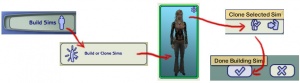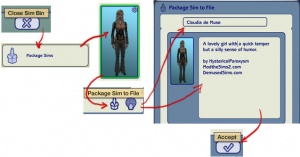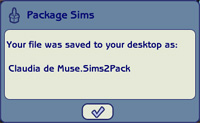MTS2:Creator Guidelines/Sims/Packaging Your Sim
| MTS2 TS2 Sim Guidelines | |||||
|---|---|---|---|---|---|
| Quality | Screenshots | Packaging Your Sim | Credits for Included or Pictured Content | Adult Content and Nudity | Right Info and Right Files |
Contents |
Packaging Your Sim
Whether your sim is born in the game, made in Create a Sim, or made in Body Shop, you'll need to package it properly as a sims2pack file so you can share it.
Born-in-Game Sims
If you have created your sim in Create a Sim or if your sim was born in-game you will need to follow these instructions on how to extract your sim using SimPE, so they are accessible to you in Body Shop. Do that before you go any further, then come back to these instructions.
Packaging with Body Shop
Run Body Shop
Body Shop is a utility that comes with your game, used for creating and packaging sims (among other things). You already have Body Shop on your computer. To run Body Shop, click Start - Programs - EA Games - The Sims 2 (or the newest expansion you have installed) - The Sims 2 Body Shop.
- If you are having trouble with Body Shop not loading, crashing when loading, or other related issues, please see: Game Help:Body Shop
Ready the Sim for Packaging
If you have just extracted your sim using SimPE, you will first need to clone the sim to make sure all of its content comes along with it properly. Click Build Sims, then Build or Clone Sims. Look for sim you packaged from the game in the list of sims - they may not be first in the list, so you may have to scroll to find them. Click the button toward the bottom to Clone Selected Sim, then click the checkmark (Done Building Sim) to make a copy of the sim.If you have created your sim in Body Shop, you do not need to clone the sim. Just click Done Building Sim to save the sim how you want them.
Package Your Sim
You should be back looking at a bunch of sims. Click the X at the bottom to Close Sim Bin. Now click on Package Sims. You'll be seeing another sim bin. Find your sim here and select them. If you have just cloned your sim or made multiple copies of the sim, it will be the first one in the list. Click the little box icon at the bottom to Package Sim to File. You'll now be at a different screen, where you can type the filename for your sim and enter a description. You can put custom content credits here, a description of your sim, your name, your web address, whatever.When you have your filename and text written in, click the checkbox at the bottom to Accept and save your sim as a sims2pack file.
| MTS2 TS2 Sim Guidelines | |||||
|---|---|---|---|---|---|
| Quality | Screenshots | Packaging Your Sim | Credits for Included or Pictured Content | Adult Content and Nudity | Right Info and Right Files |