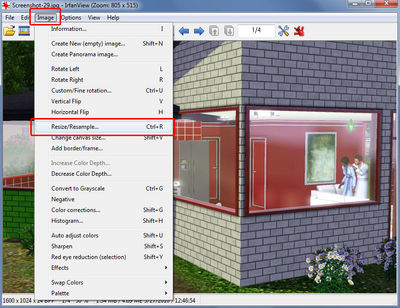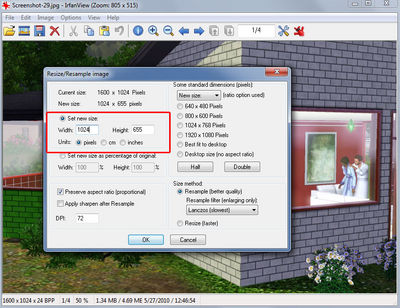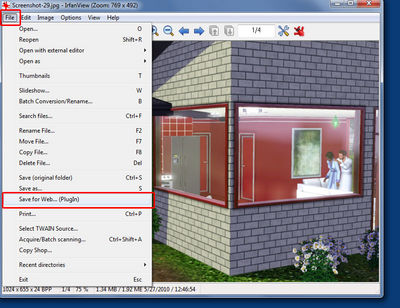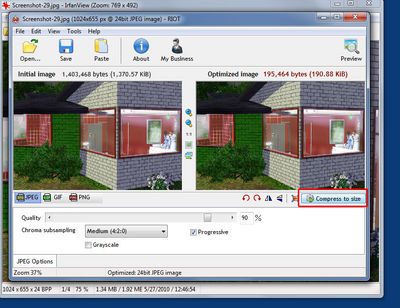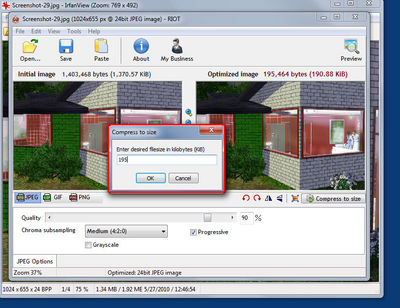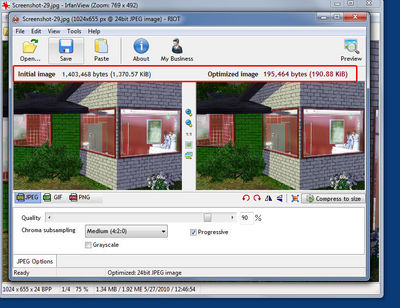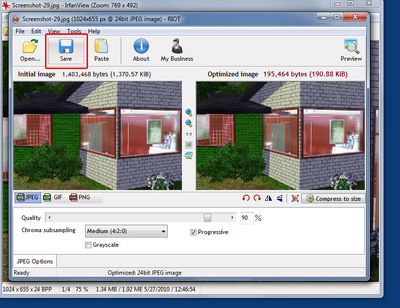IrfanView ImgCompress
From SimsWiki
Revision as of 00:12, 28 May 2010 by HugeLunatic (Talk | contribs)
Contents |
Compressing Images in IrfanView
IrfanView is a multi-purpose tool. It takes screenshots, it crops them, resizes them, it can save them compressed, and you can do all of those at once by using the batch process. This will show you how to resize/compress images plus a quick guide on a small batch process. You should really check it out further since it can also crop images by specifying the x,y coordinates of an image to crop by.
What you need
You need to download IrfanView plus the plugins, links to the plugins are on the front page.
Compressing
- Open IrfanView
- File/Open and browse to where the image you want to compress is
- Look at the bottom info bar and it will show you the image size in pixels and in Kb/Mb
- Go to Image/Resize/Resample
- Tick the box for Set new size
- Tick the box below for Preserve aspect ratio(proportional)
- Note: The aspect ratio will keep the width/height proportional to each other, changing one value will change the other
- Click ok
- File/Save for Web...(PlugIn)
- Click the button Compress to size
- Enter value here (for MTS enter 195)
- Click Ok
- Note the line above the images - It shows the Initial image size on the left and the Optimized size on the right
- Click Save