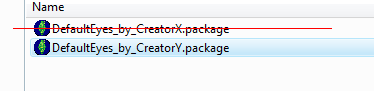Game Help:TS3 GCCTSU HALP 2
Back to: ![]() Getting Custom Content to Show Up
Getting Custom Content to Show Up ![]() Getting Custom Content to Show Up: Packages, Step 3
Getting Custom Content to Show Up: Packages, Step 3 ![]() Getting Custom Content to Show Up: Packages, Step 4
Getting Custom Content to Show Up: Packages, Step 4
Default Replacements
When dealing with default replacement items, such as eyes and skins, you'll have to take a few extra steps to get them working properly.
Remove Old Replacements
Before you install a new default replacement, you'll first have to remove any existing packages of the same type.>
For example:
In order to install the default replacement eyes by Creator Y, you'd need to first remove the existing eyes by Creator X.
Having two conflicting replacements in game can cause rendering issues in game, usually resulting in the default EA eyes/skin/texture/etc. being displayed instead of the new one.
Clear Caches
Once you've removed any duplicate replacements, you should always clear your caches.
Caches serve as a pre-made database reference that helps the game load sims, lots and objects much faster. However, having old caches and installing new content (especially default replacements) can sometimes cause keep items from showing up properly in game. By deleting old caches, your game will automatically regenerate a fresh, clean set upon the next load.
For more information on clearing caches, see:
Nothing has worked!
Want to try again? Maybe you missed or misread something...Start Over Getting Custom Content to Show Up
No, I need help, now! Get me to the Help Forum already!